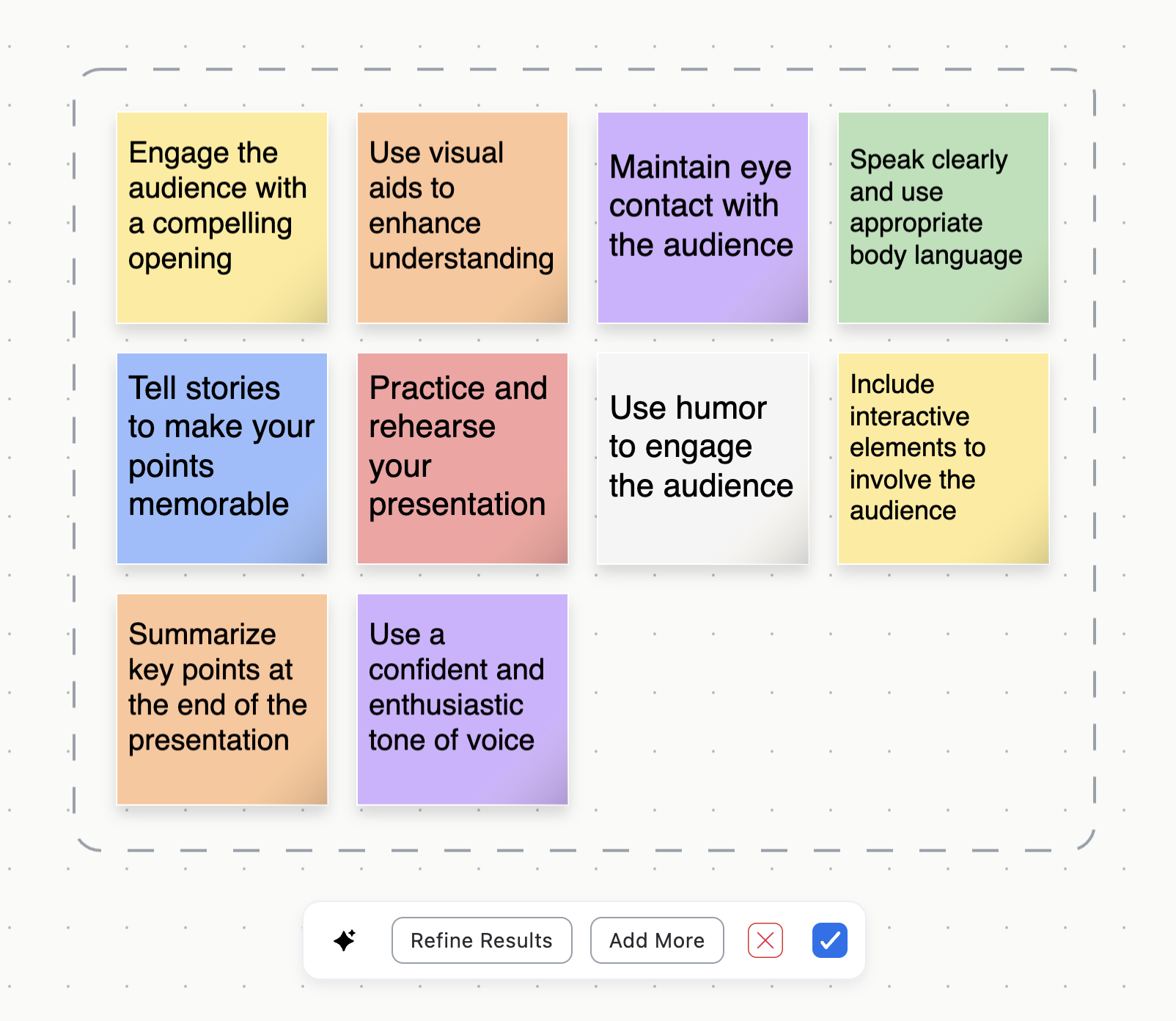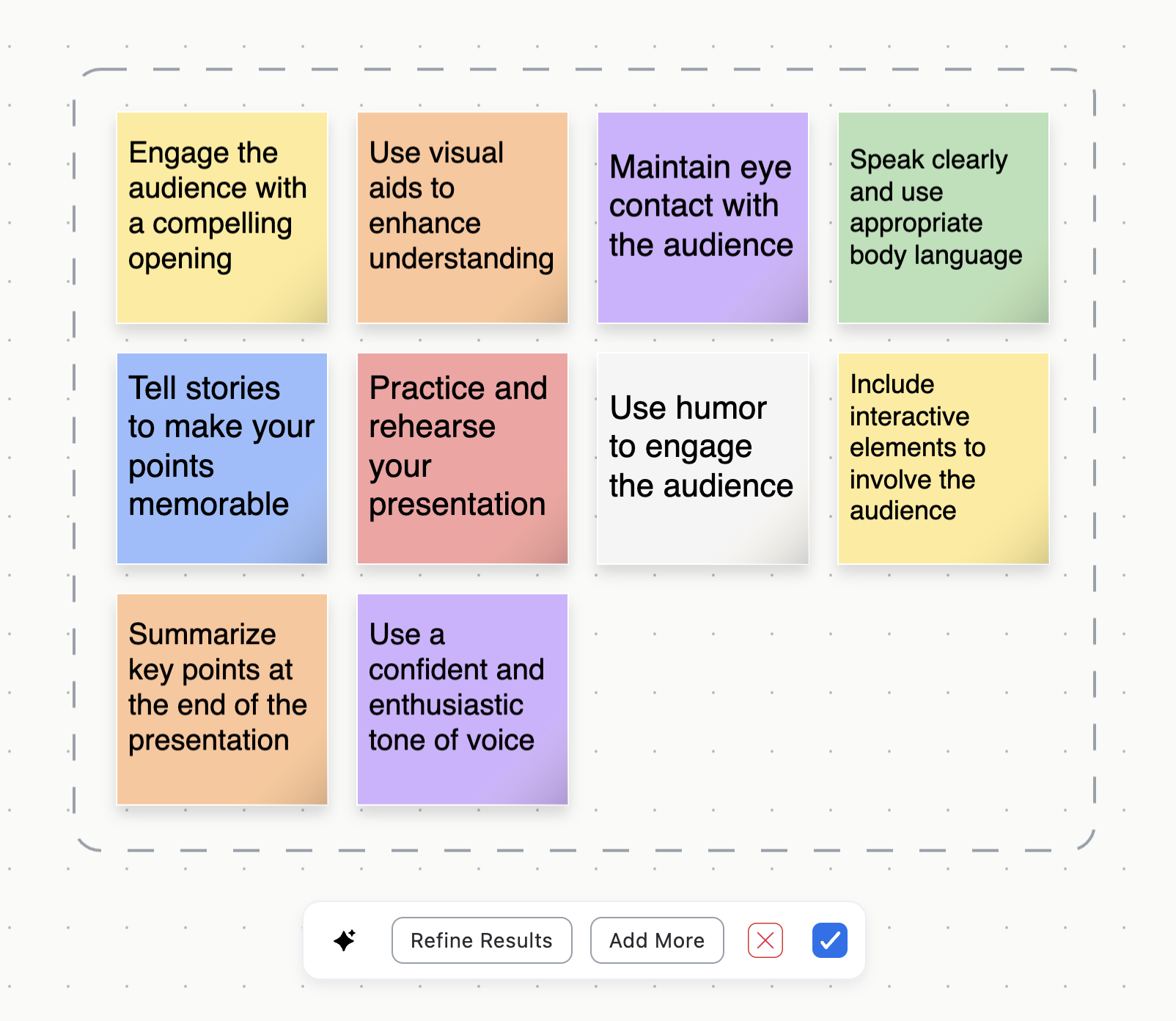Enabling Whiteboard Content Generation with AI Companion
Admins can control the use of Whiteboard Content Generation with AI Companion. Whiteboard Content Generation leverages AI technology, which may include third-party models, to help you add and refine whiteboard contents with just one click.
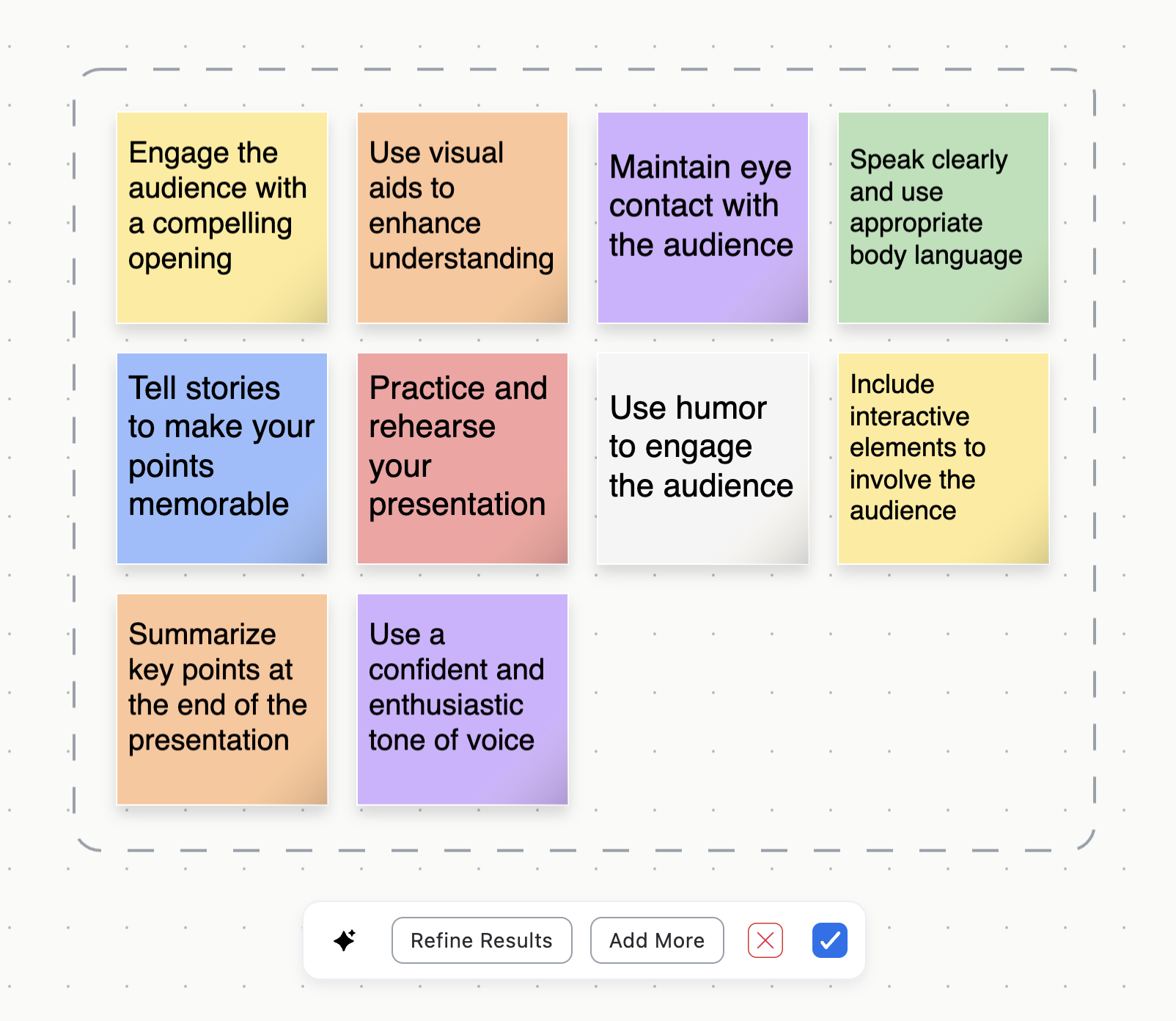
Learn more about using Whiteboard Content Generation, and how Zoom AI Companion features handle your data, and supported languages for AI Companion features.
Requirements for enabling and disabling Whiteboard Content Generation with AI Companion
- A Zoom Workplace Pro, Zoom Workplace Pro Plus, Zoom Workplace Business, Zoom Workplace Business Plus, Zoom Workplace Enterprise, Zoom Workplace Enterprise Plus, or Enterprise Bundle account
- A Whiteboard or Whiteboard Plus add-on
- Account owner, admin privileges, or any custom role that has access to modify account settings
- Additional requirements to generate whiteboard with AI Companion from Zoom Hub:
Note: AI Companion may not be available for select verticals and select regional customers.
How to enable or disable Whiteboard Content Generation with AI Companion
Account
To enable or disable Whiteboard Content Generation for all users in the account:
- Sign in to the Zoom web portal as an admin with the privilege to edit account settings.
- In the navigation menu, click Account Management then Account Settings.
- Click the AI Companion tab.
- Under Whiteboard, click the Whiteboard Content Generation with AI Companion toggle to enable or disable it.
- If a verification dialog displays, click Enable or Disable to verify the change.
Group
To enable or disable Whiteboard Content Generation for a group of users:
- Sign in to the Zoom web portal as an admin with the privilege to edit groups.
- In the navigation menu, click User Management then Groups.
- Click the applicable group name from the list.
- Click the AI Companion tab.
- Under Whiteboard, click the Whiteboard Content Generation with AI Companion toggle to enable or disable it.
- If a verification dialog displays, click Enable or Disable to verify the change.
Note: If the option is grayed out, it has been locked at the account level and needs to be changed at that level. - (Optional) To prevent all users in the group from changing this setting, click the lock icon
 , and then click Lock to confirm the setting.
, and then click Lock to confirm the setting.
User
To enable or disable Whiteboard Content Generation for your own use:
- Sign in to the Zoom web portal.
- In the navigation menu, click Settings.
- Click the AI Companion tab.
- Under Whiteboard, click the Whiteboard Content Generation with AI Companion toggle to enable or disable it.