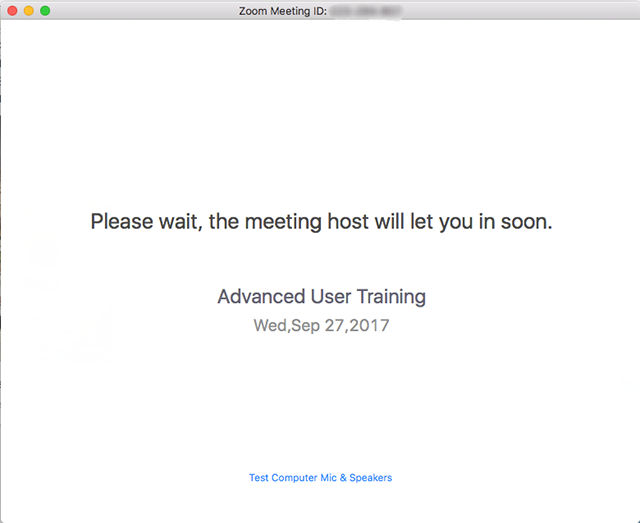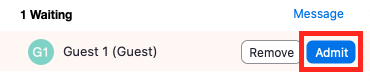The Participants list will now indicate that this attendee is in the Waiting Room. They will see a screen indicating that the meeting host will let them in shortly.
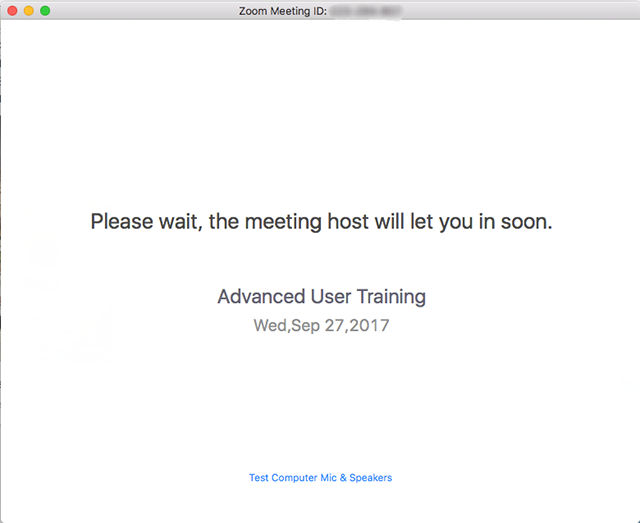
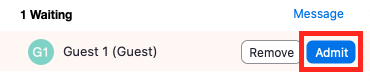
To temporarily stop video and audio transmission from a Webinar Panelists to others in the webinar, the host of the meeting can place that panelists on hold. This allows others to continue the webinar while temporarily preventing any panelists who are on hold from seeing and hearing the other webinar.
Common use cases may include interviewers wanting to deliberate on a candidate, a dissertation committee deliberating on a doctoral candidate, or a meditation session.
Although webinars do not have a Waiting Room, you can still place a panelist on hold, which functions the same way as placing them into the waiting room.