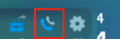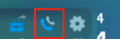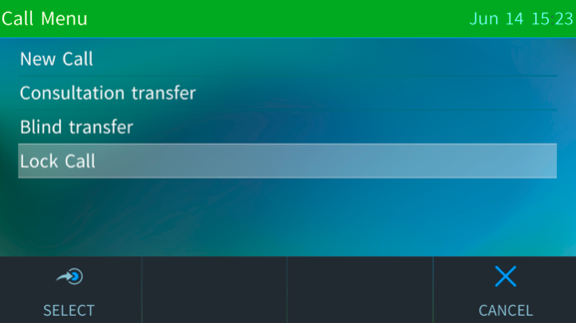Call monitoring for AudioCodes IP Phones
Call monitoring for AudioCodes includes privacy mode, barge, whisper, listen, take over for Shared Line Group (SLG) and Shared Line Appearance (SLA). Conference barge applies only to Shared Line Group.
Note: Only C450HD and 450HD supported at this time.
Requirements for AudiCodes call monitoring
How to access a shared line
After configuring the shared line group or appearance from the Zoom web portal, the shared line line key will display on the phone screen. The status of the line will show busy if a member of the shared line is on a call.
- Press for a few seconds the busy shared line group or shared line appearance line.
- Press the call list menu.
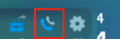
Access the listen, whisper, barge in or take over softkey
- Access your shared line group or appearance.
The call monitoring soft keys will appear at the bottom of the screen as follow:

- Press one of the following call monitoring softkey:
- LISTEN: To listen to the call without the parties being aware.
- WHISPER: Speak to a phone user in a call without the other parties being aware.
- BARGE IN: Join the call and speak to all parties.
- TAKE OVER: Take over the call from a Zoom Phone user.
Access the conference barge softkey
The conference barge softkey will only appear for shared line groups and if selected in the web portal. Using this feature will automatically disable the barge in, whisper, listen, and take over features.
- Access your shared line group.
The call monitoring soft keys will appear at the bottom of the screen as follow:

- In the call monitoring soft keys menu, press CBARGE IN to take over the shared line group call.
Access privacy mode
The privacy mode feature will only work for shared line groups. Make sure to enable it to be able to use it.
- Under the call detail page, press CALL MENU.

- Scroll down to Lock Call then hit Select.
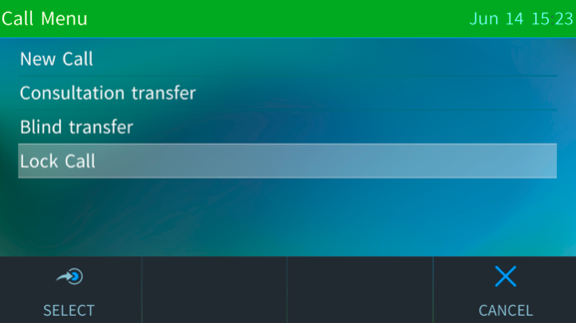
A message stating entering privacy mode will appear, and the call will be locked.