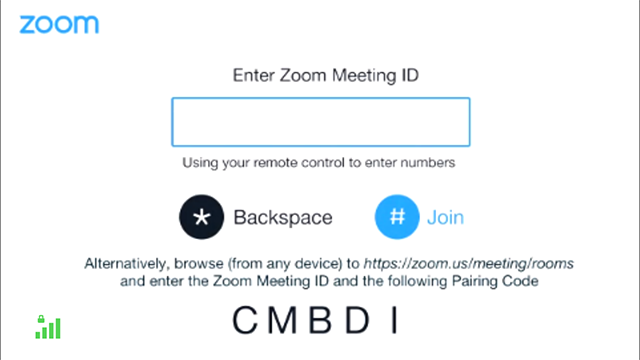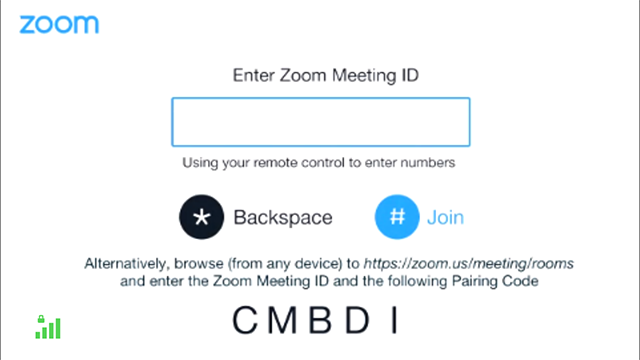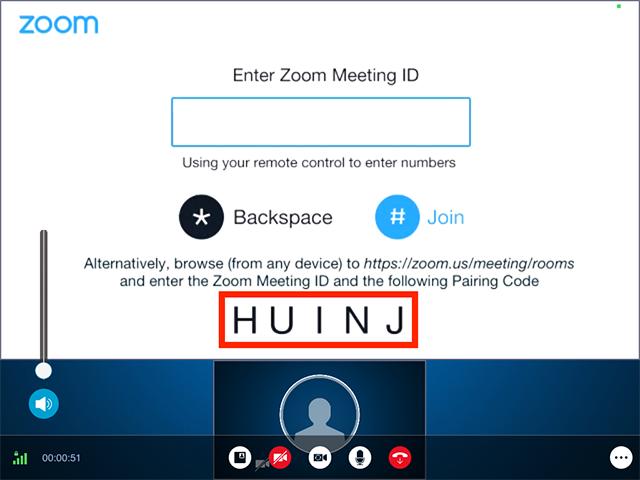Joining via pairing with a SIP/H.323 device
The pairing feature allows you to join a SIP/H.323 device into a Zoom meeting without entering the Meeting ID from the device.
Requirements for joining via pairing with a SIP/H.323 device
- Pro, Business, Education, or Enterprise account
- Conference Room Connector subscription
- Hosting user must be Licensed
- Host Privileges for the Meeting
How to pair from the Zoom for Workplace desktop app
- Dial the IP address (found in the meeting invitation or on your Cloud Room Connector page) from the H.323 or SIP device to reach the splash screen.
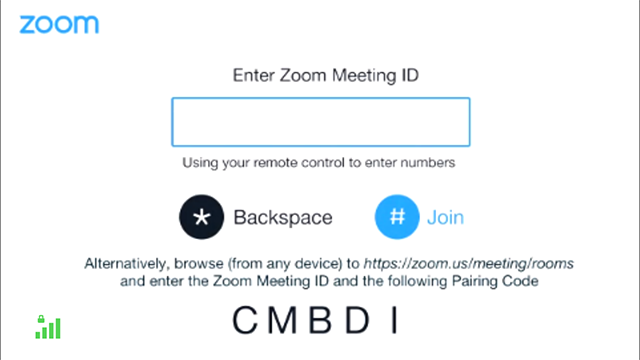
- Sign in to the Zoom for Workplace desktop app.
- Start or join a meeting.
- In the meeting controls, click Participants.
- At the bottom of the Participants panel, click Invite.
A pop-up window will appear. - In the window, choose from the following invite options:
- Click the Room System tab.
- Enter the pairing code shown at the splash screen on the SIP/H.323 device.
- Click Invite.
How to pair from the Zoom web portal (without starting the meeting)
- Dial the IP address (found in the meeting invitation or on your Cloud Room Connector page) from the H.323 or SIP device to reach the splash screen.
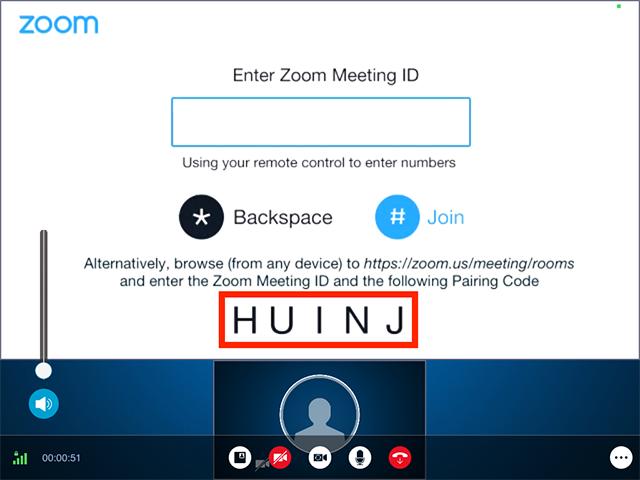
- Sign in to the Zoom web portal.
- Click Meetings.
- Next to + Schedule a Meeting, click More
 .
. - Click Join a meeting from an H.323/SIP room system.
- Enter the Meeting ID and Pairing Code.
- Click Connect.
How to pair a codec to a meeting as an administrator
- Sign in to the Zoom web portal as an Admin.
- Click User Management, then click Users.
- Search, and click on the email address of the user who owns the meeting.
- Click Meetings, then Upcoming Meetings.
- Next to the desired meeting, click Pairing.
- Entering the pairing code displayed on the screen of the codec.
- Click Connect.