Linux
Open support option
KDE Setting
- Click System Settings, then Display and Monitor.
- Click Compositor and click Enable compositor on startup under Compositor Settings for Desktop Effects.
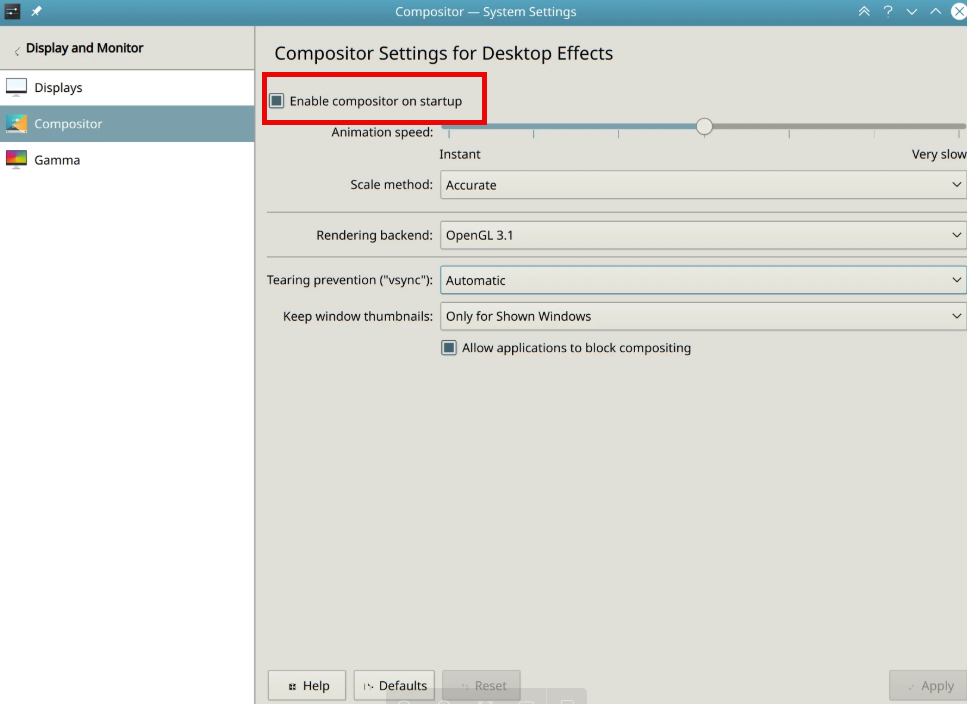
New KDE
- Click System Settings then Desktop Effects.
- Under General tab, click Enable desktop effects at startup under Activation.
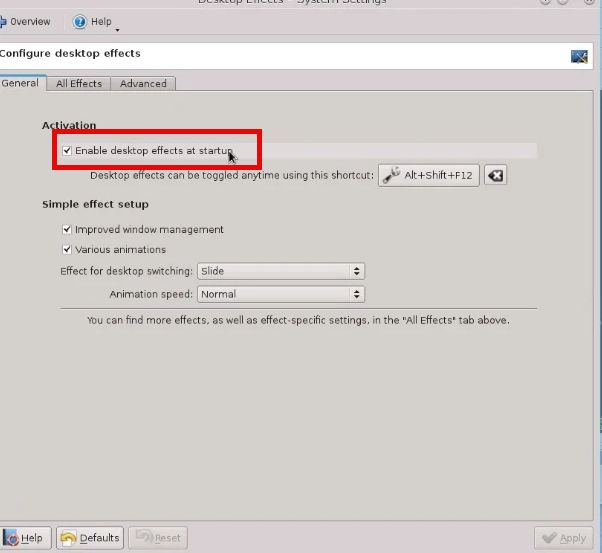
GNome setting
- Launch gconf-editor, then hit Alt-F2.
- Type metacity -c.
- Press return.
xfc
- Click Settings Manager (xfce4-settings-manager), then Windows Manager Tweaks.
- Under Compositor click Enable display compositing.
Mate
- Click Contact Center, then Desktop Settings.
- Under Macro settings, click Metacity+Compositing.
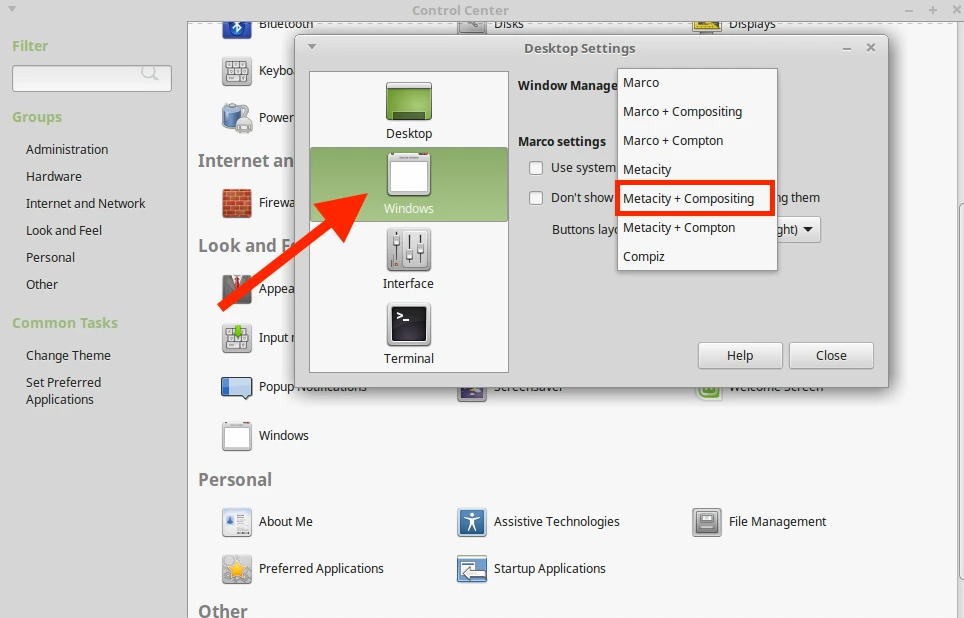
Install xcompmgr
Install xcompmgr using your Linux distro's package manager. If you have a graphical package manager (like Synaptics), search for xcompmgr in your package manger.
Alternatively, you can open the terminal on your Linux distro and run the relevant command:
Debian, Ubuntu, or Linux Mint
sudo apt install xcompmgr
openSUSE
zypper install xcompmgr
Fedora
dnf install xcompmgr
Arch Linux
See the Arch Linux wiki for instructions.
Configure xcompmgr
After installing, open the terminal and run this command:
xcompmgr -c -l0 -t0 -r0 -o.00