https://<YOUR_SUBDOMAIN>.schoology.com/api to retrieve your consumer key and consumer secret.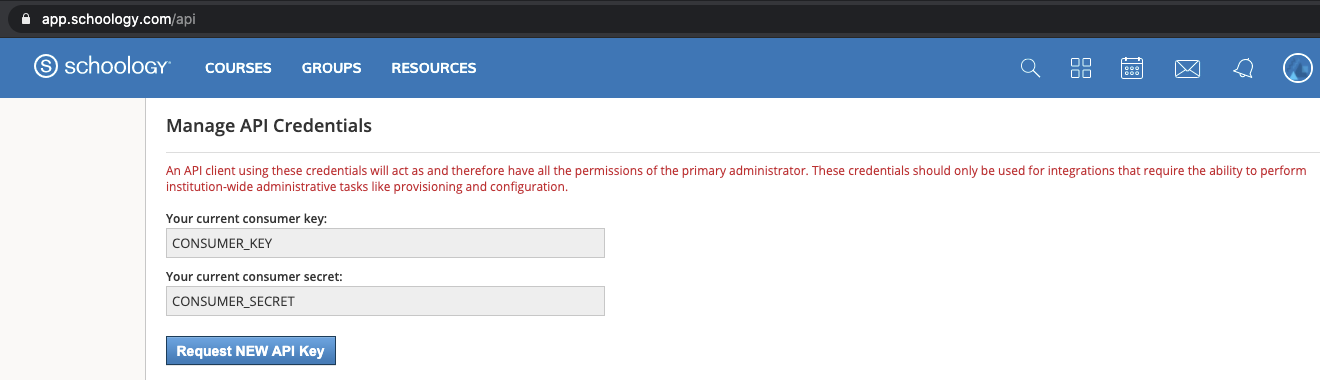
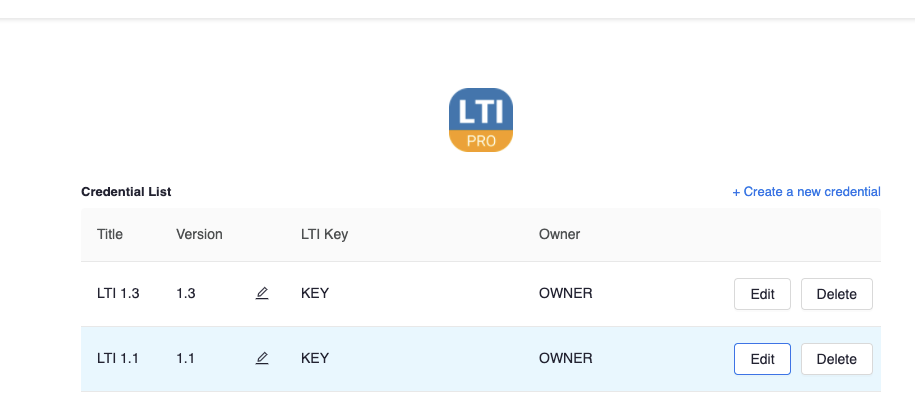
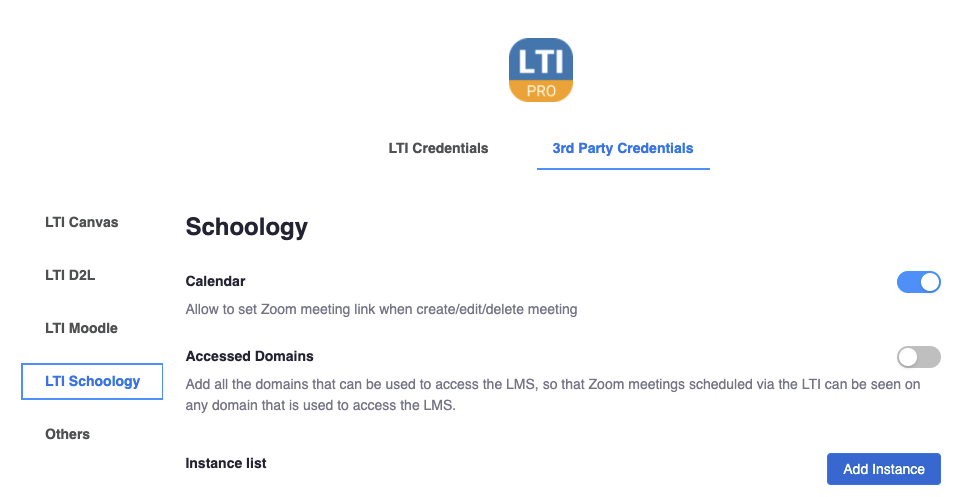
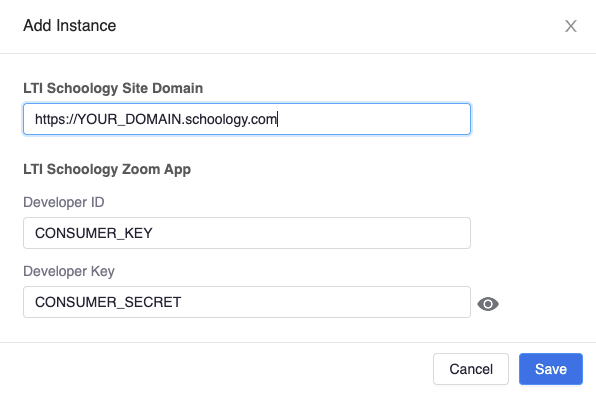
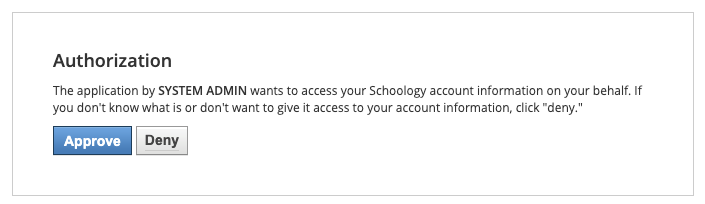
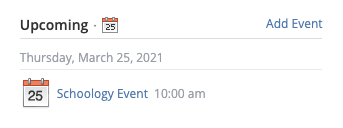
The LTI Pro integration enables you to post meetings scheduled with the LTI app to the Schoology Calendar.
To enable the calendar integration, enter the Schoology Consumer Key and Consumer Secret into the Zoom LTI Pro configuration:
https://<YOUR_SUBDOMAIN>.schoology.com/api to retrieve your consumer key and consumer secret.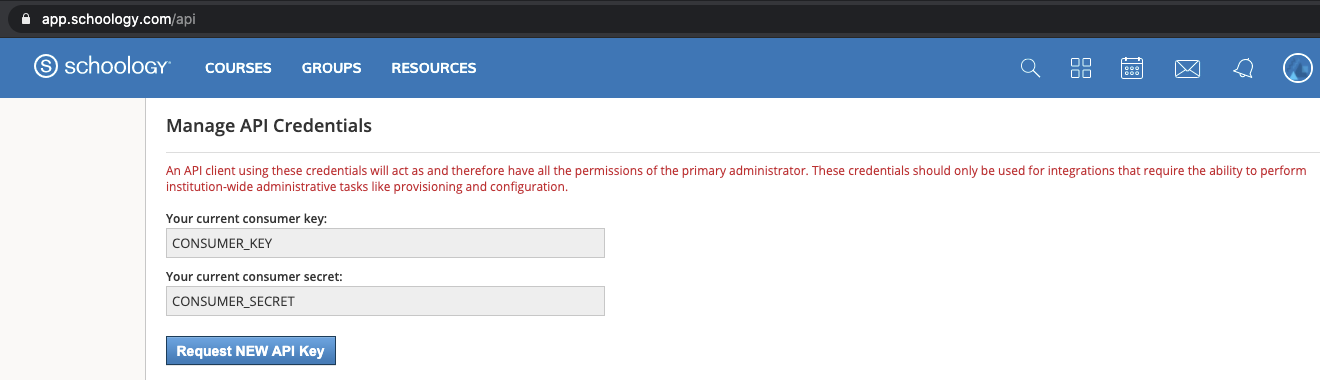
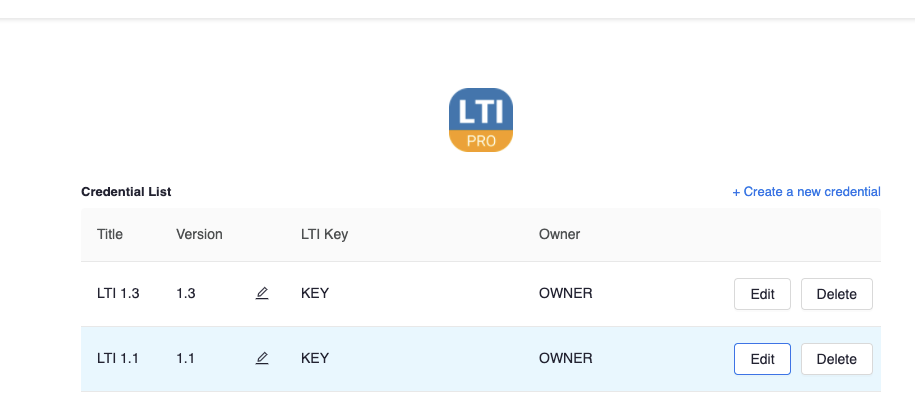
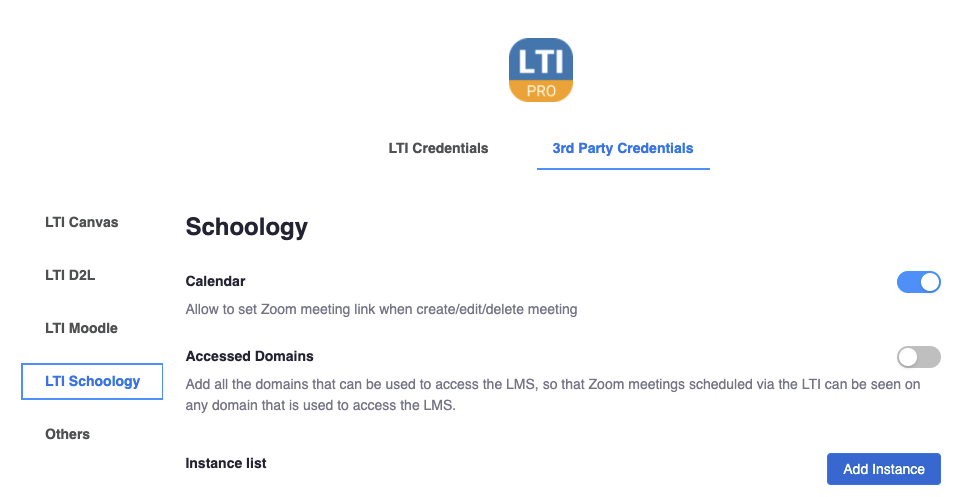
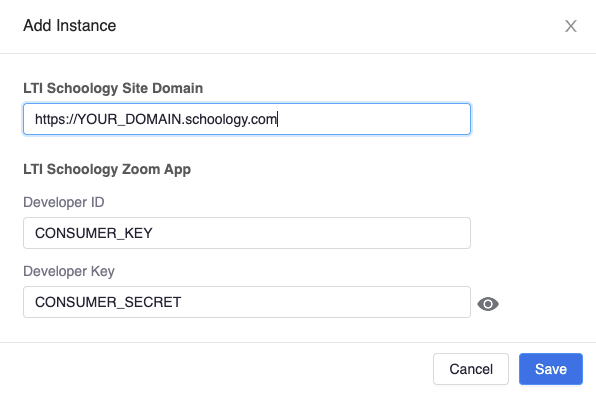
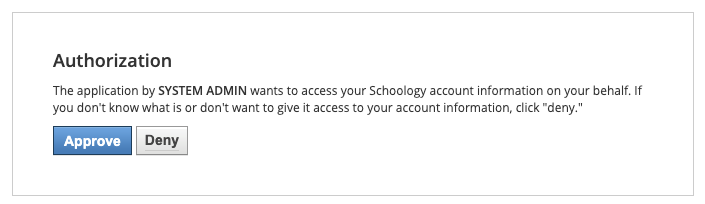
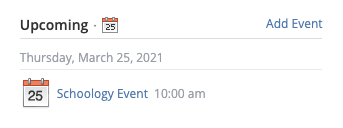
If calendar events are not working, the system administrator can log in to the course and verify the credentials are still valid. If the credentials are not valid, you will receive a prompt during step 2 in the previous steps. Update the consumer key and consumer secret as needed and request the administrator approve the application again.
For additional help or technical support, submit a request to Zoom Support.