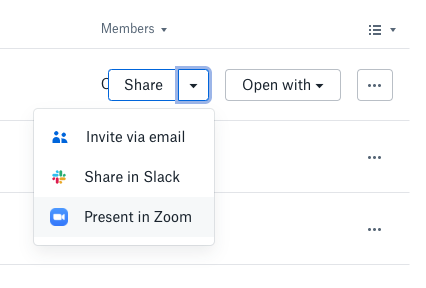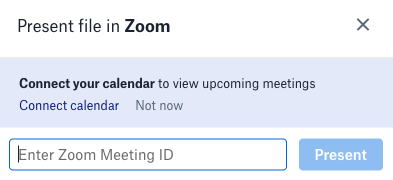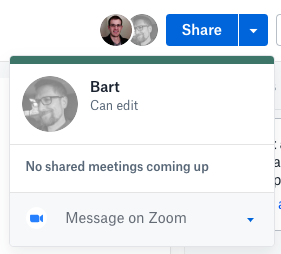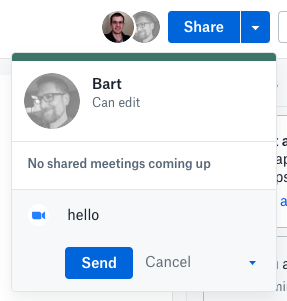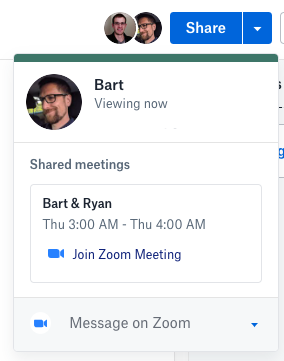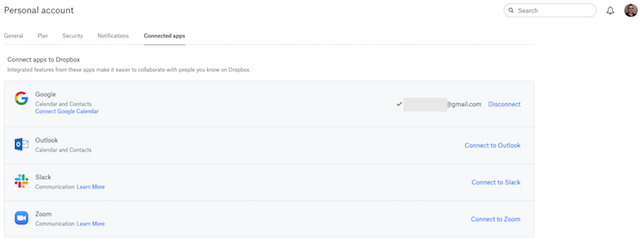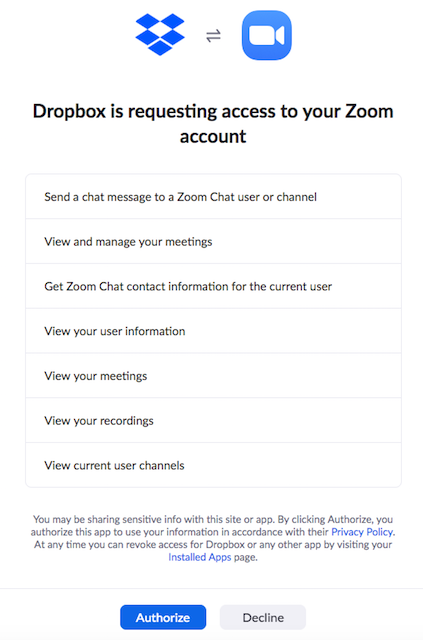How to use Zoom from Dropbox
This integration allows you to perform several actions in Zoom from Dropbox. Once you have connected your Zoom account, you can easily present Dropbox files in a Zoom meeting, message Zoom contacts, or join a Zoom meeting from Dropbox. You can also use Dropbox to see who presented a file in Zoom using the activity section of the file preview.
Requirements for using Zoom from Dropbox
- Google or Outlook calendar connected to Dropbox
- Zoom desktop client
- Latest version of Dropbox app
Note: This app accesses and uses the following information from Dropbox:
- File info (file id, name, size, thumbnail link) - used for displaying files to choose from
- File shareable link - used for sharing chosen file on Zoom chat and Zoom meeting
How to connect Zoom to Dropbox
- Install the latest version of Dropbox here.
- Sign in to dropbox.com and click your profile picture.
- Click Settings, then click the Connected apps tab.
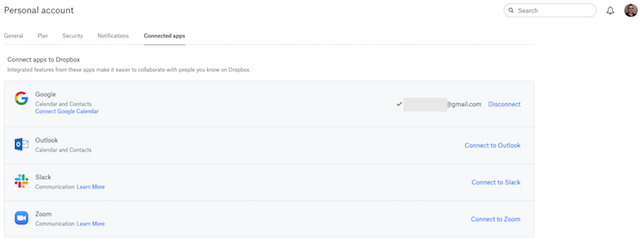
- If your Google or Outlook calendar are not connected to Dropbox connect one of them now.
- Click Connect to Zoom and follow the instructions that appear.
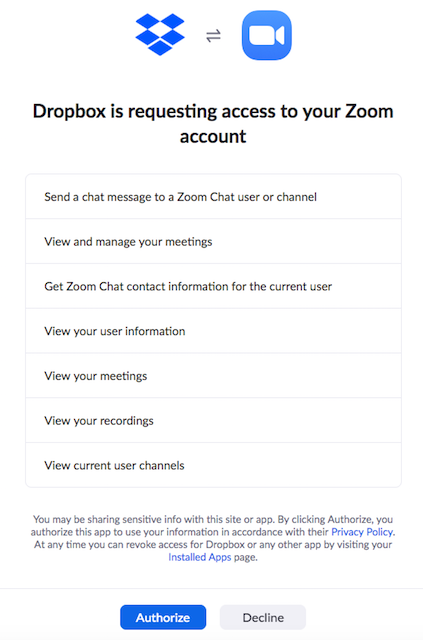
How to present files in Zoom from Dropbox
- Move your cursor over a file in Dropbox, click the arrow next to share, then click Present in Zoom.
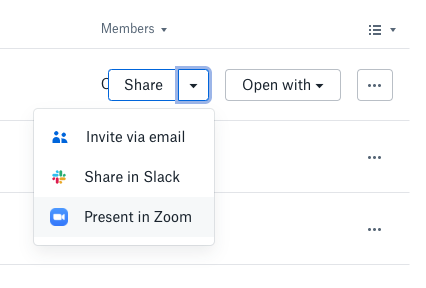
- Input your Zoom Meeting ID and click Present.
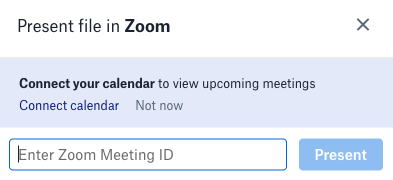
- You will be joined into the Zoom meeting and a screen sharing window will appear. The internet browser with Dropbox open will be selected by default as the window to present. Click Share.
- Click the tab on the internet browser that displays the Dropbox file.
How to message Zoom contacts from Dropbox
- Open a file in Dropbox and click the profile of someone you are sharing the file with.
- Click the text that reads Message on Zoom and enter your message. If you have connected Dropbox to Slack or another messaging app, you may need to click the arrow nearby the message option and select Zoom instead.
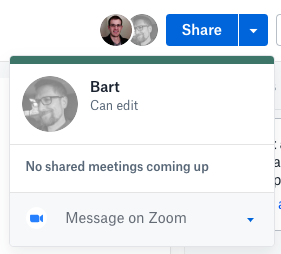
- Click Send.
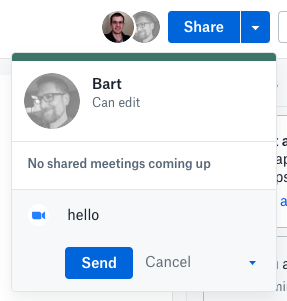
How to join a Zoom meeting from Dropbox
- Open a file in Dropbox and click the profile of someone you are sharing the file with.
- If you have upcoming Zoom meetings scheduled on your calendar with that person, you can click Join Zoom Meeting to start the scheduled session.
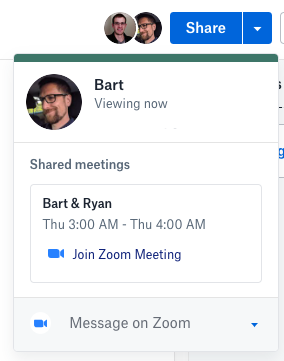
How to see who presented a Dropbox file in Zoom
- Open a file in Dropbox and click Activity.
- A record will display of the times someone has shared this file in a Zoom meeting.