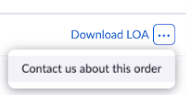Requesting a number port for US, Canada, or Puerto Rico
A number port allows you to move your existing number from one Telecommunications Service Provider to Zoom Phone/Contact Center.
Note: To know our porting activation times and porting time frames, or if you're having issues during the porting process, please visit our FAQ page.
Requirements for requesting a number port for US, Canada, or Puerto Rico
- Number Management permissions
- Either a Zoom Workplace license with Phone included, or a standalone Zoom Phone calling plan; or Zoom Contact Center license
- Completed the Zoom Phone initial setup
You will need to provide the following information:
- Your account number from your current carrier (if applicable)
- If it is a wireless number, your 4-digit PIN (required for all wireless ports)
Additionally, please inform Zoom ahead of time if you are using your existing phones with Zoom Phone. If so, you may need to contact your current carrier on the day of port to unlock the phone so that we can provision them to Zoom Phone.
How to request a number port
Note: You will be able to port up to 100 numbers at a time using the Zoom web portal. If you need to port more than 100 numbers, you can request a project port for the US and Canada, or Puerto Rico.
- Sign in to the Zoom web portal.
- In the navigation menu, click Number Management then Phone Numbers.
- In the top-left corner of the page, click Add Number, then click Port Number.
- Click the Product dropdown and select the product you want to port the number to (Phone or Contact Center).
- Enter the numbers into the field and click Check Portability to confirm the numbers are valid.
- Click Next.
- (Optional for Zoom Phone) Enter an existing phone number that will be replaced with the ported number when the porting process is complete.
This allows you to use a temporary phone number during the porting process.
Note: Specifying an existing phone number will not use additional licenses. The number being swapped out will be removed from your account. - Click Next.
You will see an online Letter of Agency (LOA) form.

- Using an invoice from the losing carrier, fill out the following information:
- Billing Telephone Number: Enter your company's phone number as indicated on the invoice.
- Do not enter the carrier's phone number.
- Do not enter a toll-free number.
- Company: Enter the name of your company as indicated on the invoice. Do not enter the name of the carrier.
- Authorized Person: Enter the name of a person authorized to request a port of the numbers.
- Address: Enter the service address. The service address may be different than the billing address.
- Account Number (Optional): Enter the account number with your current carrier as indicated on the invoice.
This is required for all wireless ports and some VOIP providers. - PIN (Optional): Enter the PIN or password provided by your current carrier. This is required for all wireless ports and some VoIP providers.
- CRD (Optional): Specify the customer-requested date, which is the preferred date for porting the number. This date is the best effort and is not guaranteed. If no date is specified, Zoom will request for the earliest possible date.
- Review common porting errors to minimize delays in the number porting process.
- Click Submit.
Zoom will send a request to your previous provider to validate the information on the LOA. If accepted, the Number Portability Administration Center (NPAC) will work with Zoom Phone and the previous provider to activate the pending port. Once approved, the numbers will be available to manage in the Zoom web portal.
Note: The porting time for US/CA number porting is set at 11:30 am Eastern Time. It cannot be altered. Please ensure that you pre-assign* any porting numbers to ensure a smooth transition.
How to contact the porting team
If you’d like to contact the porting team regarding your order, please take the following steps;
- Sign in to the Zoom web portal.
- The Zoom platform you are on will define where you place your port:
- In the navigation menu, click Number Management then Phone Numbers > Related Features > Port History.
- Next to the order you want to contact the porting team about, click the ellipsis
 .
.
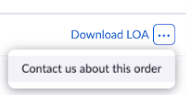
- Click Contact us about this order.
- Enter your questions using the message box.
Once submitted, the Porting team will reply using email.
How to check the status of a number port
- Sign in to the Zoom web portal.
- In the navigation menu, click Number Management then Phone Numbers.
- At the top of the page, click Related Features then Port History.
The status of all self-service ports (placed via the Zoom portal) will appear.
Note: The current or previous toll-free or project ports will not be displayed. - To confirm porting dates, hover your cursor over FOC (Firm Order Confirmation).
Your current porting date will be displayed.