Web
You can modify the language of your Zoom web page by being signed in to your account.
If you are not signed in to your account:
- Scroll down to the bottom of any page on Zoom's website.
- On the bottom right of the page, click the drop-down Language menu.
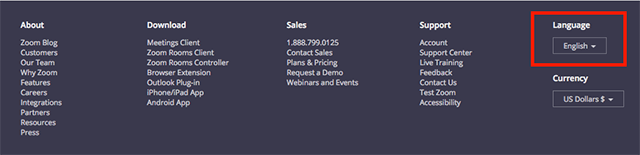
- Select your language. The page will instantly change into the language you selected.
If you are signed into your account:
- Navigate to Profile.
- On the right side of the page, click Edit to the far right of Language.
- Choose your language from the drop-down menu.
- Click Save Changes.
Change the language for billing-related content
If your Sold To address is in Japan, you can choose to receive invoices and emails regarding billing and payments in English or Japanese.
To change your billing language to Japanese or English, follow the steps below depending on where your billing portal is located in the left navigation menu of the Zoom web portal. Not sure how to identify where your billing portal is located? Learn how to locate your billing settings.
Billing portal under Plans and Billing
- Sign in to the Zoom web portal as an account owner or admin with privileges to edit billing information.
- In the navigation menu, click Plans and Billing then Billing Management.
- In the Billing Language field, select English or Japanese.
A confirmation pop-up will appear. - Click Yes to confirm your selection.
You will receive all future billing emails and invoices in the selected language.
Billing portal under Account Management
- Sign in to the Zoom web portal as an account owner or admin with privileges to edit billing information.
- In the navigation menu, click Account Management then Billing.
- Click the Billing Information tab.
- In the Billing Language field, select English or Japanese.
A confirmation pop-up will appear. - Click Yes to confirm your selection.
You will receive all future billing emails and invoices in the selected language.
Note: If you purchased your plan through sales and cannot make this change on your own in the billing portal, contact your Account Executive to request the change or submit a request to Zoom Billing Support.