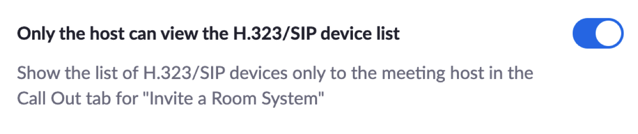SIP/H.323 user group settings
Using Group Management, account admins or owners can manage which users can make use of the Room Connector add-on for inviting SIP/H.323 room systems to their meetings. This can be useful for managing Cloud Room Connector Port usage to those users who need it.
Requirements for managing user settings for SIP/H.323 connections
- A Pro, Business, Enterprise, or Education account
- Owner or Admin user role
- Room Connector add-on
SIP/H.323 group settings available
How to allow users to invite a Room Connector Device to a meeting
While by default all users on an account can invite a SIP/H.323 device to a meeting if the account has a Cloud Room Connector license. However, this setting can be disabled for specific user groups, if you do not want those users inviting SIP/H.323 devices to their meetings. This can be useful for reserving CRC port usage to only certain users.
To enable or disable the CRC feature for a user group:
- Sign in to the Zoom web portal.
- In the navigation panel, click User Management then Groups.
- Click the applicable group name from the list, then click the Settings tab.
- Click the Meeting tab.
- Under In Meeting (Advanced), enable or disable Allow users to invite a Room Connector Device to a meeting.

How to enable Show H.323/SIP device list
The Show H.323/SIP device list setting, when enabled, allows participants to select from a list of rooms from the SIP/H.323 directory when calling out to a SIP/H.323 device, while in a meeting. By default this option is enabled for all users, however, this can be disabled for a specific user group if necessary.
To enable or disable the settings for a user group:
- Sign in to the Zoom web portal.
- In the navigation panel, click User Management, then Groups.
- Click the applicable group name from the list, then click the Settings tab.
- Click the Meeting tab.
- Under In Meeting (Advanced), enable or disable Show H.323/SIP device list.

Note: If enabling the setting, Allow users to invite a Room Connector Device to a meeting must be enabled as well. - (Optional) If you want only the host of a meeting to be able to view the device list, enable Only the host can view the H.323/SIP device list.
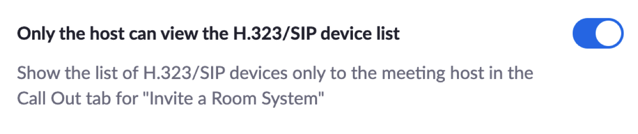
Note: Show H.323/SIP device list must be enabled for this setting to be enabled.