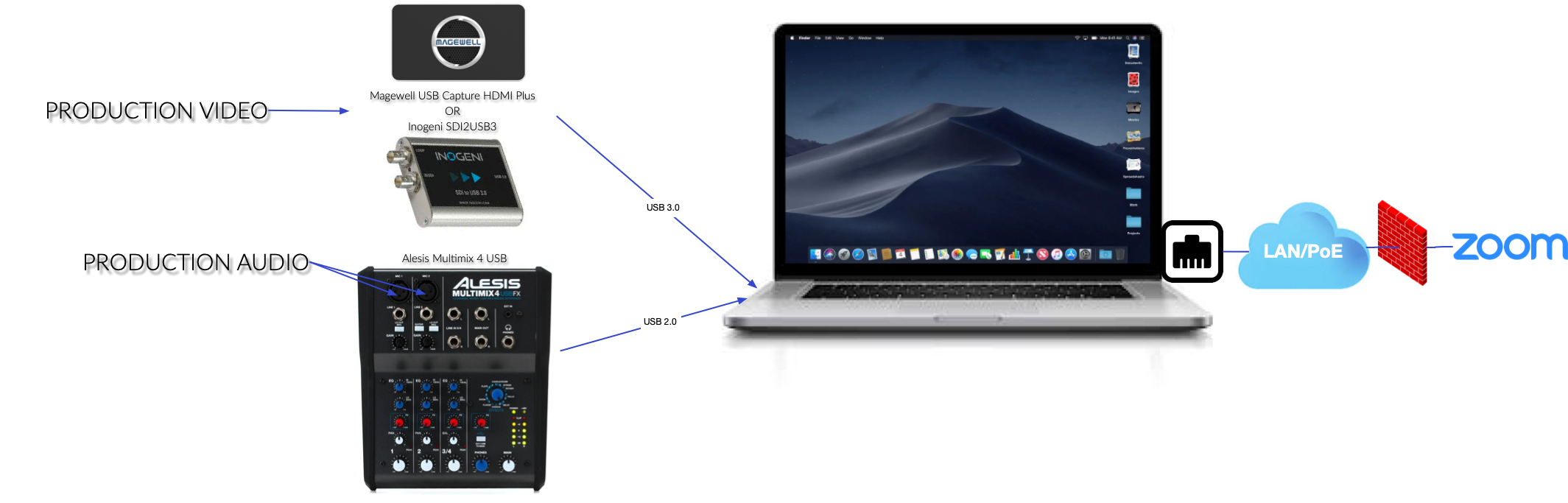Broadcasting a Zoom meeting
In this article, we will discuss the hardware needed to stream an existing production setup. This setup assumes existing camera or camera switching device output via SDI or HDMI, primary content or content switching via HDMI, and professional program audio output. We will walk through the optimal capture devices used for a simple setup.
Requirements for broadcasting a Zoom meeting
- A Licensed user with the Zoom Webinars add-on
- Zoom desktop app for Windows or macOS: Global minimum version or higher
- 1.8Mbps up/down for 1080p
- Existing production video system
- Existing production audio system
Hardware Overview
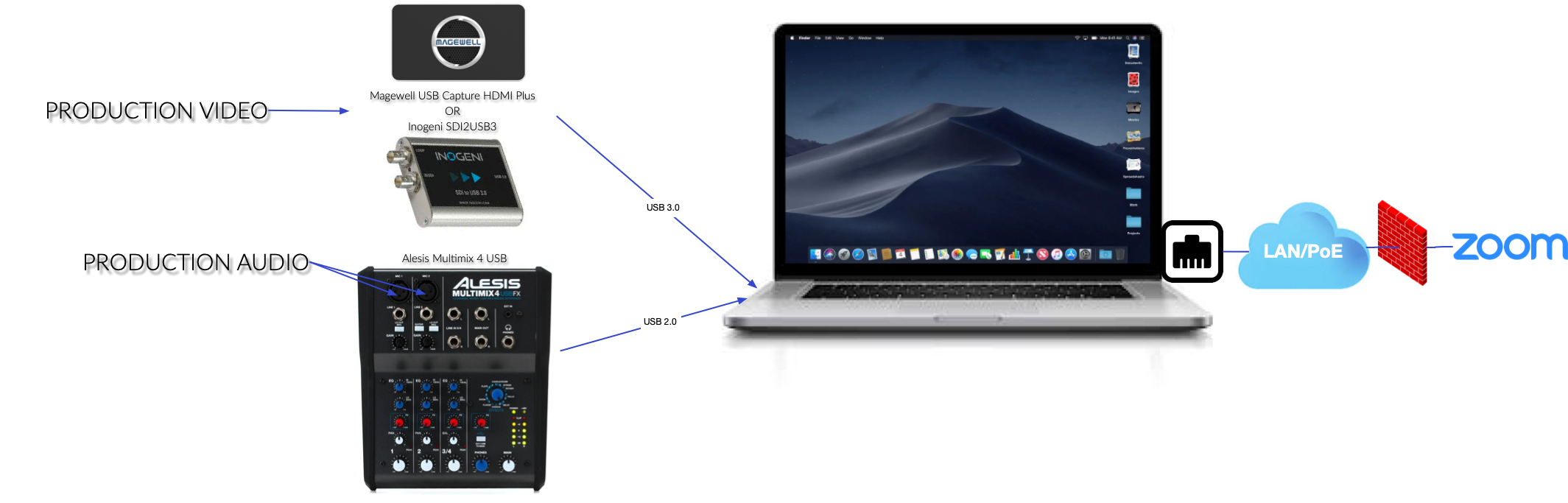
Equipment List
Computer
- Streaming computer that meets the minimum specifications
- Monitoring computer with headphones for stream validation
Video Capture
Audio Capture
How to configure a Zoom meeting broadcast
Note: These configurations are for BROADCAST and STREAMING only. 2-way communication is NOT possible with these settings, and would require display(s), microphones and speakers with appropriate audio processing. See design guides for preferred Zoom Rooms hardware designs
- Prepare for your broadcast.
- Launch Zoom and select your devices
- Select the desired Capture Device as your Camera input:
- Select the Alesis Multimix 4 USB as your USB Microphone Input
- Preserve Original Sound
- This must be enabled at the account, group or user level.
- Go to Settings>Audio>Advanced> Click "Show in-meeting option to "Enable Original Sound" from microphone
- As this is a one-way broadcast, we will not need to transmit any audio processing such a acoustic echo cancellation, noise reduction or auto gain control.
- In Meeting, click "Enable Original Sound" to optimize the audio from the microphone capture
- Enable Group HD Full HD 1080p
- This must be enabled at the account, group or user level.
- See the Group HD Article
- Test your setup by joining the meeting with another computer.
- Validate video quality
- Validate audio quality & level
For a full Zoom Rooms studio experience, please see ProAV Production Studio (2-5 People)