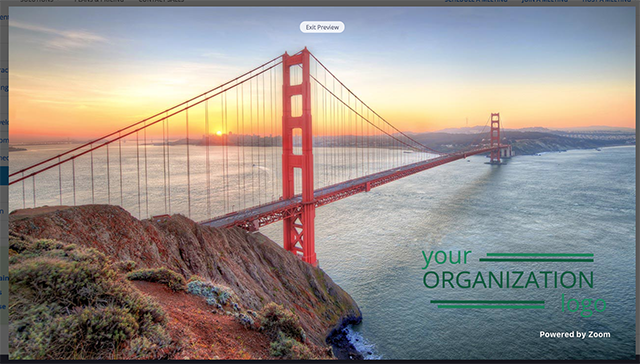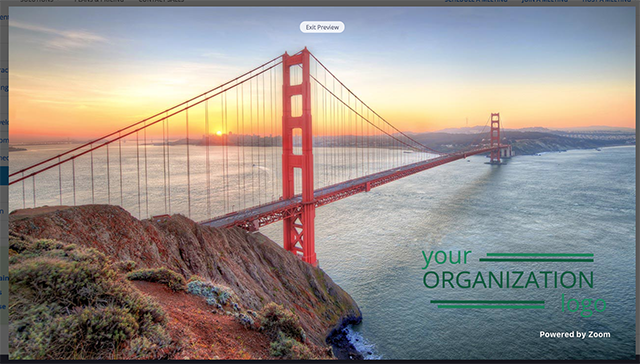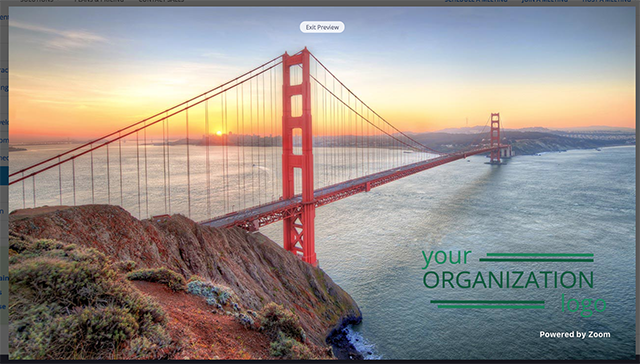Adding a live streaming watermark
You can upload a logo or custom image to your Zoom account to display when live streaming to Facebook, YouTube, Twitch, or a custom streaming service. This will display the uploaded logo in the bottom-right corner of the live stream, instead of the Zoom logo; Powered by Zoom will be displayed below your custom logo.
To have this feature enabled, submit a request to Zoom Support.
Requirements for adding a live streaming watermark
- Business, Education, or Enterprise account
- Approved vanity URL
- Account owner or admin privileges
Limitations for adding a live streaming watermark
Adding a live streaming watermark has the following limitations:
- The watermark image must be:
- In JPG/JPEG or 24-bit PNG format
- Compatible with 720p video
- At a maximum resolution of 400x400 pixels
How to add a live streaming watermark
- Sign in to the Zoom web portal as an admin with the privilege to edit account settings.
- In the navigation menu, click Advanced then Branding.
- Click the Meetings and Webinars tab.
- In the Live Streaming Watermark section, click Change to add a logo.
The logo will appear in the bottom-right corner of the sample image and the live streaming of a meeting or webinar. - (Optional) In the bottom-right corner of the sample image, click Actual Size Preview to view the sample larger, or click Change to upload a new image.