
 Video tab.
Video tab. until your camera is rotated correctly.
until your camera is rotated correctly. Each click rotates the camera 90° counter-clockwise.
If your camera is displaying upside-down or sideways in the Zoom desktop client, you can rotate the camera in your settings until it is oriented correctly. This can also be useful if you want to mount your camera along the bottom edge of your display and thus need to flip the camera 180°.
You can also test your video before the meeting to ensure it is working correctly. Read more about testing your video.

 Video tab.
Video tab. until your camera is rotated correctly.
until your camera is rotated correctly. 
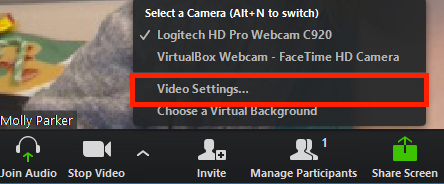
 until your camera is rotated correctly.
until your camera is rotated correctly.