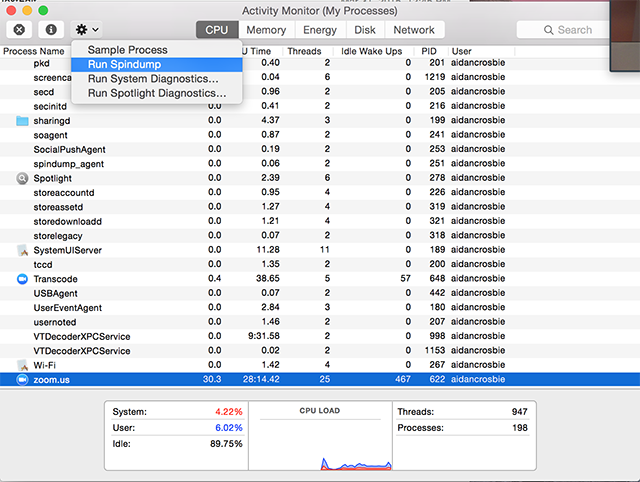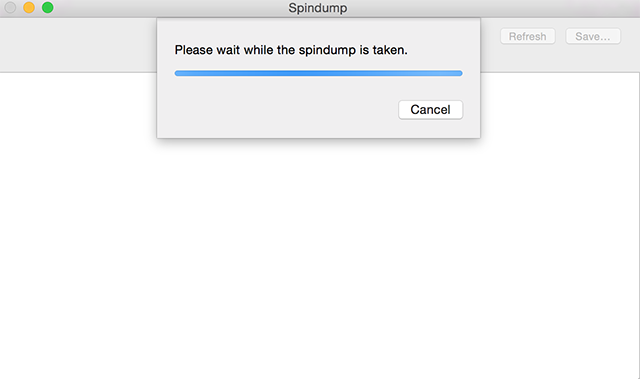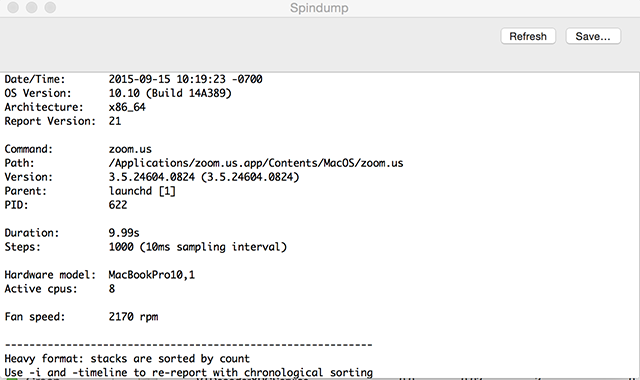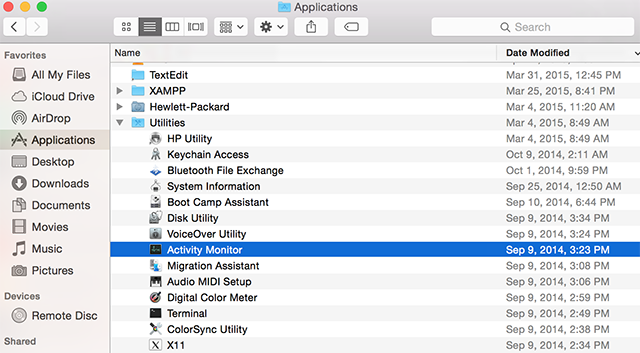
 , and select Spindump.
, and select Spindump. 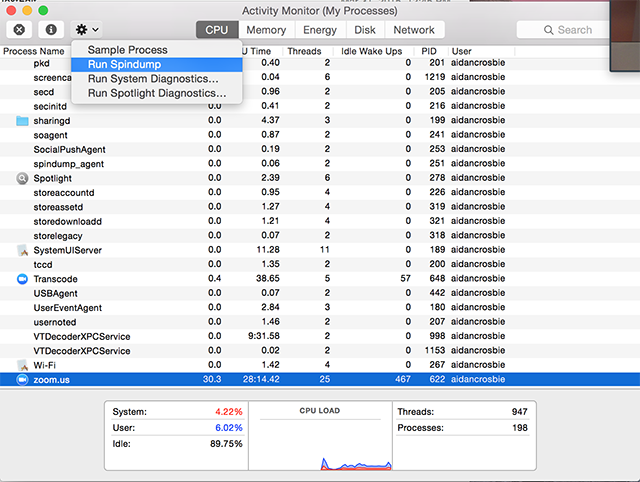
Note: You may be prompted to enter admin credentials. Contact your IT team if you do not have the necessary credentials.
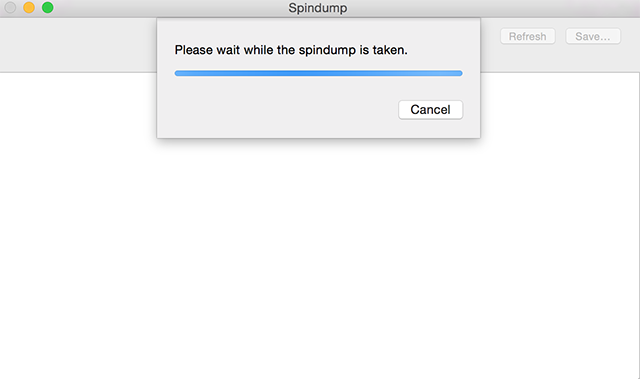
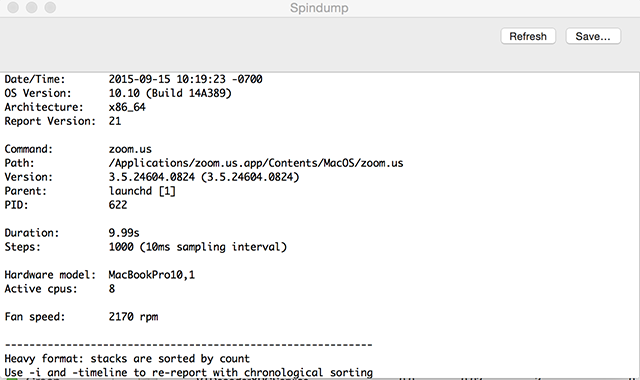
A spindump file samples user and kernel stacks for processes in the Mac system. This can be useful if the program hangs, crashes, or is not running well. The Zoom Support team may request this when troubleshooting issues with the desktop client.
How to create a spindump file
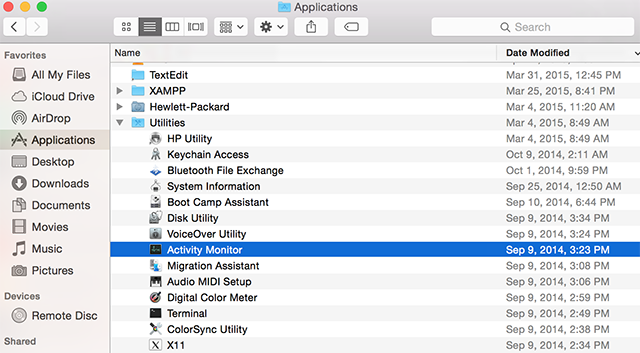
 , and select Spindump.
, and select Spindump.