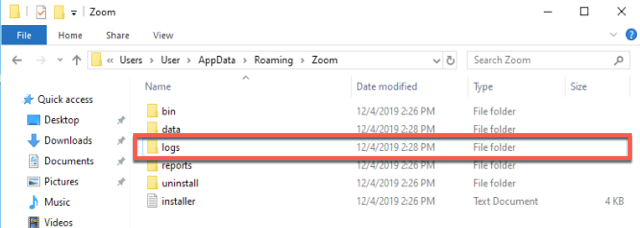Troubleshooting log for Windows
After reporting a problem through the desktop client, the Support team may ask you to install a special troubleshooting package of Zoom to log more information about your issue and help Zoom engineers investigate the issue. After recreating the issue, these files need to be sent to your Zoom support agent via your existing ticket. The troubleshooting version does not allow Zoom support or engineering access to your computer, but rather just gathers more information about your specific issue.
How to use the troubleshooting log for Windows
- Download the install package from the link provided by the Support team.
- Double-click to start installation.
- Login to new PC client. If prompted to update, please ignore.
- Recreate the issue.
- Navigate to the log files, which are located at the following location:
- Win7+: C:\Users\your account\AppData\Roaming\Zoom\logs
- XP: C:\Documents and Settings\your account\Application Data\Zoom\logs
Note: These folders may be hidden on your computer. You can search for %appdata% or you can temporarily show all hidden files and folders.
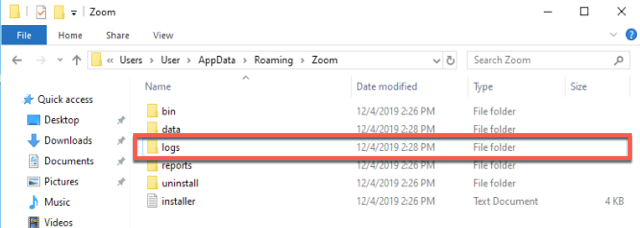
- Zip the latest log files and name it using your ticket: example ticket 4444.zip or yourname.zip
- Send us the zipped log or upload to Dropbox/Google Drive and send us the link in your support ticket.
- After sending the logs, uninstall the troubleshooting version of Zoom and re-install from the Downloads page.