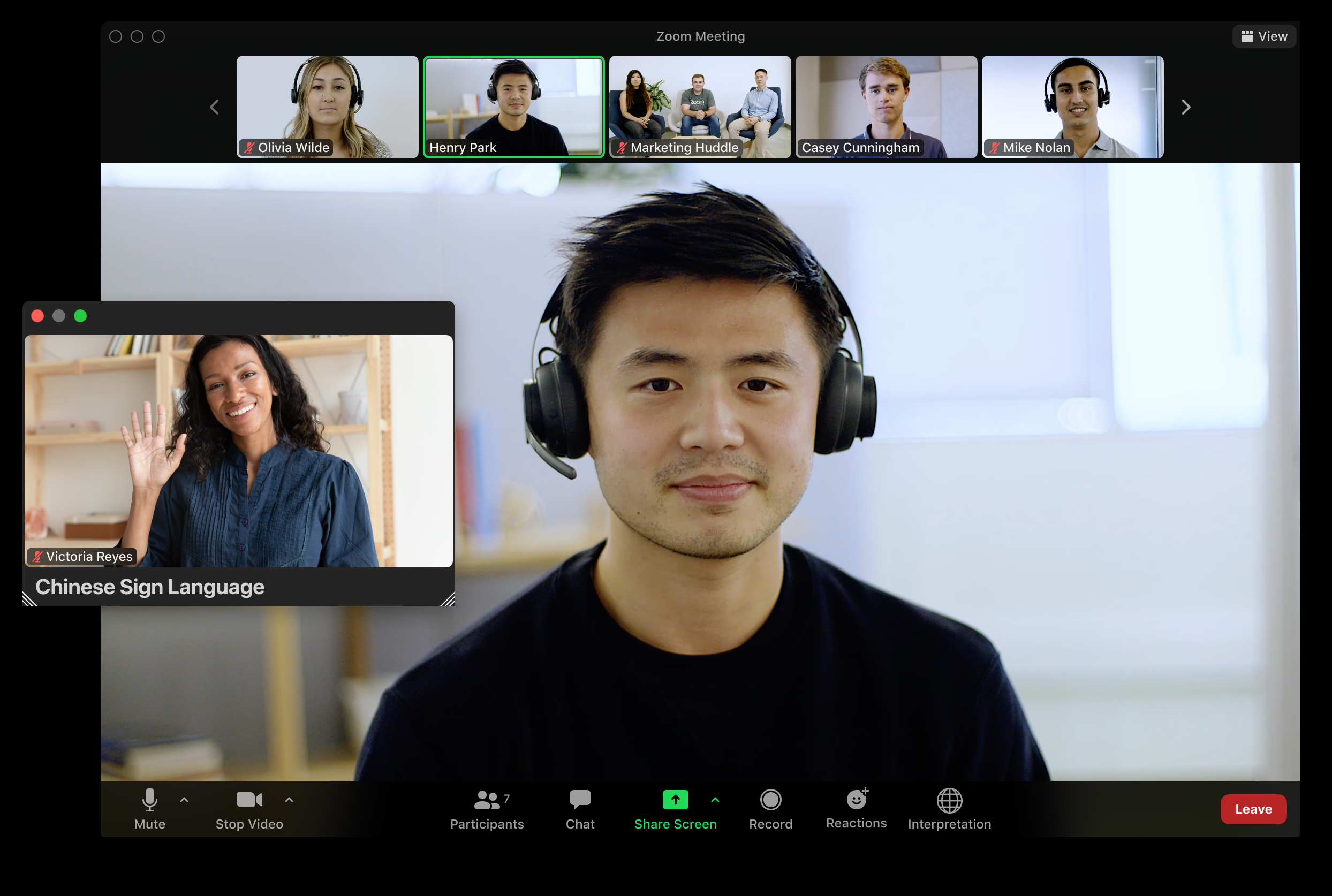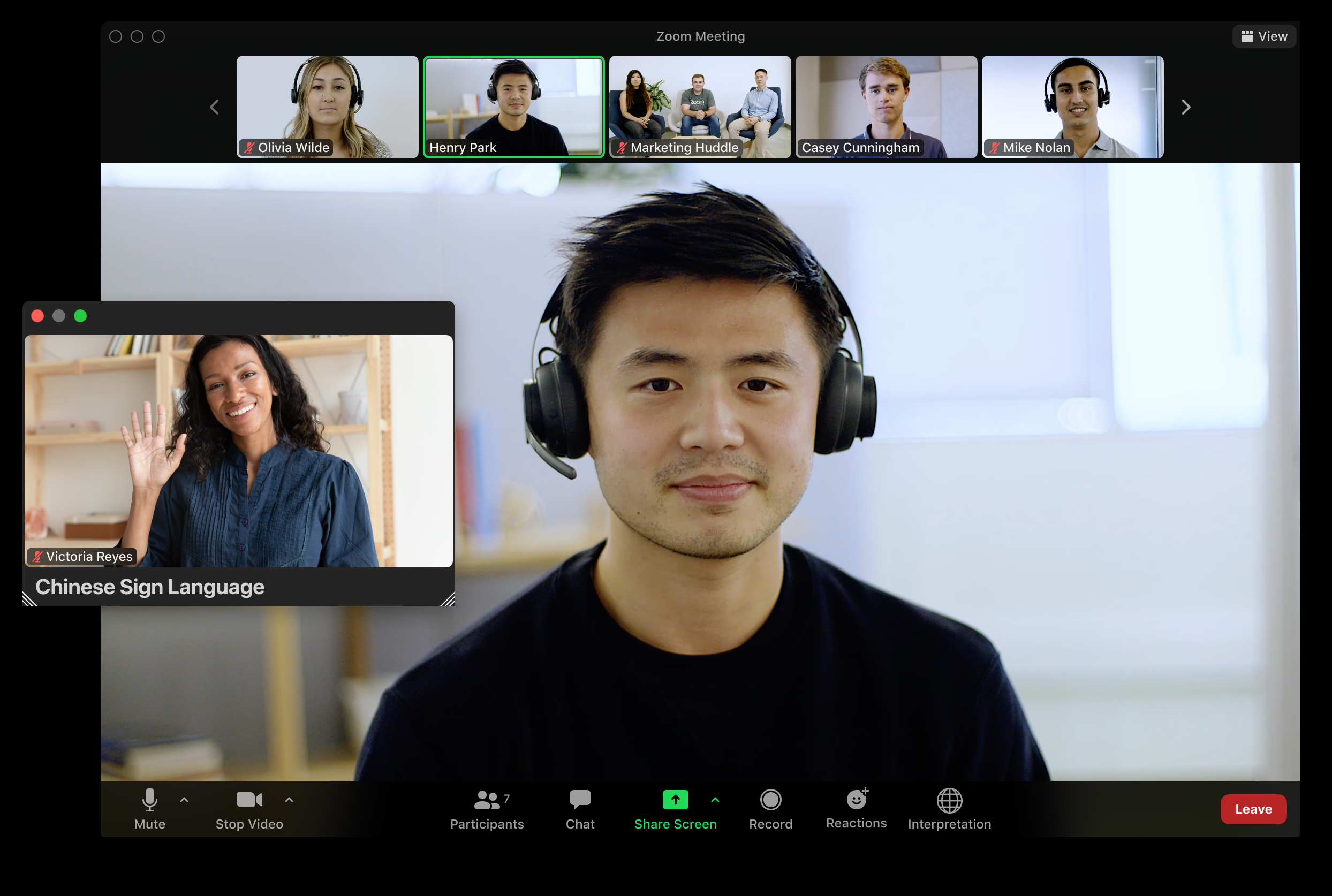Viewing sign language interpretation
When sign language interpreters are added to a meeting or webinar, they are shown in dedicated video channels that are pinned and spotlighted, identifying the specific type of sign language they are interpreting. Participants can select which sign language video channel they’d like to view, and resize or relocate the video window as needed.
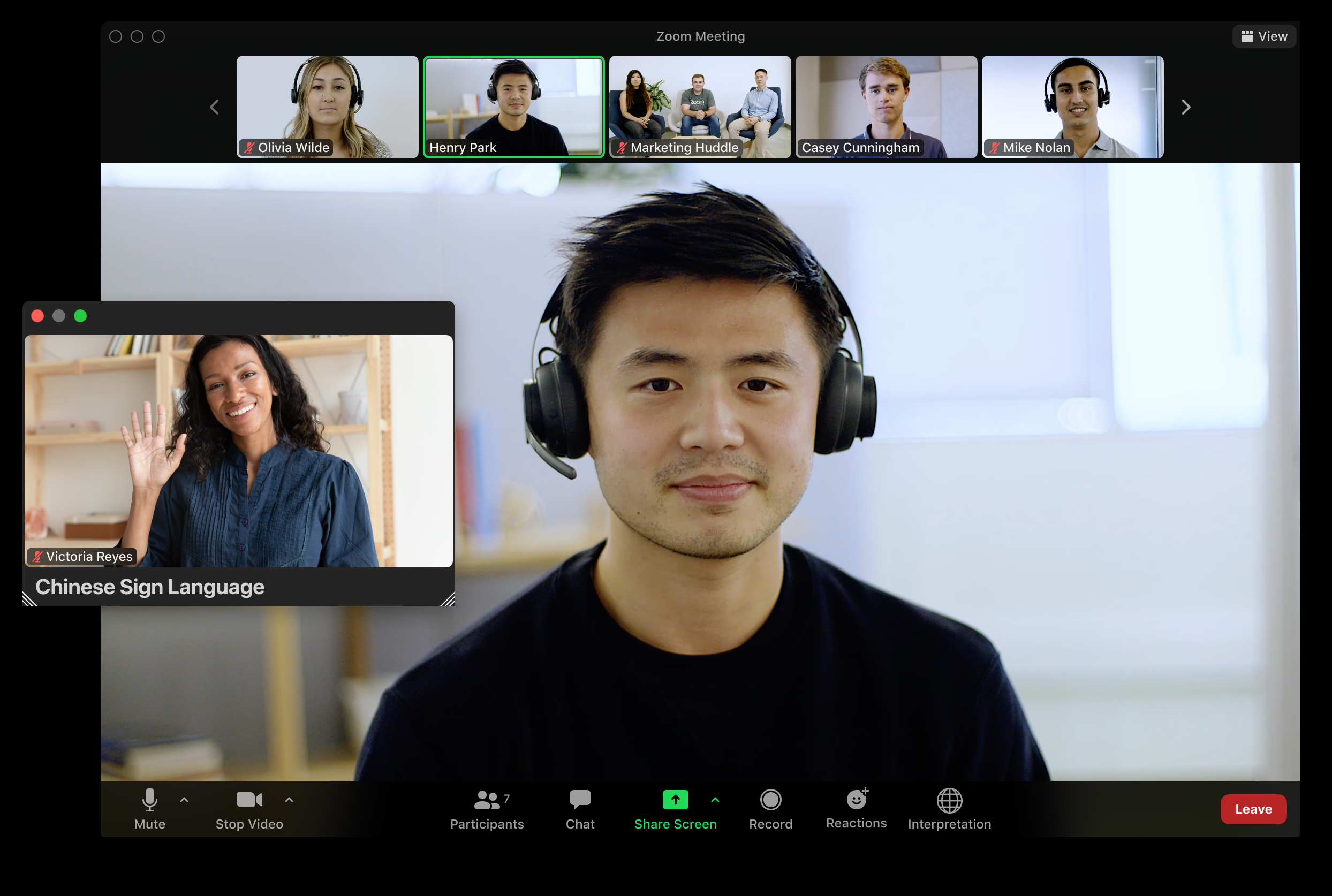
Requirements for viewing sign language interpretation in a meeting or webinar
Note: The minimum version applies to all users in the meeting or webinar, including the host, participants, and sign language interpreters.
How to view a sign language interpretation video channel as a participant
- Join a meeting or webinar as a participant.
- When interpretation is available, in the meeting controls toolbar, click the Interpretation
 icon.
icon.
Note: On smaller screen sizes or windows, you may have to click the More  icon, then click Interpretation.
icon, then click Interpretation. - Under Watch, choose the channel you want to view.
A floating video window will appear of the interpreter you’ve chosen, that you can resize or move as needed. - (Optional) To stop viewing, click the Interpretation
 icon again, and click Sign Language Off.
icon again, and click Sign Language Off.