Using Facebook Pixel with Zoom
You can use the webinar tracking pixel feature to add a Facebook tracking pixel to your registration page. This allows you to track how many users visit your registration page and how many complete the registration form.
Requirements for using Facebook Pixel with Zoom
How to set up Facebook Pixel with Zoom
- Set up a Pixel on Facebook.
- Under Install Pixel Base Code, choose Copy and Paste the Code.
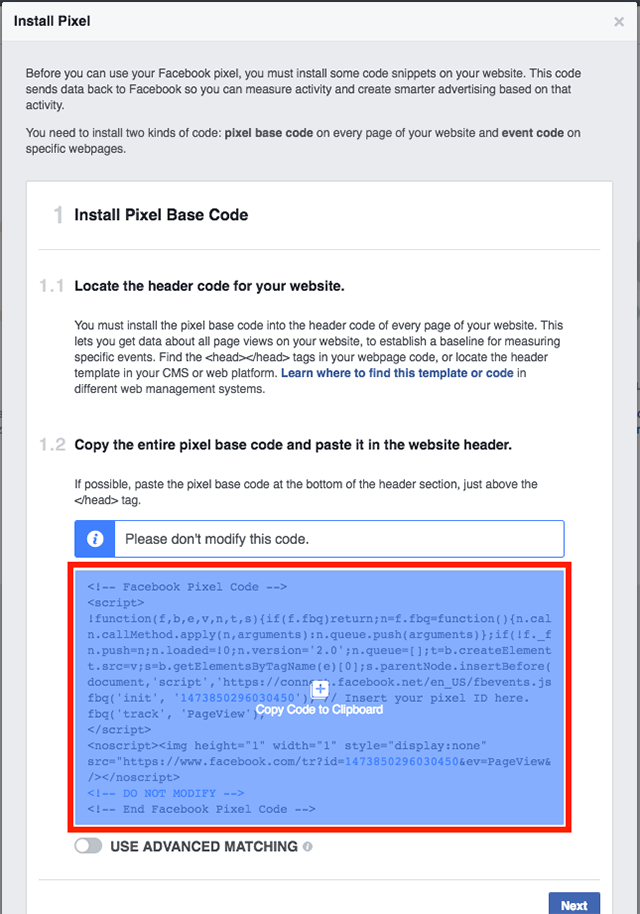
- Paste the code into a blank document or text file. Find the https://www.facebook.com/tr?id=uniquepixelcode&ev=PageView&noscript=1 URL. Copy the entire URL between the quotation marks.
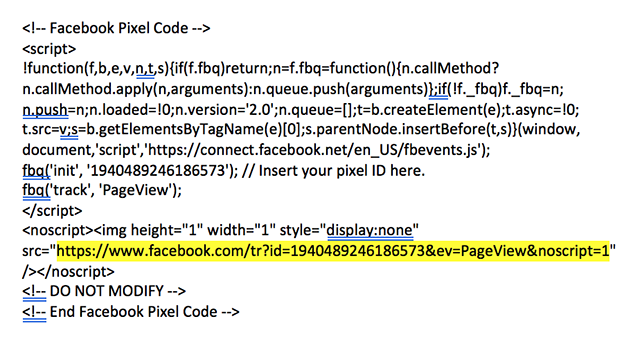
- Sign in to the Zoom web portal.
- Click Webinars.
- Click on the topic to edit the webinar.
- Scroll down to Invite Attendees and click Edit to the right of Approval Options.
- Under Tracking Pixel, paste the URL into Add to registration page.
- (Optional) If you also want to track how many people reach the registration successful page, paste the same URL into Add to registration successful page.
- Click Save All.
- To check it is set up successfully, visit your Pixel Manager on Facebook. It should show the pixel as active.