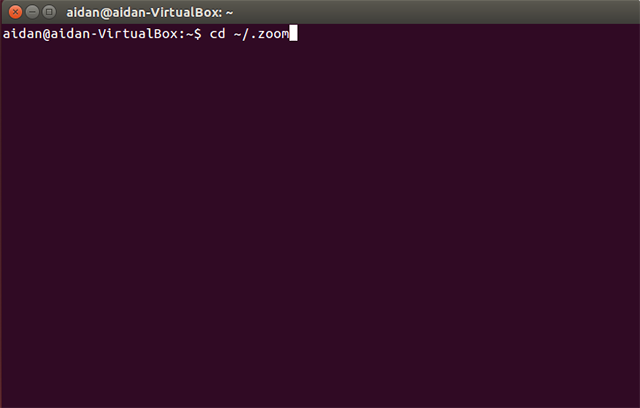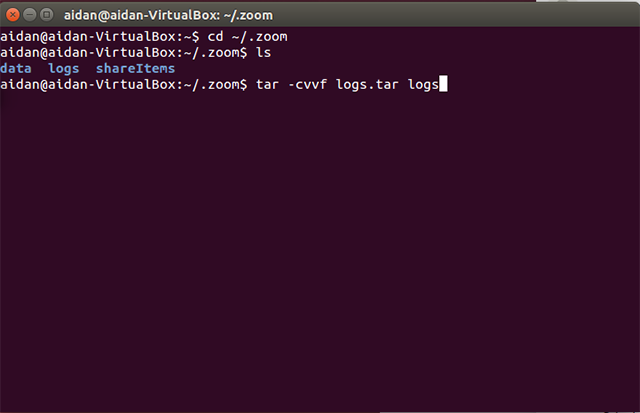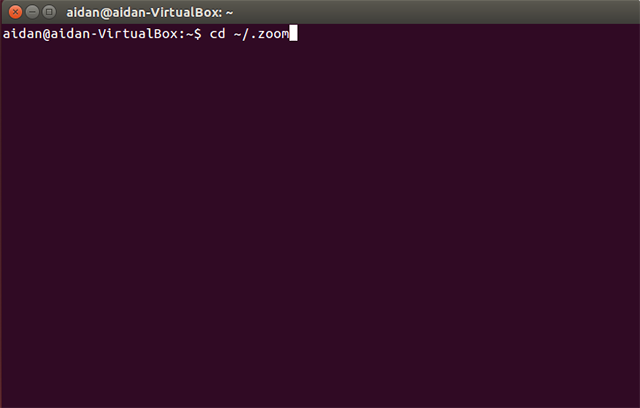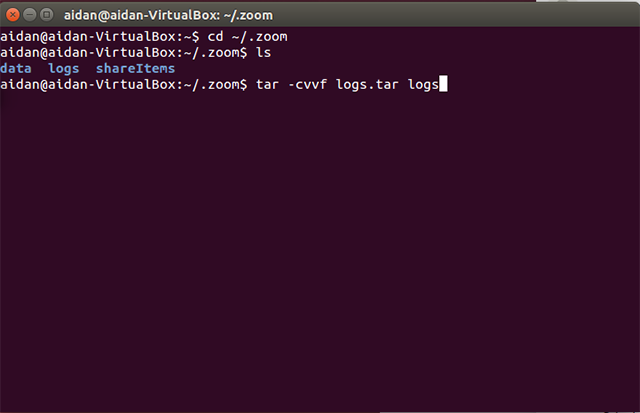Troubleshooting log for Linux
After reporting a problem through the desktop client, the Support team may ask you to install a special troubleshooting package of Zoom to log more information about your issue and help Zoom engineers investigate the issue. After recreating the issue, these files need to be sent to your Zoom support agent via your existing ticket. The troubleshooting version does not allow Zoom support or engineering access to your computer, but rather just gathers more information about your specific issue.
- Please download the install package from the link provided by the Support team.
- Install the package as required. In most versions you will have a Software Center to install from. Please see our installation procedures for different file types and variants of Linux.
- Log into the new Linux client and run the same test case to duplicate the issue.
- End the meeting.
- Open your terminal and navigate to the Log folder by inputting:
cd ~/.zoom
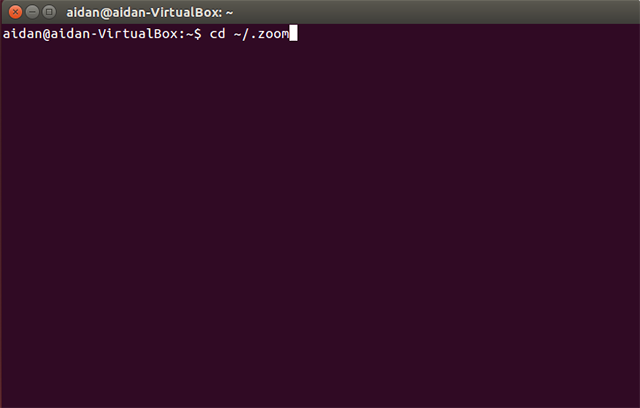
- Compress the log folder. To compress the log files on Linux (in this example Ubuntu 14.04), run the following command in terminal:
tar -cvvf logs.tar logs
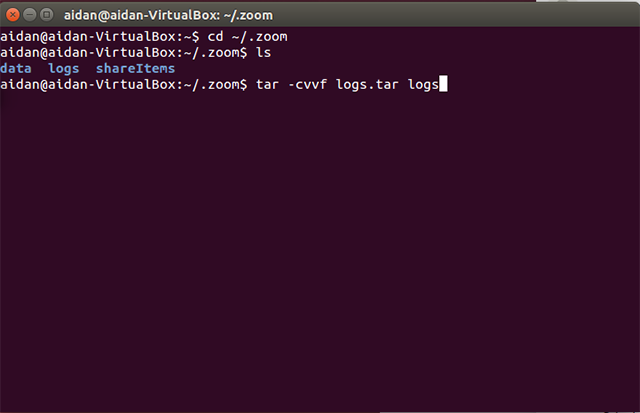
- For convenience sake in sending us the files, you may want to move the newly compressed file. The following terminal command moves the newly compressed log folder to the Documents folder:
mv logs.tar /home/[Your Name]/Documents

- Send us the zipped log or upload to Dropbox/Google Drive and send us the link in your support ticket.
- After sending the logs, uninstall the troubleshooting version of Zoom and re-install from the Downloads page.