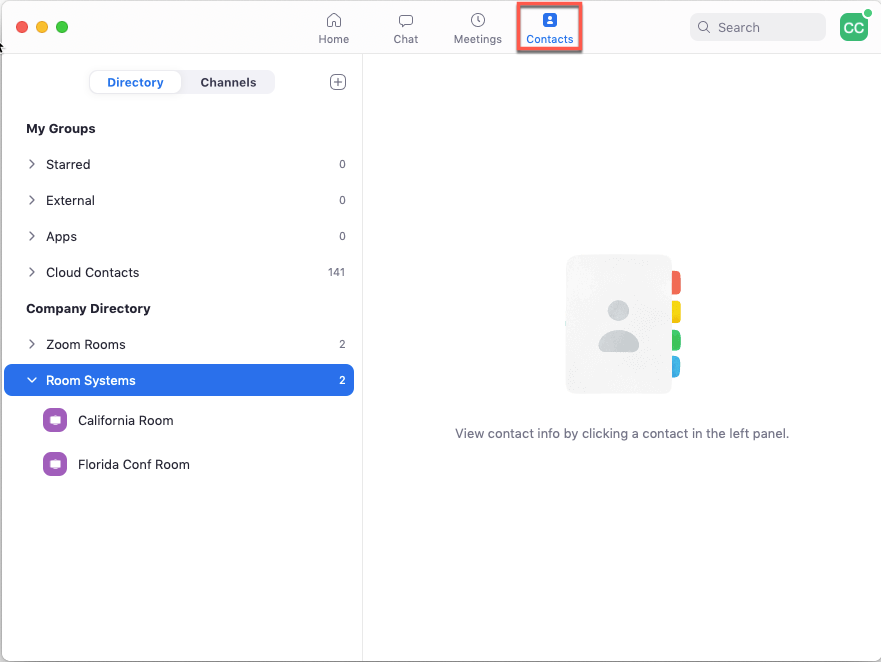Using SIP/H.323 rooms directory
The H.323/SIP rooms directory allows you to enter H.323 IP addresses or SIP URIs as contacts for use with the H.323/SIP Room Connector Call-Out feature on the Windows and Mac Zoom Client.
Requirements for using SIP/H.323 rooms directory
- Pro, Business, Education, or Enterprise account
- Conference Room Connector add-on
- Account owner or admin privileges to add a room system to the Directory
- Zoom Client version 3.5 or higher
How to add a room to the H.323/SIP room directory
- Sign in to the Zoom web portal.
- In the navigation menu click Room Management then H.323/SIP Room Connector.
- Click the Devices tab.
- Click Add a H.323/SIP Device.
- In the Add a H.323/SIP Device pop-up window, enter the room details as follow:
- Protocol: H.323 or SIP
- Display Name: Enter your preferred name to be seen in the directory
- IP Address or H.323 Extension: Enter the public IP address (can include E.164 Address) or the SIP URI of the room system
- Encryption: Auto, Yes, or No
- Click Add.
- (Optional) On the right of the device added, click Edit to make any modification for your H.323/SIP device.
- (Optional) On the right of the device added, click Delete to remove that device from the list or click Batch Delete to delete several devices at once.
Batch importing and exporting the room directory
Utilizing CSV files, rooms can be added in batches to quickly populate the directory.
Note: When uploading a CSV file, the maximum devices that can be added in one file is 1000.
Creating the SIP/H.323 directory CSV file
- Download the sample CSV file.
- Open the file and enter the following information:
- Protocol: H.323 or SIP
- Display Name: Enter your preferred name to be seen in the directory
- IP Address or H.323 Extension: Enter the public IP address (can include E.164 Address) or the SIP URI of the room system
- Encryption: Auto, Yes, or No
Note: If the protocol is SIP, leave the Encryption field blank.
- Save the file.
Uploading the SIP/H.323 directory CSV file
- Sign in to the Zoom web portal.
- In the navigation menu click Room Management then H.323/SIP Room Connector.
- Click the Devices tab.
- Click Import H.323/SIP Device List.
- Click Upload CSV file.
- Click the CSV file you created, then click Open.
- The rooms will now be listed in the Devices tab.
How to call an H.323/SIP room with the rooms directory
Note: Make sure to enable Call a SIP/H.323 room system directly from the client to be able to call while in a meeting or start a meeting from Contacts.
In-meeting
- Start a Zoom Meeting.
- Click Participants
 .
. - Click Invite.
- Click Room System.
- Click Call Out.
- Under IP address or E.164 number dropdown, select the room you want to call out to.
- Select H.323 or SIP.
- Click Call.
From the contact list
- Sign in to the Zoom client.
- Click Contacts
 .
. - Click Room Systems.
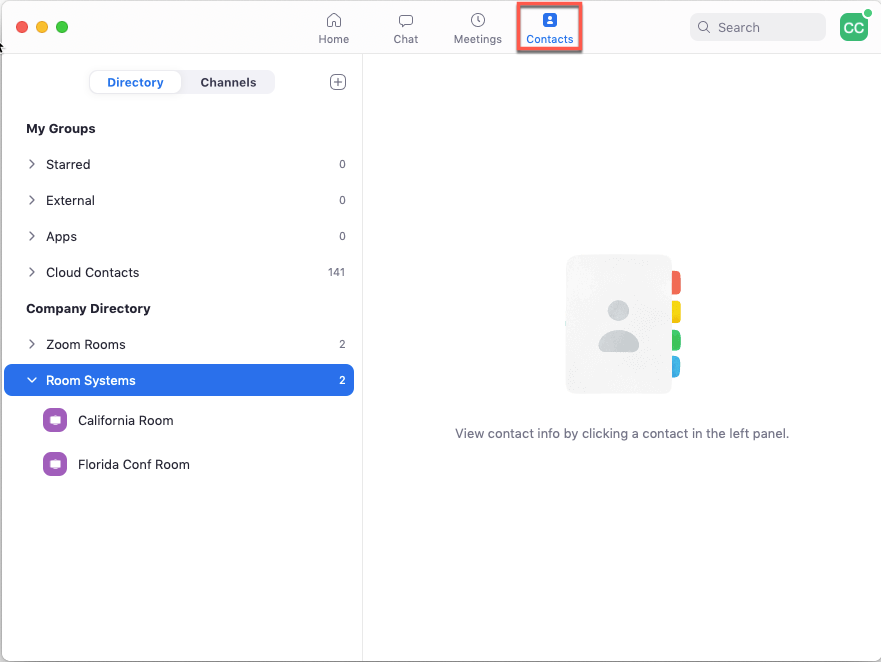
- Double-click the room, to start a meeting with the room.