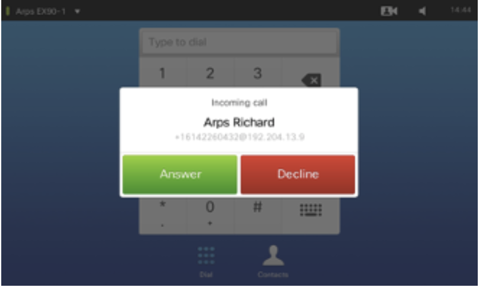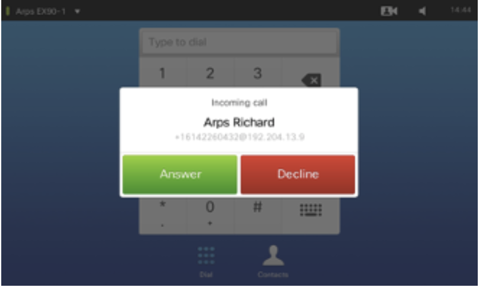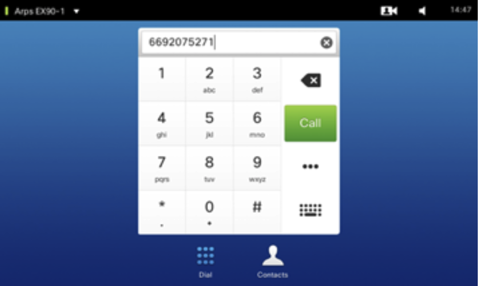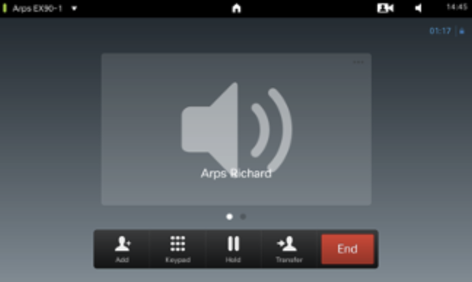Using Zoom Phone with managed SIP/H.323 devices
Integrating Zoom Phone with your managed room system, allows the flexibility to utilize your SIP/H.323 device as a conference phone, reducing the number of devices in your conference room, and utilizing the microphone and speakers built into your room. This allows you to manage your rooms more efficiently and effectively while expanding the capability and options for your rooms’ users and participants.
Features available with the Zoom Phone and Managed SIP/H.323 integration:
- Inbound and outbound calling through Direct Inward Dial (DID)
- Inbound and outbound calling with external numbers
- Inbound call forwarding to a Conference Room Connector device
- Outbound emergency calling
- Inbound and outbound international calling
- DTMF tone compatibility with IVR systems
- Miscellaneous Call Features where applicable (mute/unmute, hold/resume, call forwarding straight to designated voicemail, etc.)
Requirements for using Zoom Phone with managed room systems
- A Pro, Business, Enterprise, or Education account
- Owner or Admin
- A Zoom account with a Conference Room Connector license
- Zoom Phone license (any license that includes Zoom Phone Pro features)
- A provisioned SIP/H.323 room
- The Zoom Phone and CRC integration is only available in the following regions:
- Amsterdam
- Australia, Sydney
- Australia, Melbourne
- Frankfurt
- Hong Kong
- Singapore
- US
Limitations of using Zoom Phone with managed SIP/H.323 devices
- The OPUS codec is not a supported audio codec when using Zoom Phone.
- If you are using your provisioned SIP/H.323 room integrated with Zoom Phone to join 3rd party meetings on WebEx, please open a Zoom support ticket indicating the CRC gateway your devices will be calling from, and the domains you intend to call into (e.g. mydomain.webex.com). This is to ensure these types of telephony calls from the room system will connect successfully.
- While multiple numbers can be assigned to a room for inbound calls to the room, any outbound calls will use the primary number assigned to the room.
- Only Webex and Zoom Meetings are supported with joining a Zoom Phone room.
Supported devices
Below are devices that have been tested and confirmed to work with Zoom Phone, however, other devices may work with Zoom Phone.
Note: Poly HDX series devices are not compatible with Zoom Phone.
The following devices have been tested and confirmed to work with Zoom Phone:
- Cisco TelePresence series*
- Cisco Webex Room Kit*
- Lifesize Icon 400
- Lifesize Icon 600
- Poly Realpresence Group Series
- Poly Trio 8500**
- Poly Trio 8800**
*Note: While other firmware may work, Zoom recommends using CE 9.9.2 or higher.
**Note: Zoom recommends performing a factory reset on Poly Trio devices before provisioning, to ensure there are no issues with previous configuration profiles.
How to set up a provisioned SIP/H.323 room with Zoom Phone
Once your room system has been provisioned in Zoom, the room can be configured to utilize Zoom Phone, by selecting the room under the Cisco/Polycom Rooms tab when assigning a Zoom Phone license.
After the room has been assigned a Zoom Phone license, the room's calling plan, numbers, and other settings can be configured from within the Phone System Management section of your profile.
How to use Zoom Phone with your room system
Incoming phone calls will ring on the touchpad and be presented to users on the display with the option to answer:
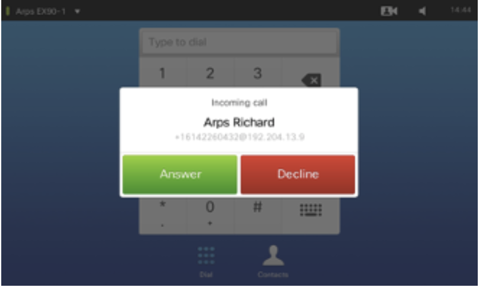
To place outbound calls, use the dialing pad of your device to enter and call the phone number you are dialing:
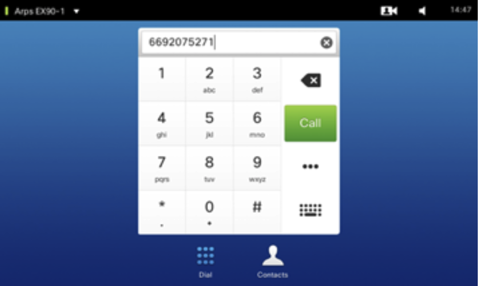
Once the call has connected, outgoing or incoming, the call will be managed from the main display:
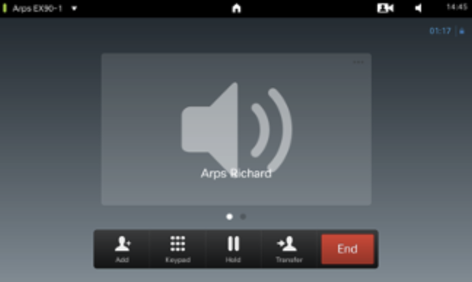
Once a SIP/H323 room has been set up with Zoom Phone, 10-digit dialing behavior may change. Dialing a 10-digit number from the device keypad will be recognized as a phone number and Zoom Phone will try to make a call to that number. To join a zoom meeting from a managed device using a 10-digit number, the end-user will need to include @zoomcrc.com (or the appropriate gateway used by their organization), for example, "meetingID@zoomcrc.com".