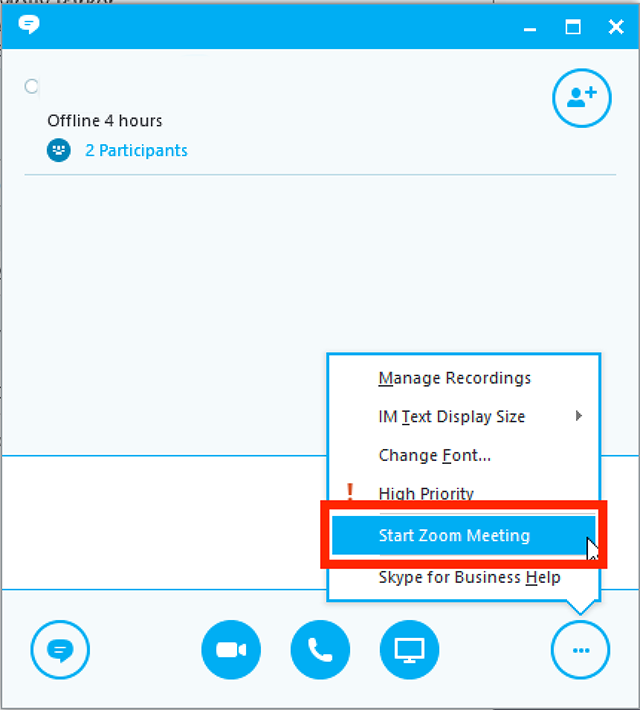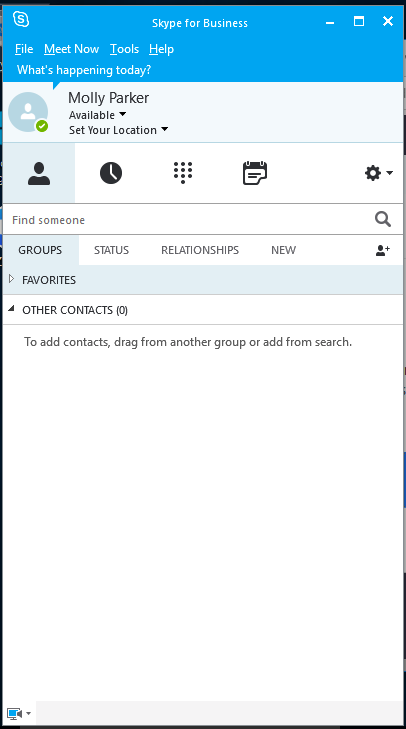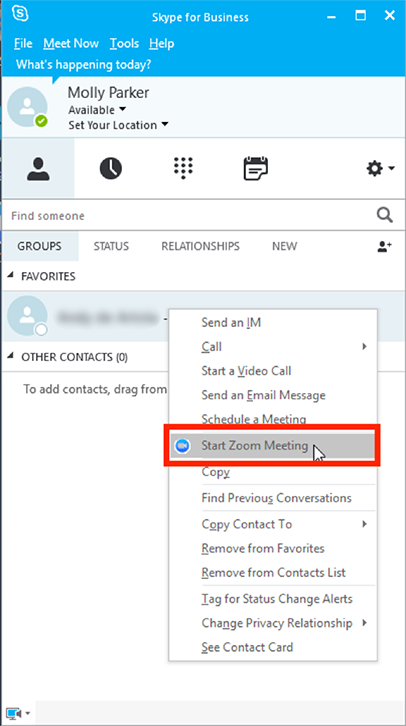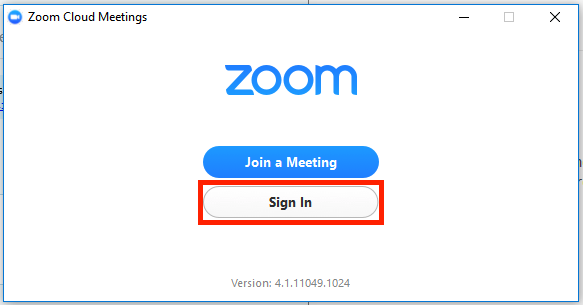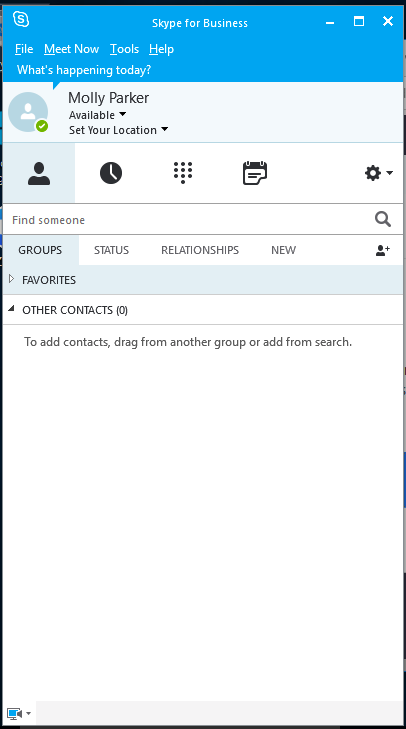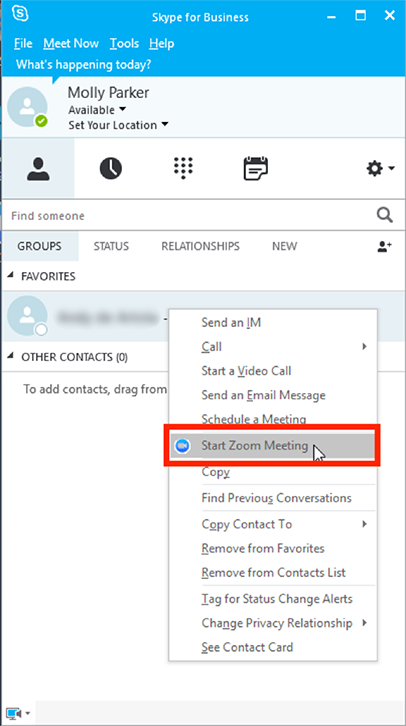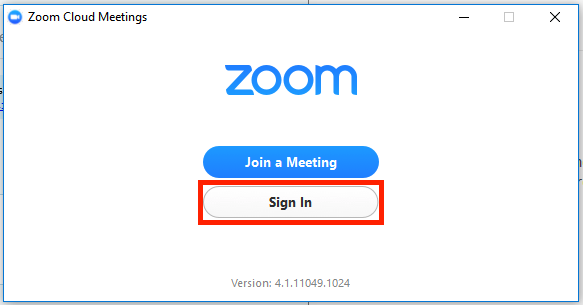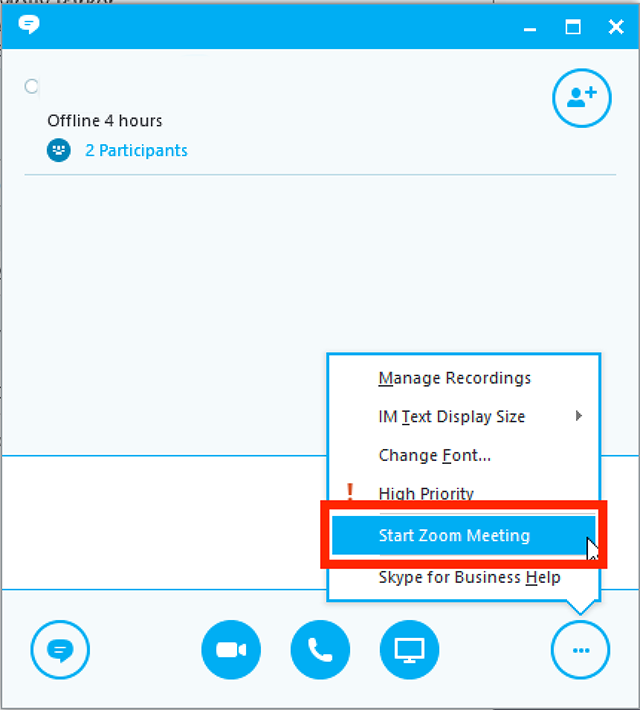Zoom Skype for Business (Lync) Plugin
The Zoom Skype for Business (Lync) Plugin allows Lync users 2010, 2013 and Skype for Business users to initiate a Zoom meeting from the contact list. If joining a webinar, users joining through Skype for Business/Lync will join as panelists.
This article covers:
Prerequisites for using Skype for Business with Zoom
How to setup Skype and Zoom
- Install Skype for Business.
- Download and install the Zoom Lync Plugin from the Zoom Download Center.
- Download and install the Zoom desktop client from the Zoom Download Center.
Note: You will need to restart Skype for Business in order for the plugin to appear.
How to start a Zoom Meeting in Skype for Business
Note: The following will require you to log into your Zoom account.
- Open Skype for Business and sign in to your account.
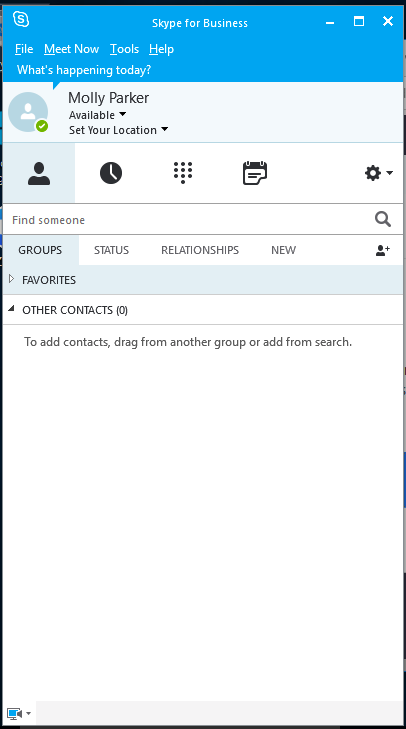
- Right click on the user you wish to hold a video meeting with.
- Select Start Zoom Meeting to start a Zoom meeting session with your contact.
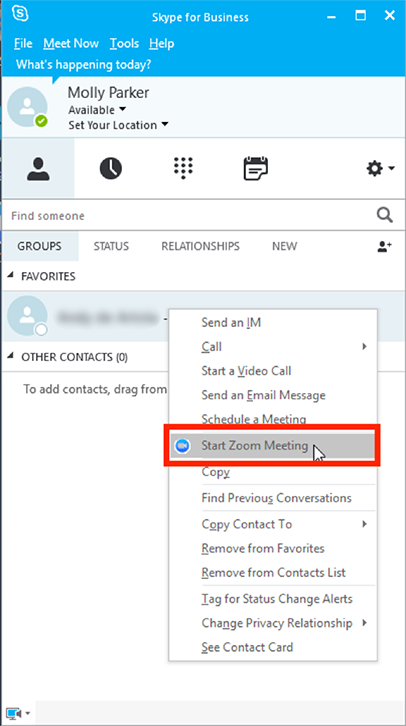
- This will automatically open up Zoom and start the meeting. If you are not signed it, it will require you to sign in, then start the meeting once you have signed in.
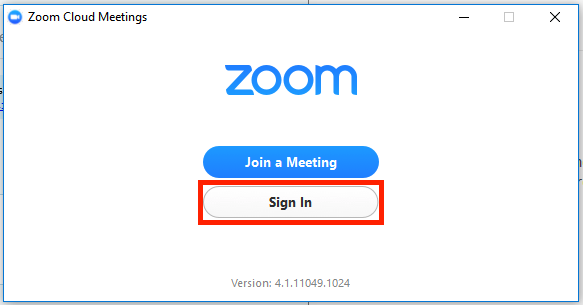
How to start a Zoom meeting while in a Skype chat session
Note: The following will require you to log into your Zoom account
- Open a chat window with the user you with to chat with.
- Select the ... icon
- Click on Start Zoom Meeting to activate a Zoom meeting session with this user