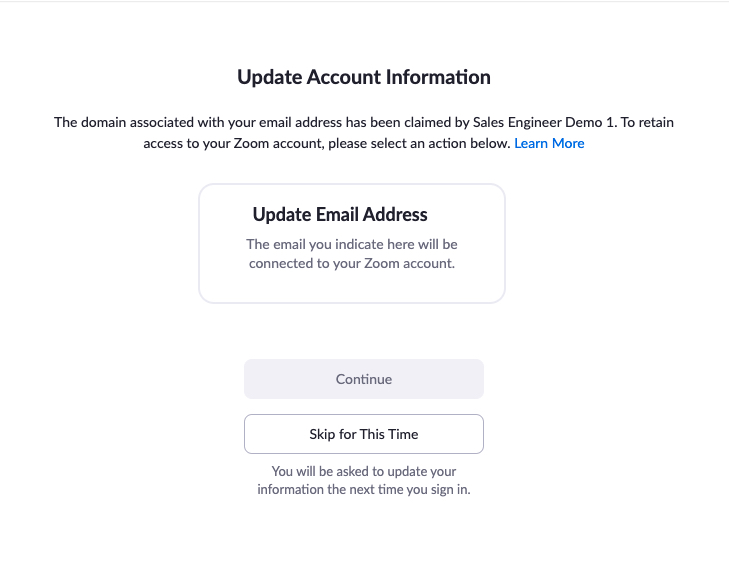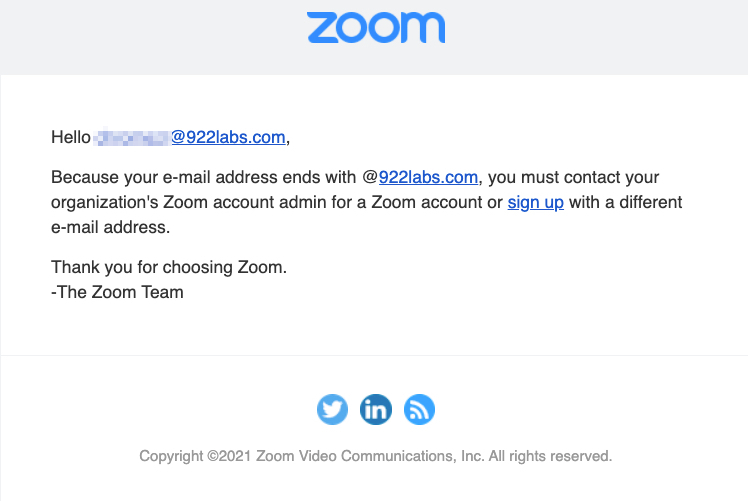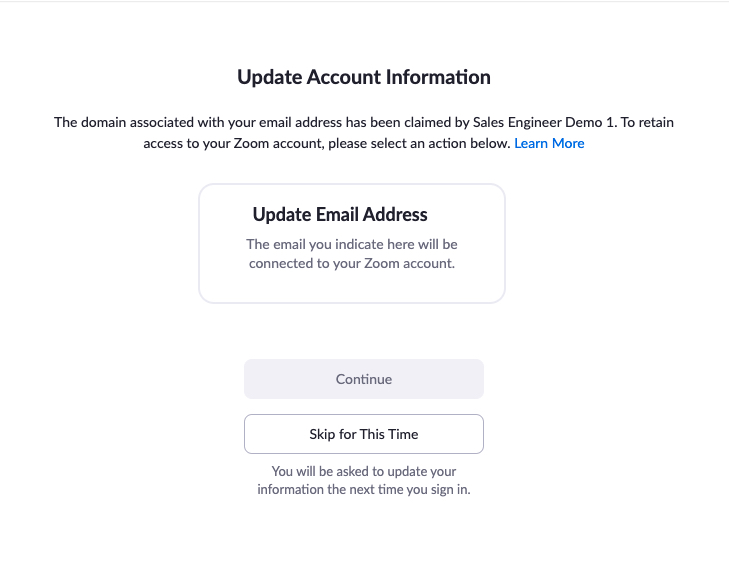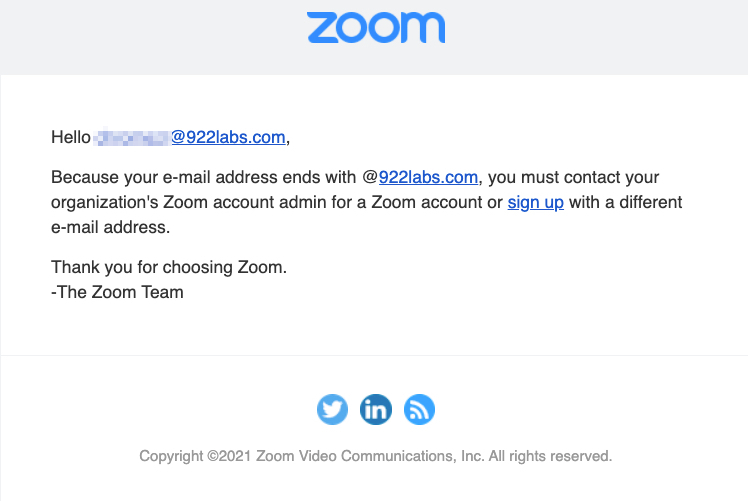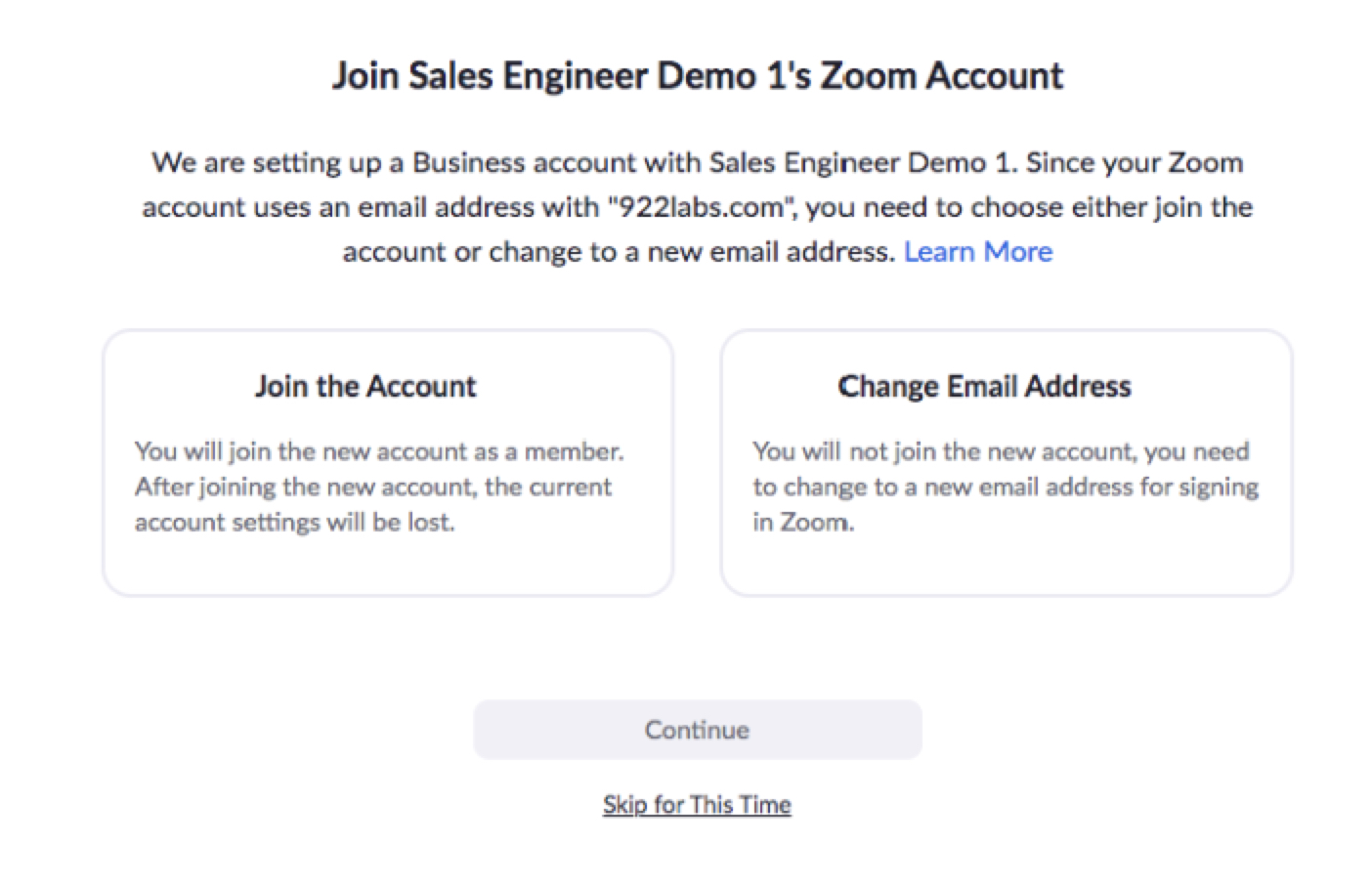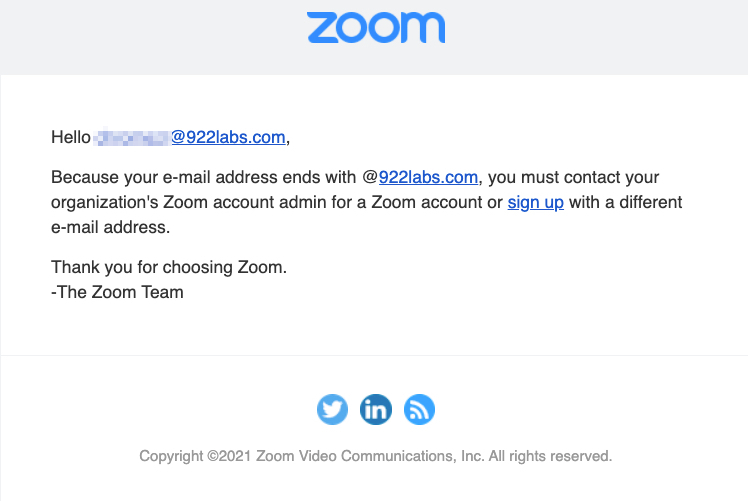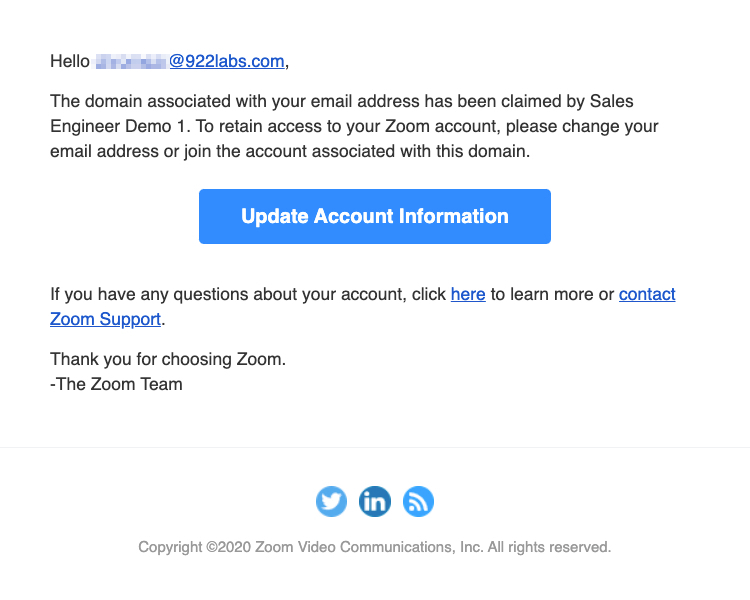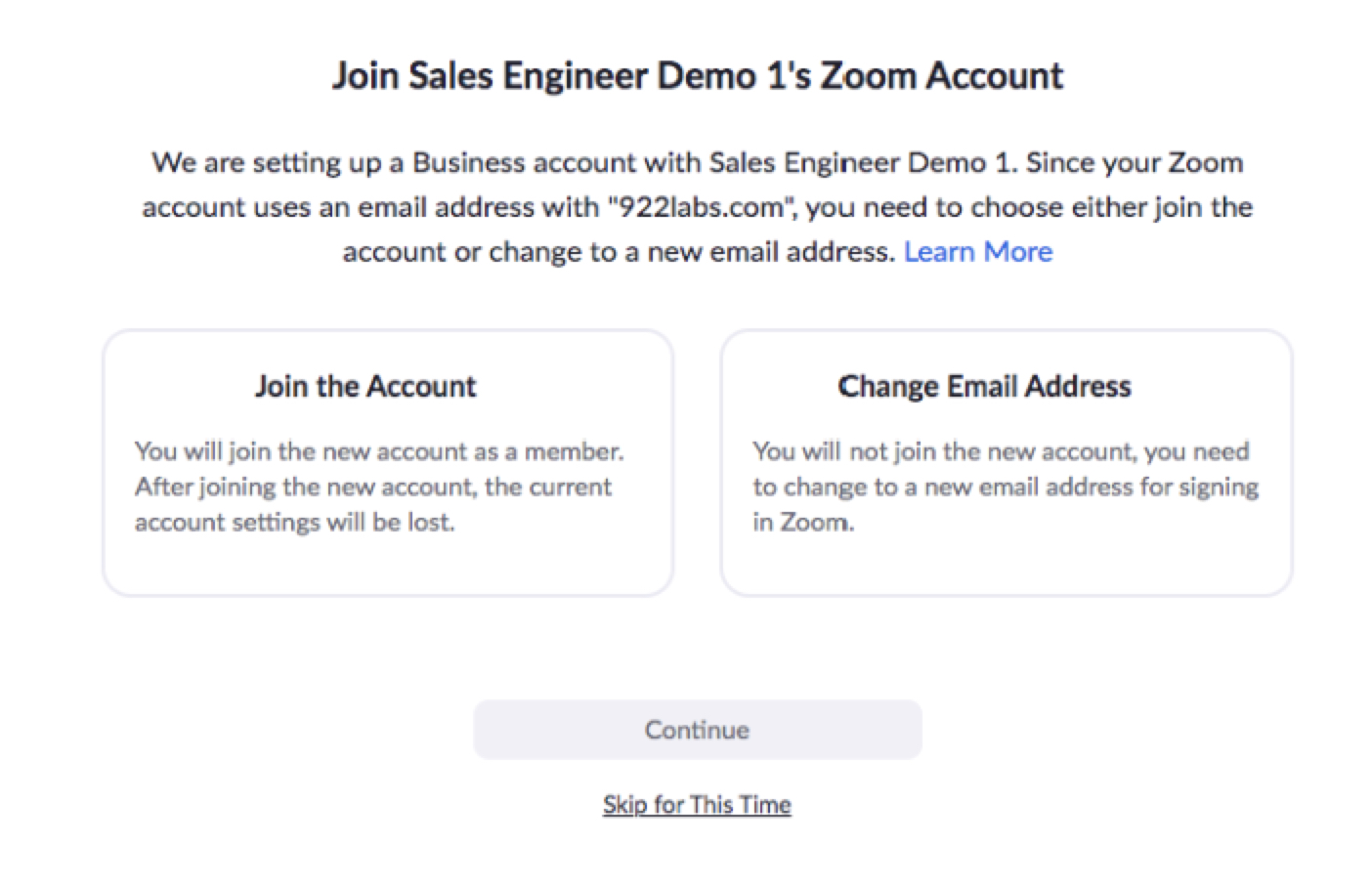Advanced Associated Domain configurations
Once your custom domain has been approved as an Associated Domain for your account, you can control the ability of users to create Zoom accounts and user profiles with emails that match your domain. This ranges from blocking anyone outside of your account from using that email domain (including new and existing users), to forcing users with that email domain to consolidate into your account or use a different email address outside of your domain for login.
This article details common configurations for managing your Associated Domain, how this affects users, and how they are notified.
Requirements for Advanced Associated Domain configurations
Common configuration settings and their effects
After your account has been granted an Associated Domain, you have access to three settings to control existing users with your email domain and the ability for users to create new profiles with your email domain. To review, those settings are:
- Manage users with the same domain: Any users who attempt to create a Zoom account with an email address at this domain will be prompted to use a different email address. Users with this domain that are not members of your account will be required to change their email addresses.
- Allow users with the same domain to consolidate into this account: Existing users will be prompted to consolidate into the managing account or change their login to use a different email address. They will be able to sign in to their account up to 3 times before they are forced to choose.
- Allow users with the same domain to sign up for Zoom: Users can sign up for a Zoom account using an email address with the associated domain. For example, if the associated domain is mydomain.com, they can sign up using name@mydomain.com. These users will receive an email to activate their account. After signing in, they will be prompted to consolidate into the managing account or change their email address. This setting is disabled by default and requires the Manage users with the same domain option to be enabled.
Note: To give users the option to consolidate, the Allow users with the same domain to consolidate into this account setting must be enabled. This setting can't be enabled if you force users to sign in with SSO.
When configuring the three settings available with an approved associated domain, different combinations have different effects on users and what they are able to do with accounts created with your domain. Below are a few examples and their effects:
Manage users with the same domain only
If you only enable the first option, Manage users with the same domain, then:
- Existing users will be prompted at next sign-in to change their email address for their profile.
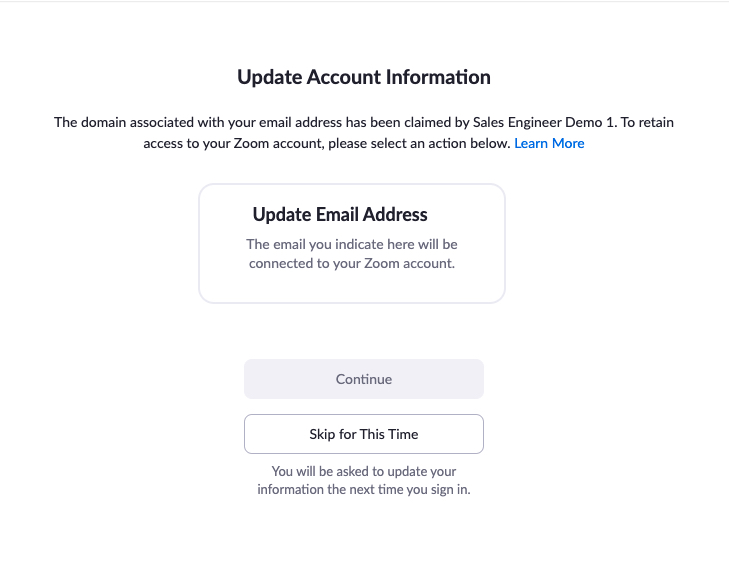
- Users creating a new profile with an email address in your domain will receive an email from Zoom, informing them that they must contact their organization’s Zoom admin for a Zoom account or to use a different email address. No account information is provided.
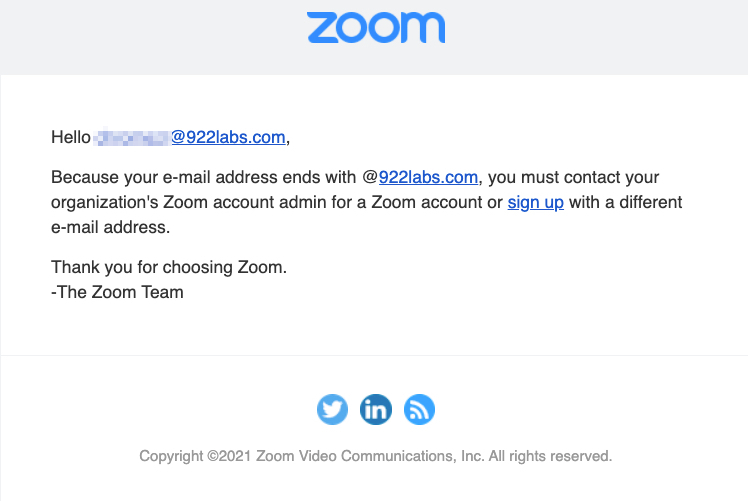
Manage users with the same domain and allow consolidation into this account
If you only enable the first two options, Manage users with the same domain and Allow users with the same domain to consolidate into this account, then:
- Existing users will be prompted up to 4 times at next sign-in to join the account that manages this domain, or to change their email address. They can choose to temporarily skip this decision, but will be forced to make a decision after 3 skips.
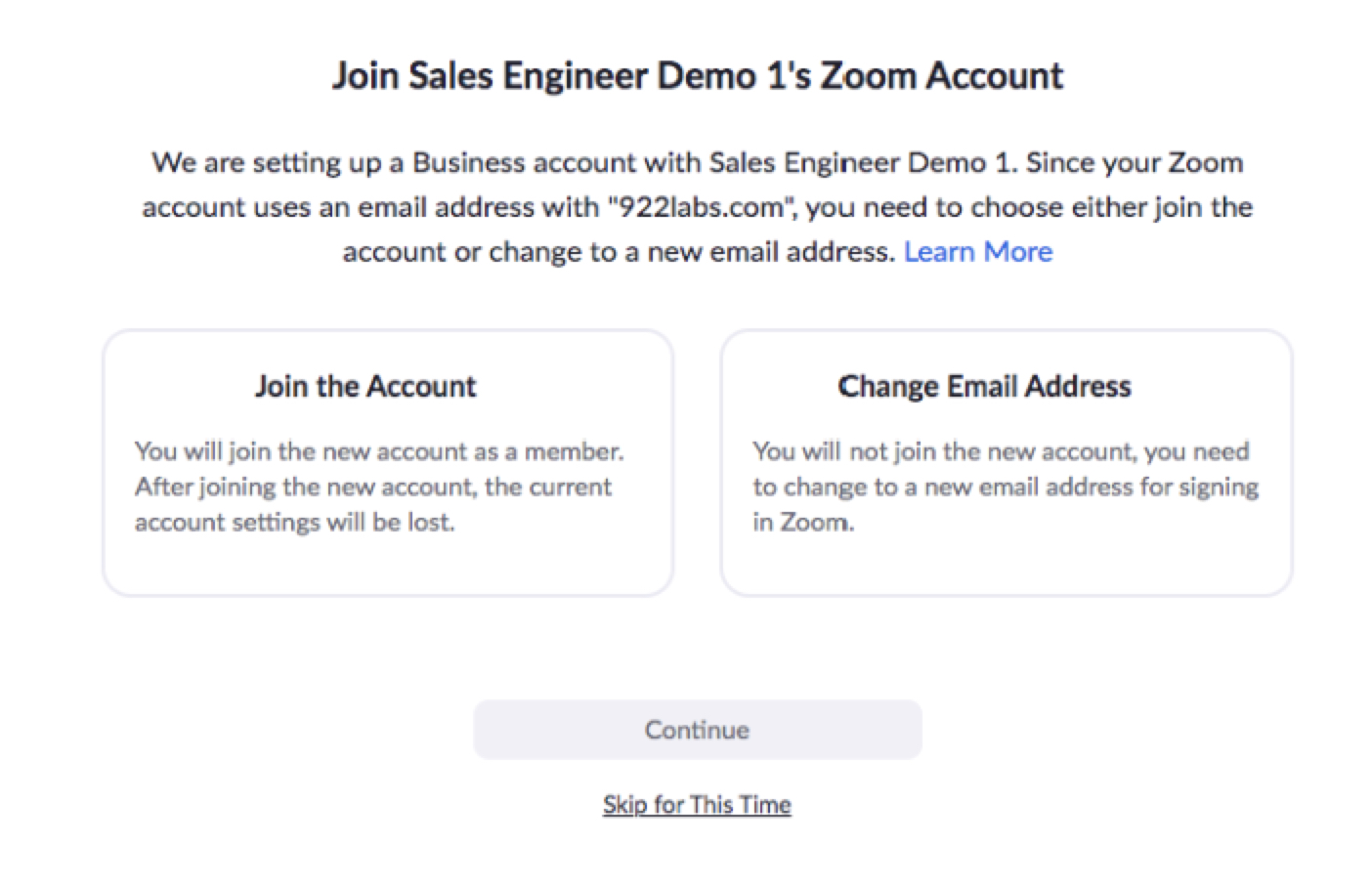
- Users creating a new profile with an email address in your domain will receive an email from Zoom, informing them that they must contact their organization’s Zoom admin for a Zoom account or to use a different email address. No account information is provided.
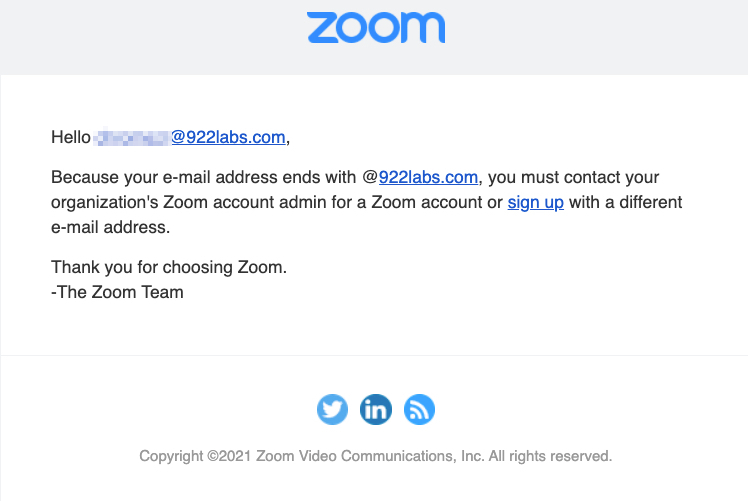
Manage users with the same domain, allow consolidation, and new user sign up
If you enable the all three options, Manage users with the same domain, Allow users with the same domain to consolidate into this account, and Allow users with the same domain to sign up for Zoom, then:
- Admins can view how many users exist outside of their account (although no specific names or email addresses) and can have Zoom send an email to those existing users, proactively offering them to consolidate or change their email address.
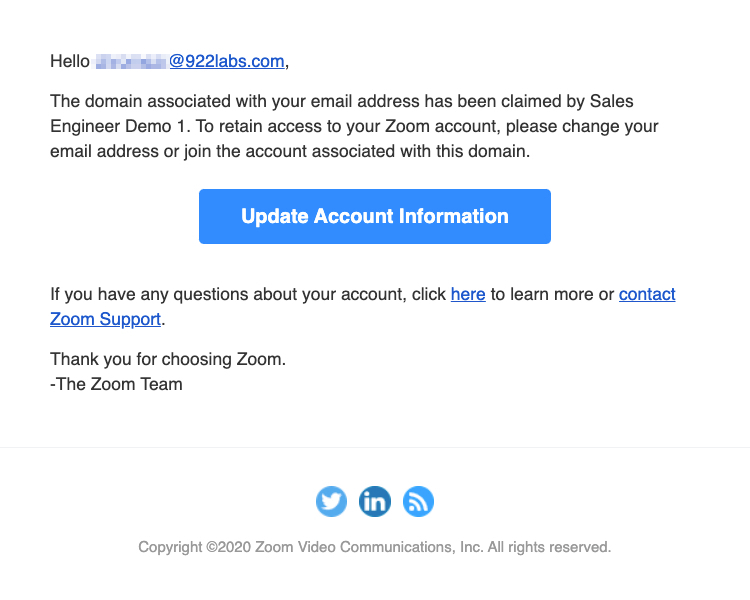
- Existing users will be prompted up to 4 times at next sign-in to join the account that manages this domain, or to change their email address. They can choose to temporarily skip this decision, but will be forced to make a decision after 3 skips.
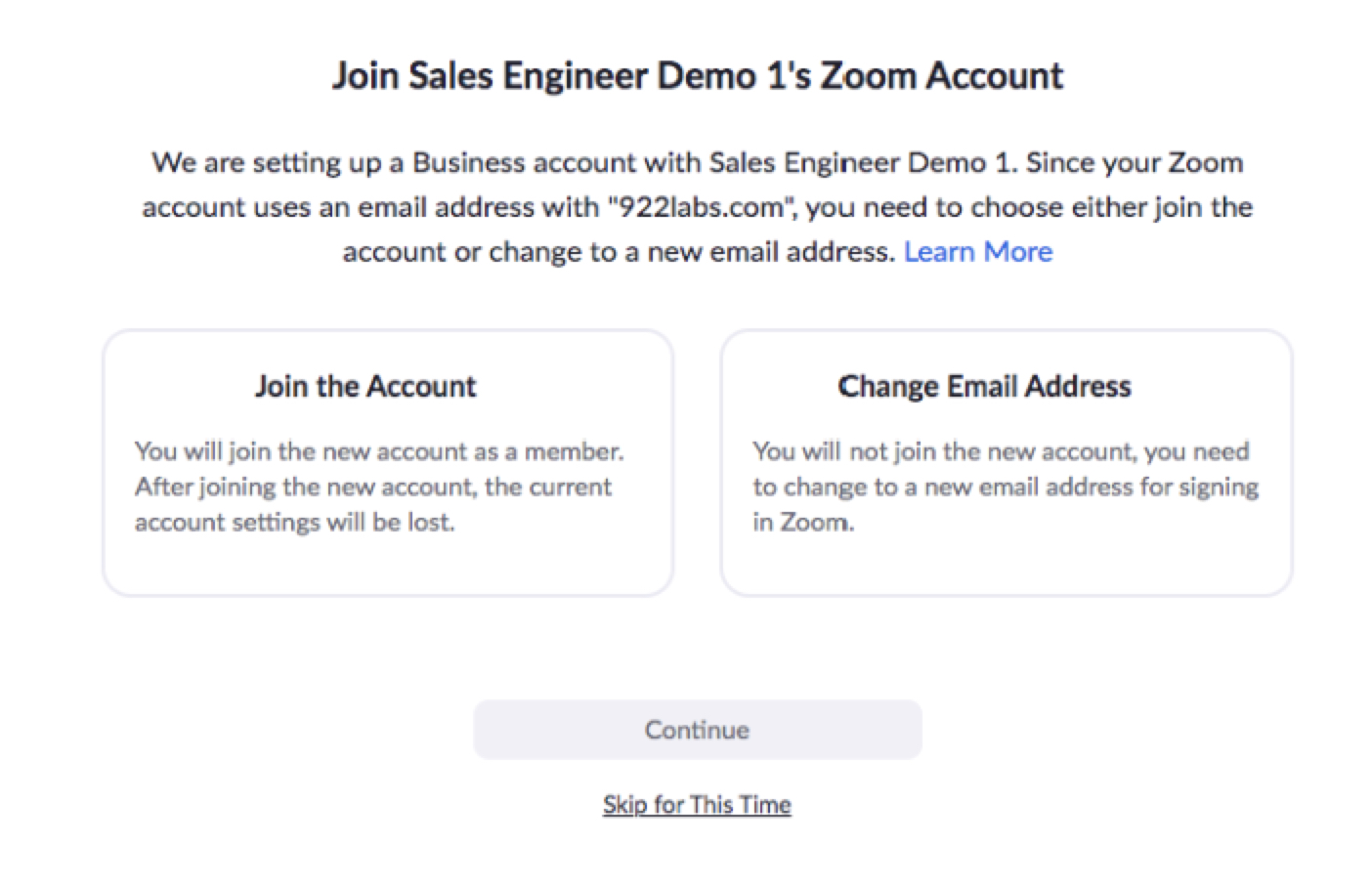
- Users creating a new profile with an email address in your domain will be able to complete their profile, but will be immediately required to consolidate into your account.