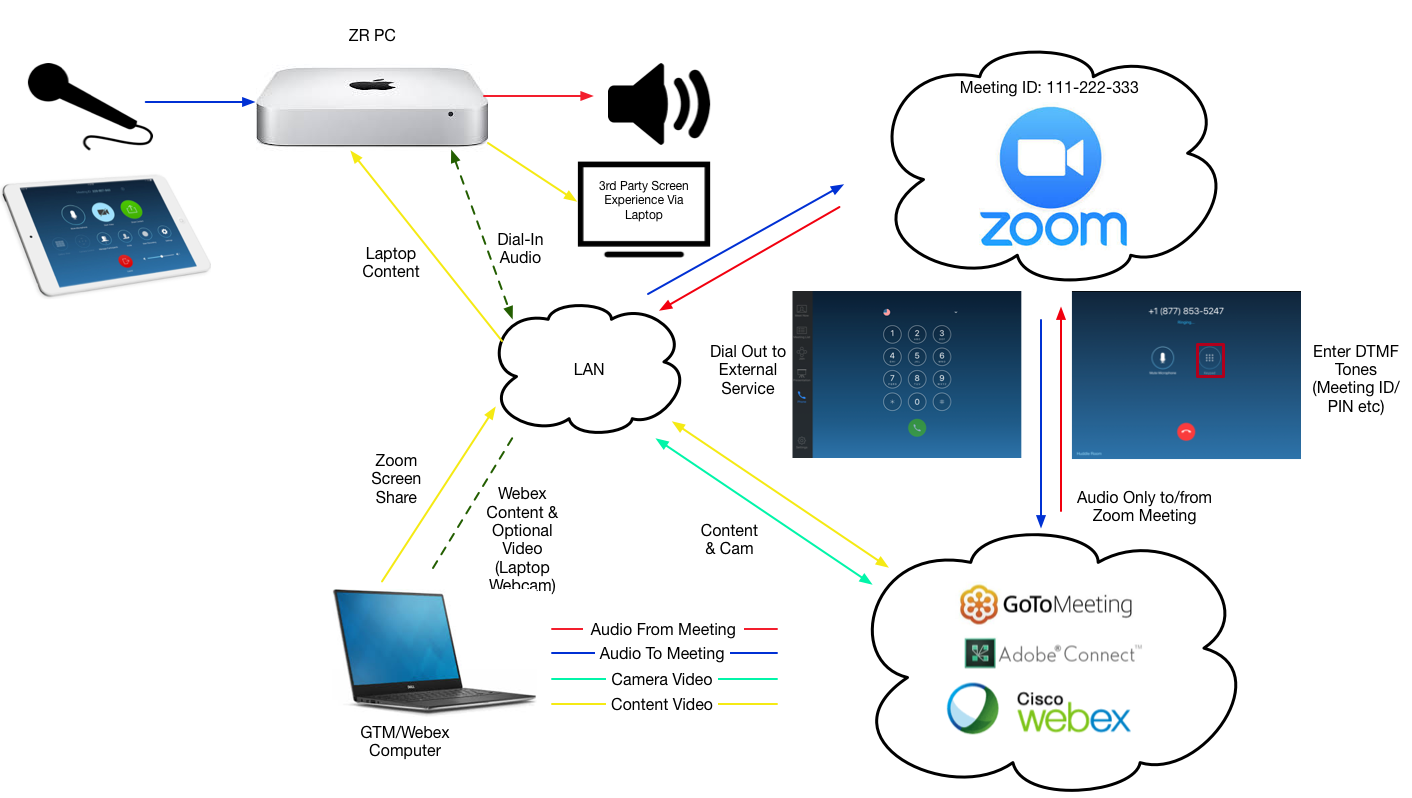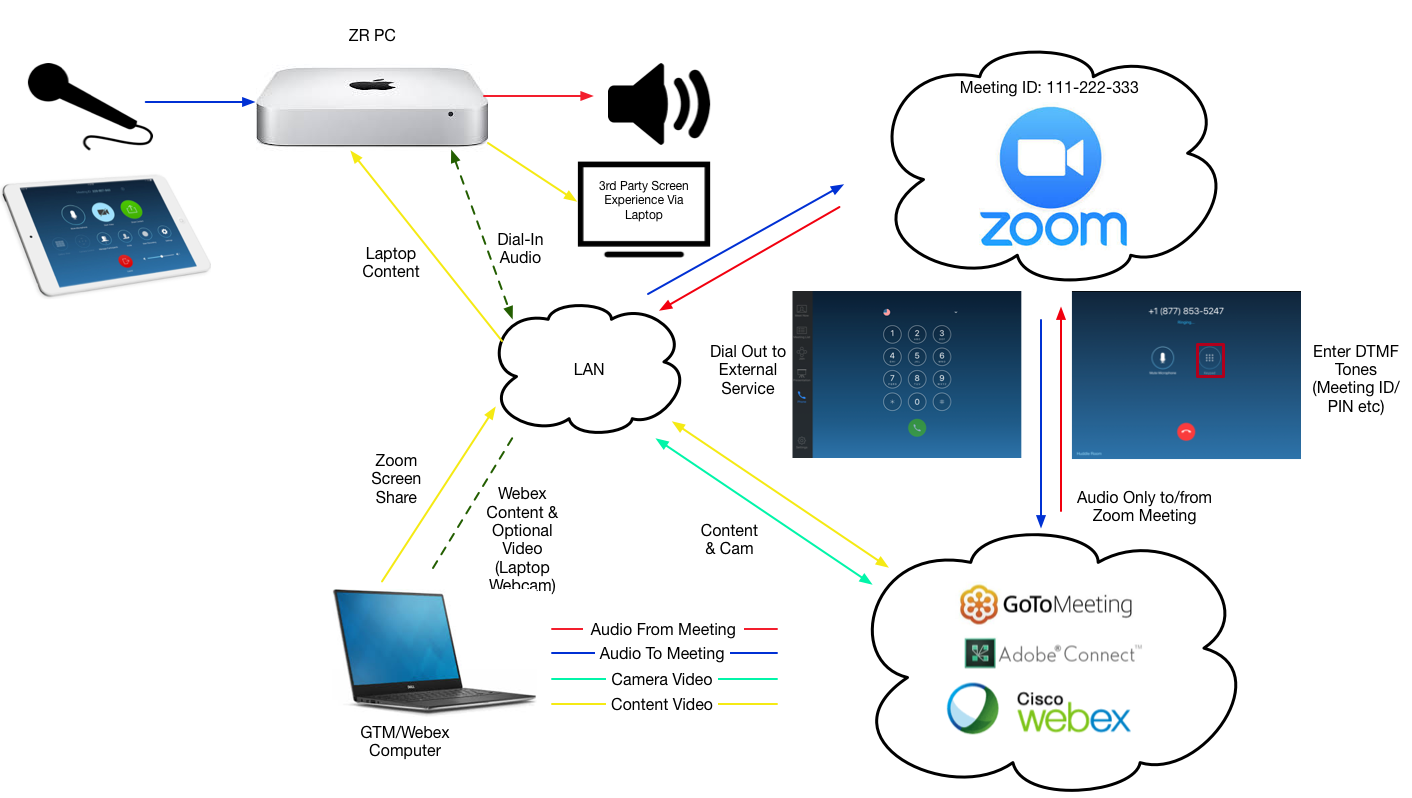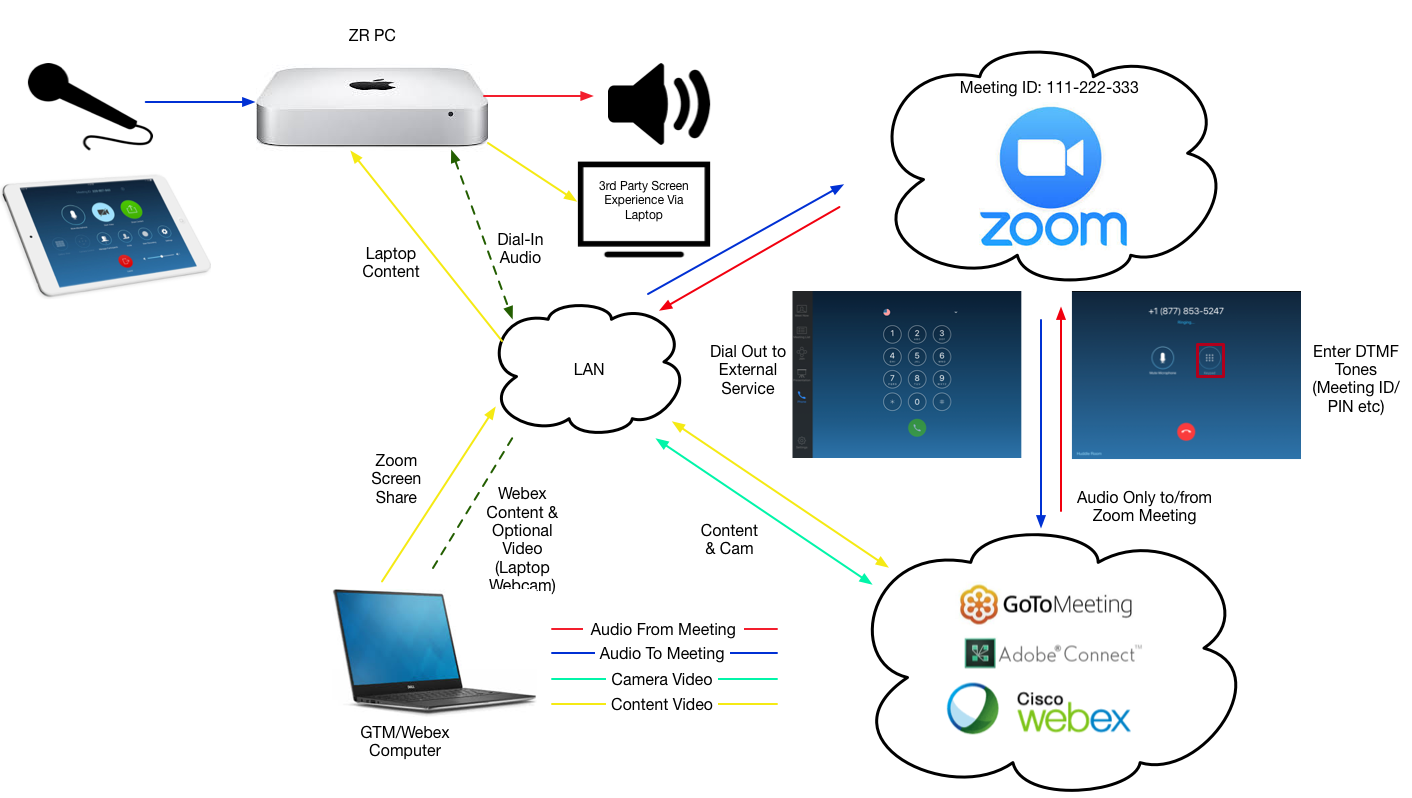Using other web conferencing with solutions Zoom Rooms
With this method, you are connected to the meeting audio using the Zoom Room audio input and output devices, while using screen sharing to see the content on the Zoom Room display. You can also join third party conferences directly by enabling certain settings, or use Bring your own device (BYOD) mode to join using peripheral devices.
Requirements for using other web conferencing solutions with Zoom Rooms
- Any web-conferencing meeting tool with audio/phone dial-in feature
- Zoom Rooms license
How to use other web conferencing solutions with Zoom Rooms
- On your laptop, start your web-conference meeting without dialing into the audio bridge or using computer audio/VoIP.
- Share your laptop's screen to the Zoom Rooms.
- You have now projected the web-conferencing tool's screen sharing onto the Zoom Room's TV display. The Zoom Room's TV will project shared content from your computer to the web conferencing tool's screen or a remote attendee sharing into the tool
- Dial into the audio bridge of your web conferencing tool using the Dial Out feature of the Zoom Rooms. Your audio will be connected to the Zoom Room's audio input and output devices in the conference room
Diagram