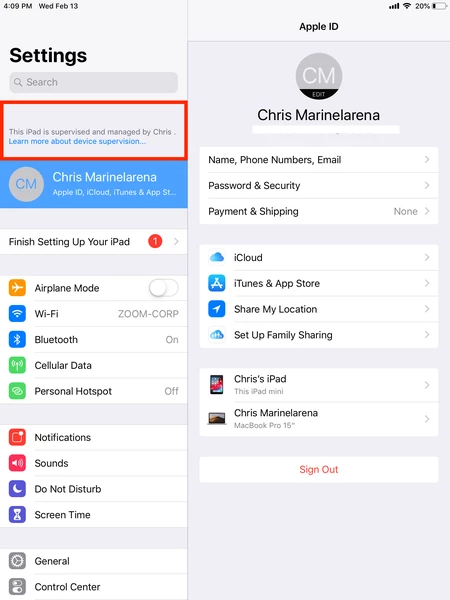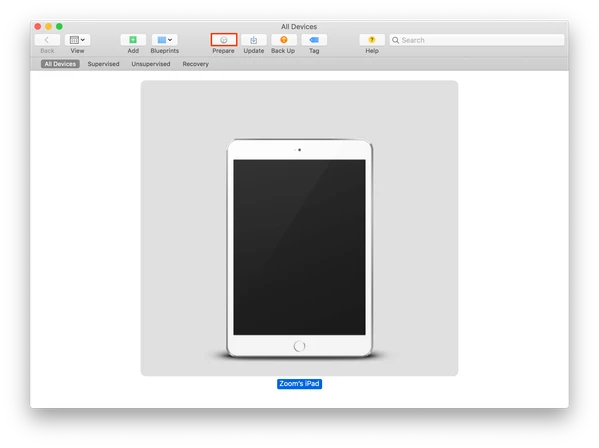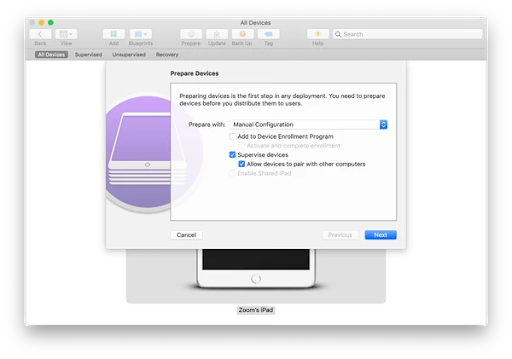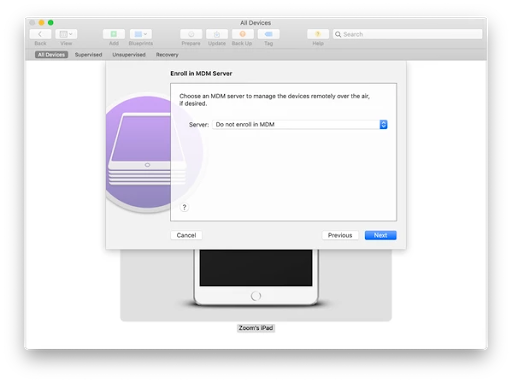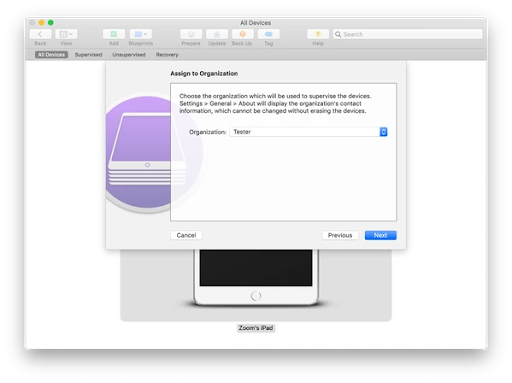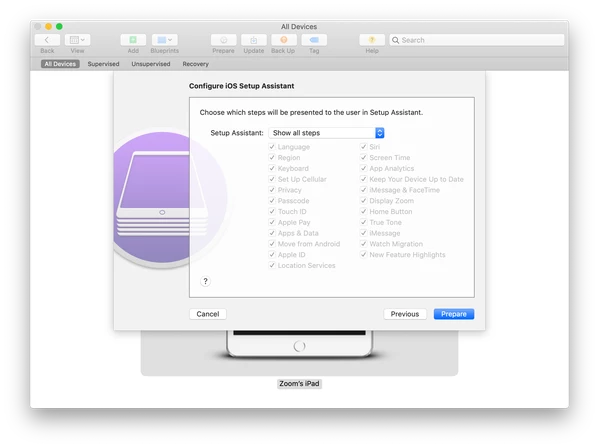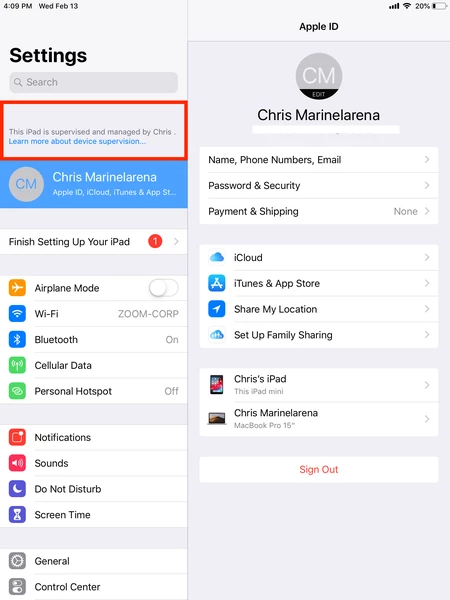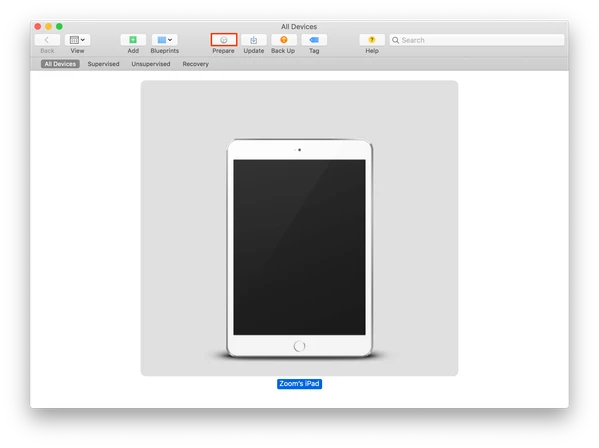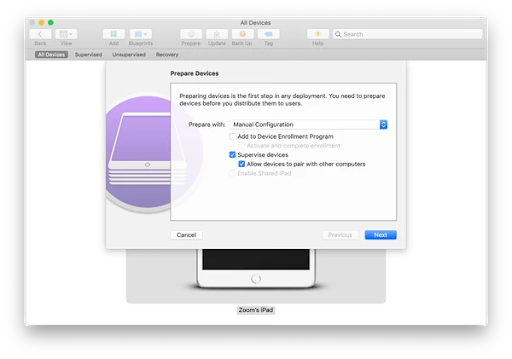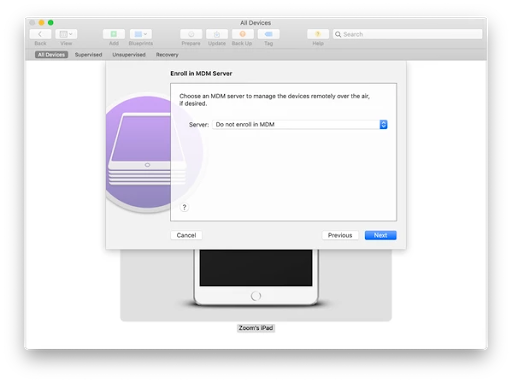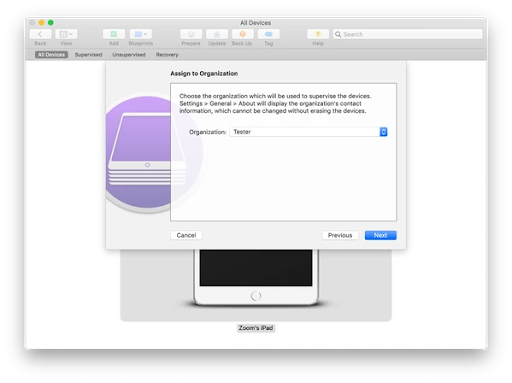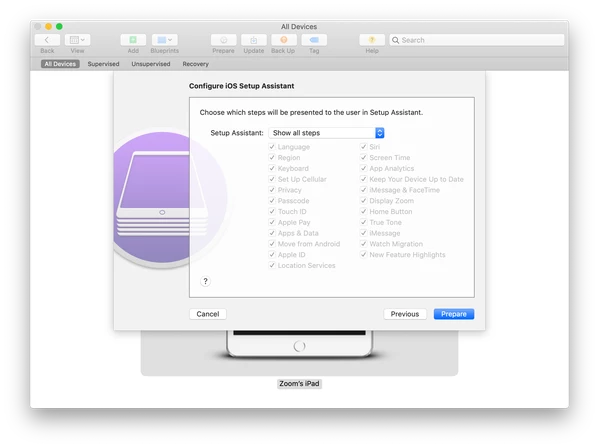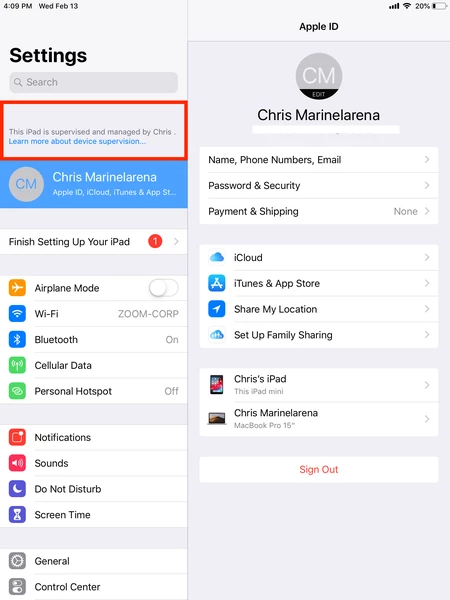How to set your iPad into "Supervised Mode"
Overview
"Supervised Mode" allows you to manage your device remotely.
Instructions
-
Download the latest version of Apple Configurator 2 from the App Store.
-
Connect your device to the computer using a USB cable and select Trust when prompted on your iPad.
- Turn off Find My iPad (Settings → Apple ID → iCloud).
- Select Prepare icon on Apple Configurator 2.
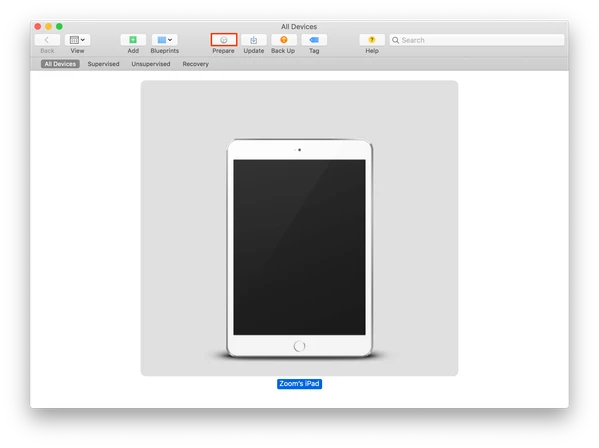
- Prepare with Manual Configuration and select Supervise device, Allow devices to pair with other computers
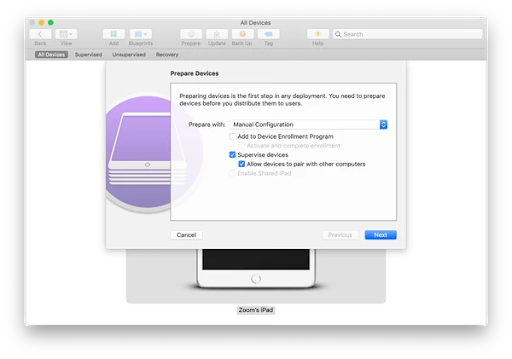
-
Choose a server if you are already enrolled in an MDM, otherwise select Do not enroll in MDM. This process is allowing for your device to be supervised, not enrolling you in Zoom's MDM
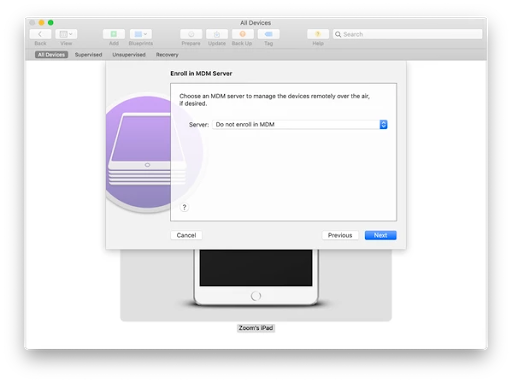
- Create or select an organization
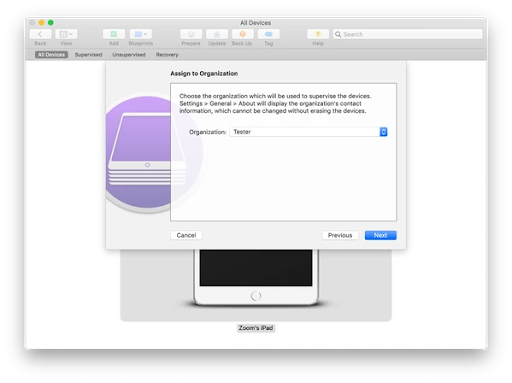
- Choose which steps will be presented to the user in Setup Assistant and select Prepare. Show all steps recommended.
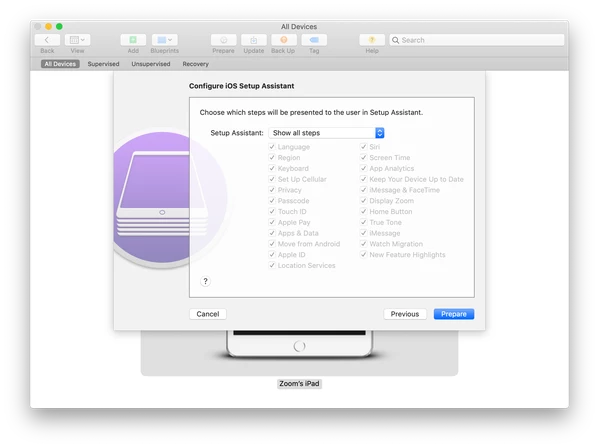
- Follow the Setup Assistant instructions on your iPad to finish setting your device into “Supervised Mode”. To verify your device is in supervised mode, navigate to Settings.