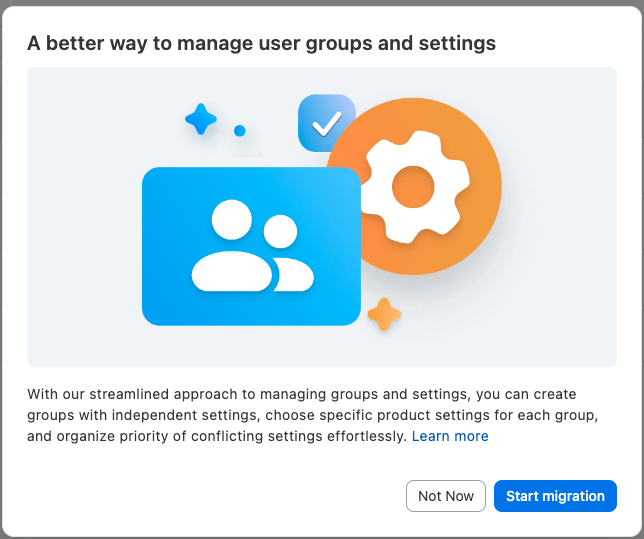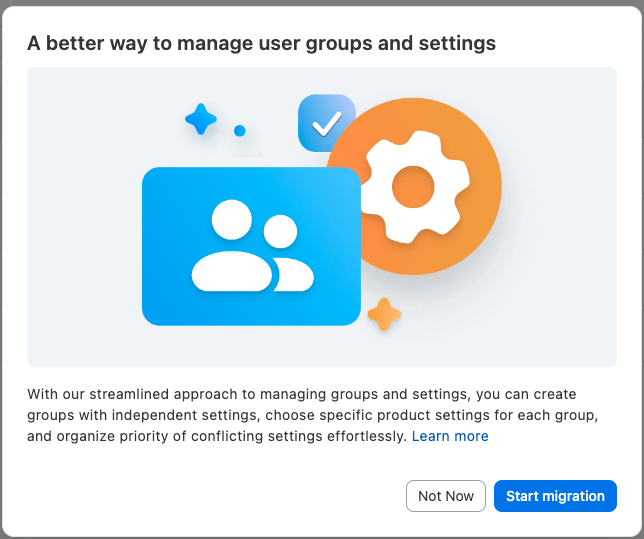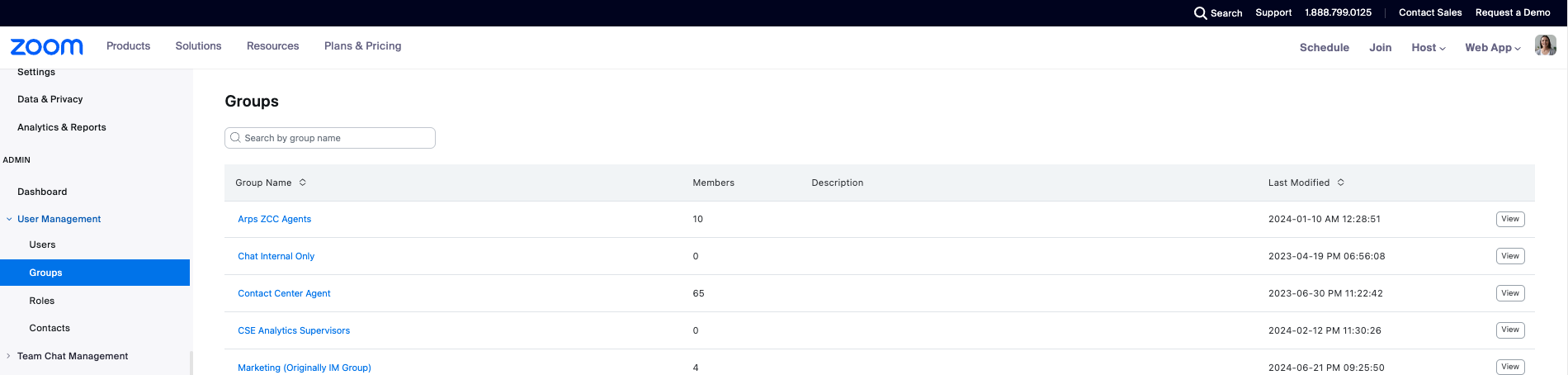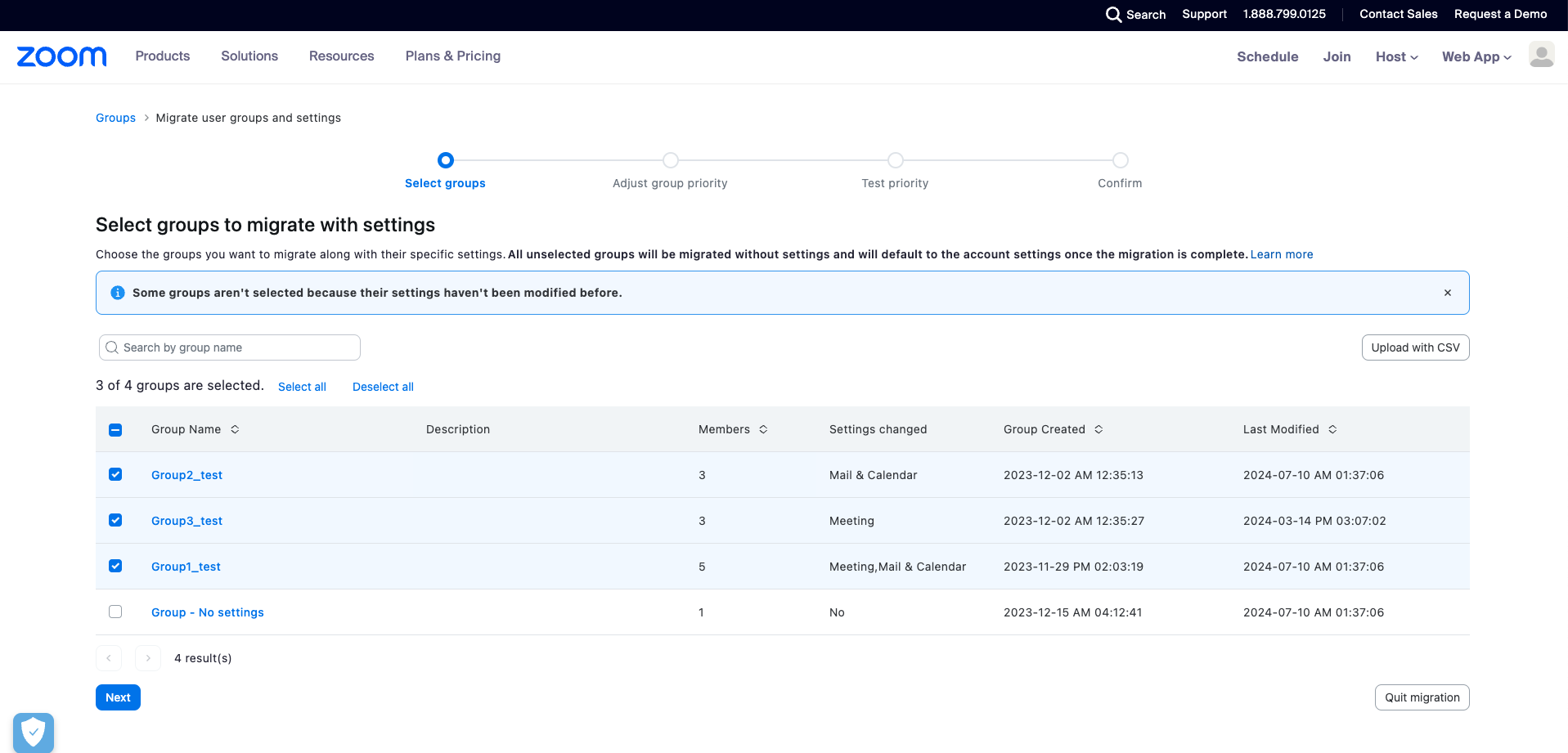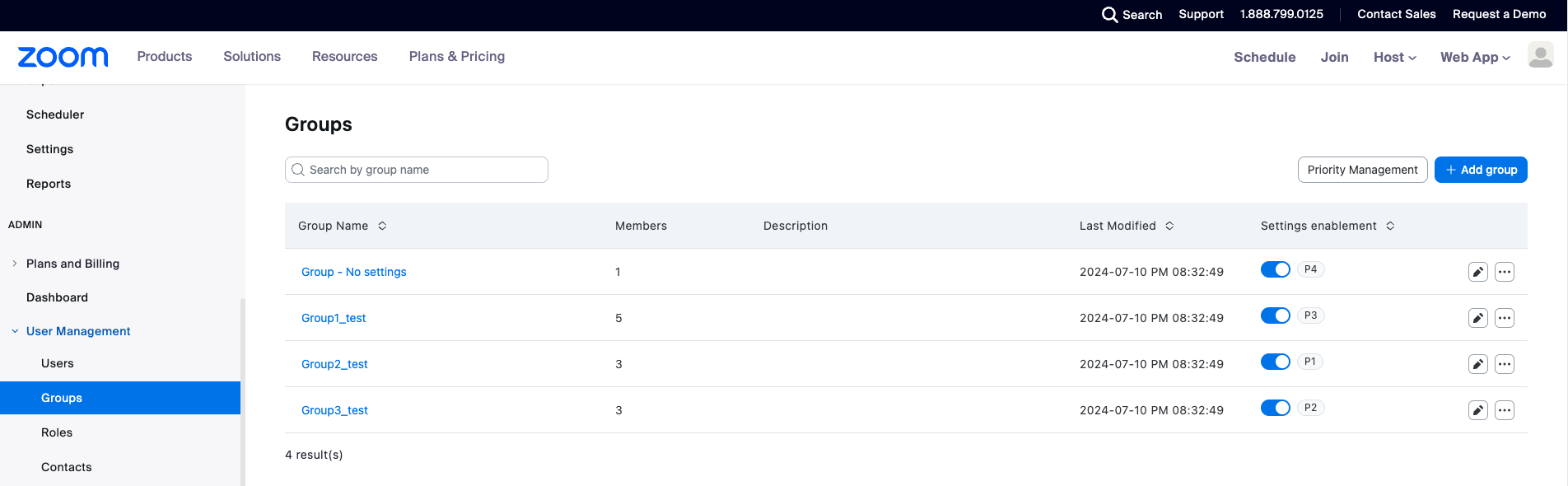New groups and settings management experience
The current group management in Zoom is tightly coupled with the settings that are available at the Group levels. With this set up, it is challenging to manage multiple product features without them conflicting with each other and to manage groups without any settings.
Some examples of scenarios where in groups without settings applies to include Assigning Contact groups/shared spaces/channels for team chat, Zoom App marketplace approval by group, information barriers, Workspace reservation neighborhoods, and Scoping role based access to specific user groups.
In the new groups and settings management experience, Zoom is introducing a better way to manage Groups and Settings. Admins will have the ability to:
- create a user group without any applied product-level settings, or alternatively, create one where product-level settings are applied. For instance, you might create a user group to track users per department/region or establish a group where users are not permitted to use certain products like Zoom AI Companion.
- have one user in multiple groups and apply different settings to these groups
- assign priority to product-level settings assigned to groups to manage settings conflict when one user is in multiple groups. For instance, user 1 is a member of group A and group B that are both for managing Meeting settings. Group A is assigned order 1 (P1) and Group B is order 2 (P2). Setting for Group A will be prioritized. This means that user 1 will use all Meeting settings from Group A.
Migrating to the new way to manage Groups and Settings takes 4 easy steps and will allow admins to test prior to completing the migration.
Requirements for the new groups and settings management experience
- Paid Zoom account
- Account owner or admin privileges
- To have this feature enabled, submit a request to Zoom Support
Important information before you enable the new groups and settings management experience
- You cannot revert your account back to the old experience once it is switched to the new version.
- Managing groups remain under User Management, then Groups.
- The same process is applied when adding a new group, new group admins, managing members, with a slight change in the user interface. Learn more on how to use the new groups and settings management.
- Users assigned to multiple groups with conflicting settings is where the primary logic change occurs, as this is where assigning priority to product-level settings becomes significant.
- Once switched, the user's primary group will remain unchanged. However, the user's primary group will not be used for deciding the user's feature setting value. Instead, the user's setting value will be determined by the priority value of the groups in which the user belongs and to which any product settings are assigned.
- Locking/unlocking settings are still supported. However, it won't impact the setting calculation when determining which group will take precedence. Instead, the user's setting will be purely decided by the priority of the groups if a user is in multiple groups.
What you see when the new groups and settings management is enabled
When available, account owners and admins will see a pop up window that introduces the new admin experience for managing groups and settings.
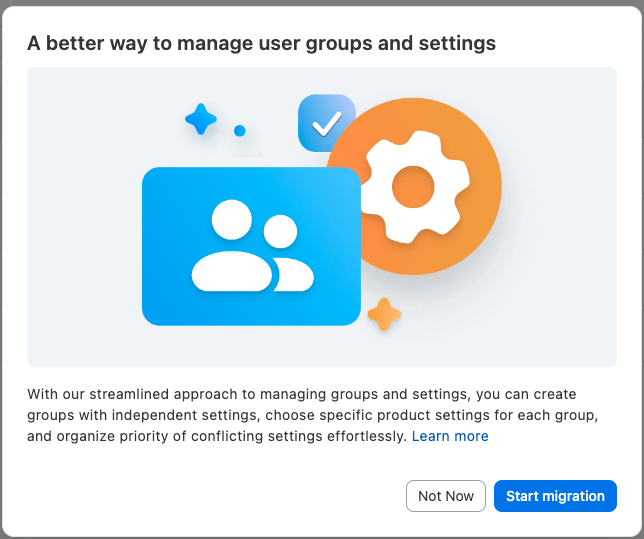
They have the option to proceed with the migration by clicking Start Migration or to postpone it for a later time by selecting Not Now.
Clicking Start Migration will take them to a 4 step migration process.
Summary of major changes
Current Groups user interface
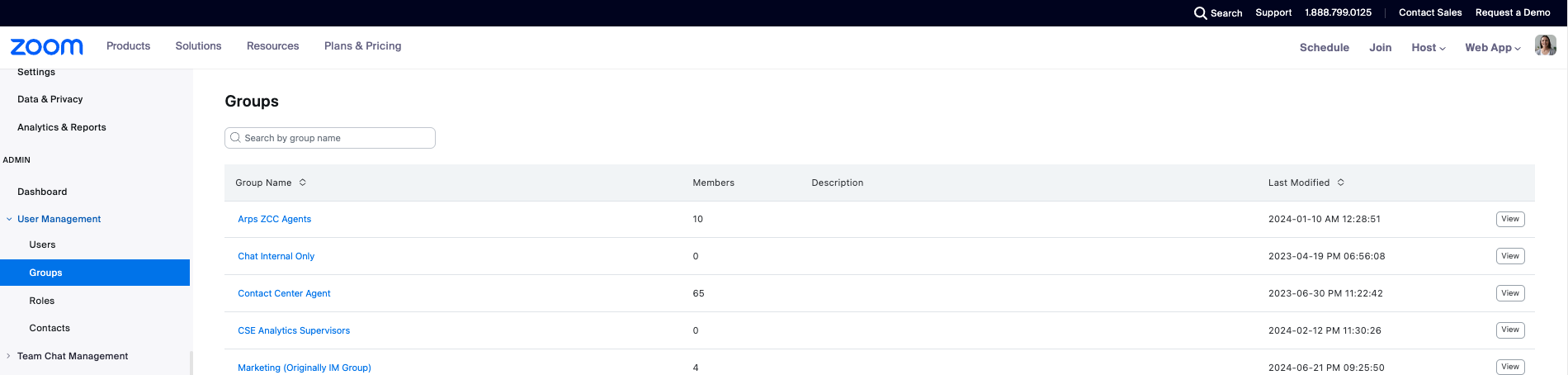
New Groups user interface
Pre-migration
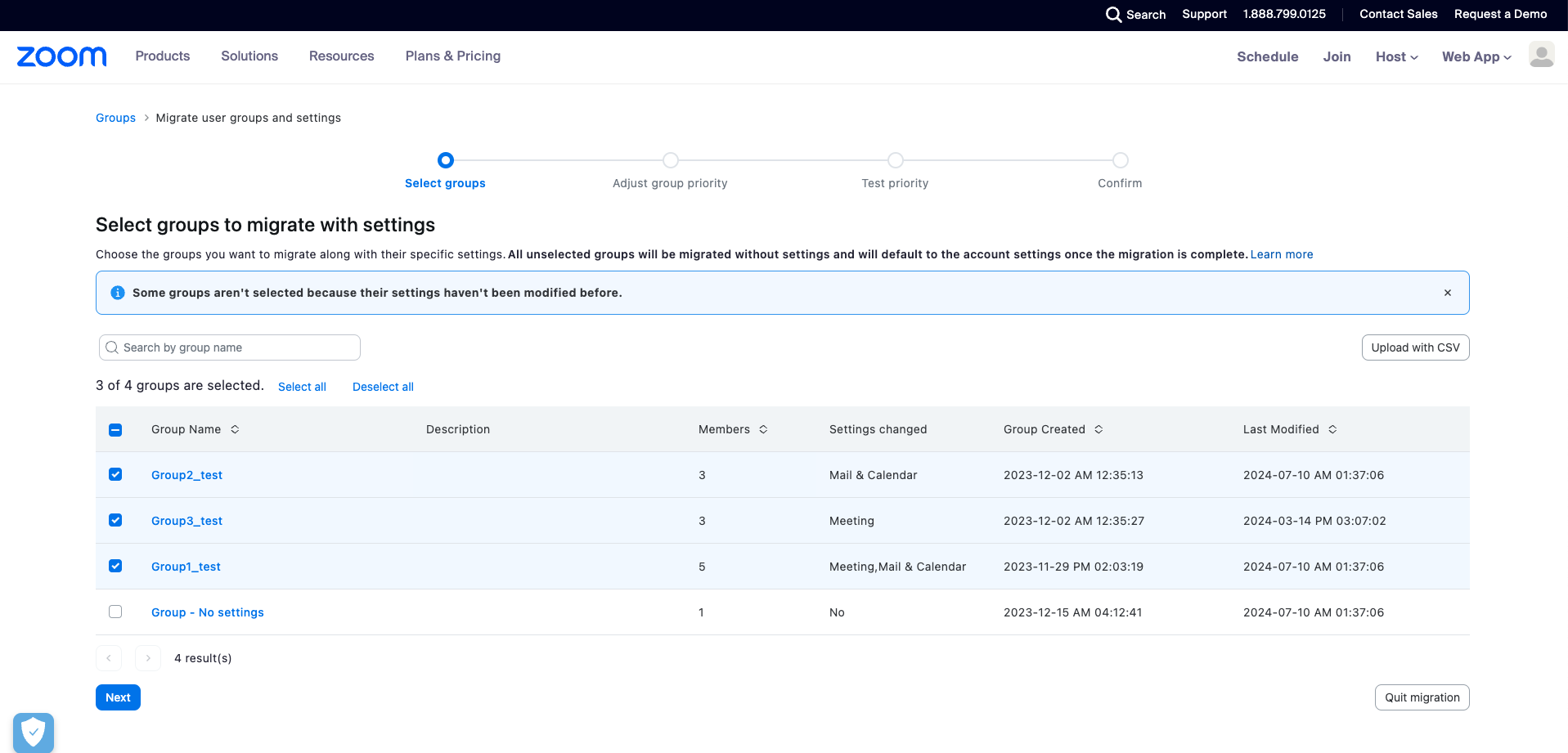
Post migration
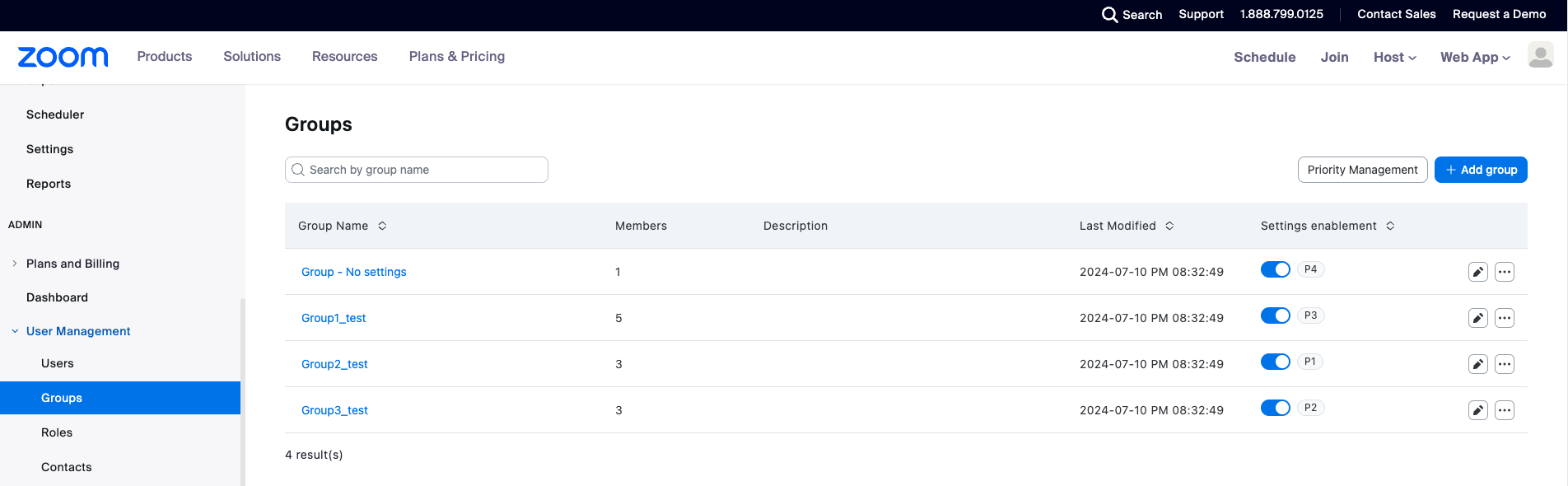
Note: P1, P2, P3 refers to the priority order