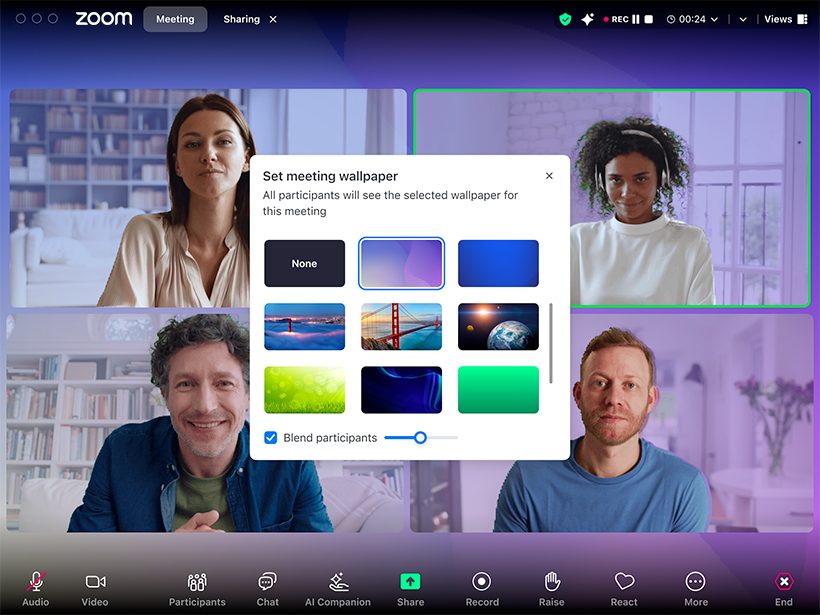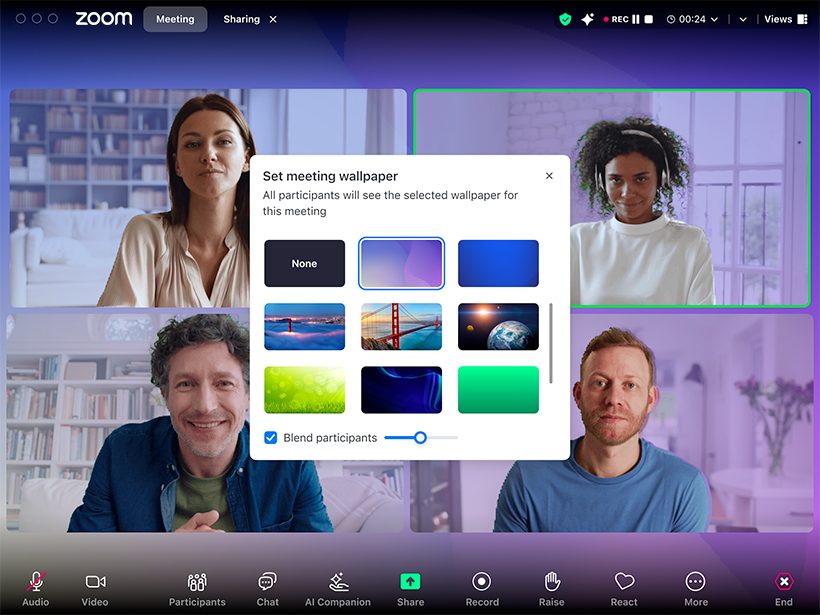Using meeting wallpapers
Meeting hosts can customize the wallpaper in their meeting, adding more color and customization to their meeting. The host or co-host can choose from preset images provided by Zoom or those provided by their account admins. With a selection made, they can also adjust how much to blend the participant videos with the wallpaper image.
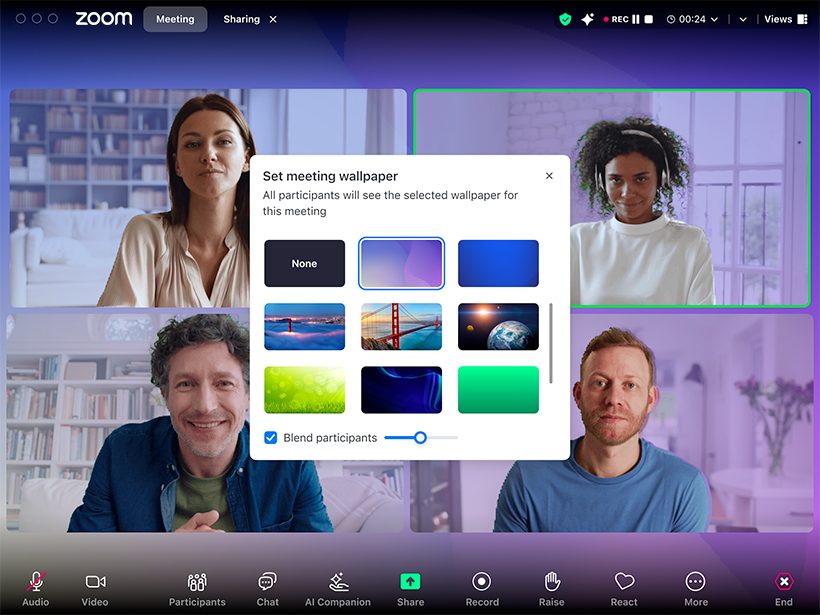
Requirements for using meeting wallpapers
- Member of a paid Zoom account
- Meeting wallpapers enabled by admins
- Host or co-host role in a meeting
- Zoom Workplace desktop app
- Windows: 6.0.0 or higher
- macOS: 6.0.0 or higher
- Zoom Workplace mobile app*
- Android: 6.0.1 or higher
- iOS: 6.0.0 or higher
- Zoom Rooms version 6.1.0 or higher
*Note: Mobile app users can view meeting wallpapers set by desktop users, but cannot select meeting wallpapers on the mobile app directly.
How to select a wallpaper during a meeting
- Start the meeting as the host or have co-host permissions.
- In the top-right corner of the meeting window, click View
 .
. - Click Set meeting wallpaper.
A window will appear with the default images provided by Zoom, as well as any images uploaded by account admins. - Select from the available images.
The image will be applied to the background behind all participants’ video tiles, applying to both the host and any other meeting participants on the required version.
Note: Those not on the required version will not see the wallpaper on their view of the meeting. - (Optional) Click the Set participant background transparency checkbox to enable a slider
 that controls the transparency of the background.
that controls the transparency of the background.