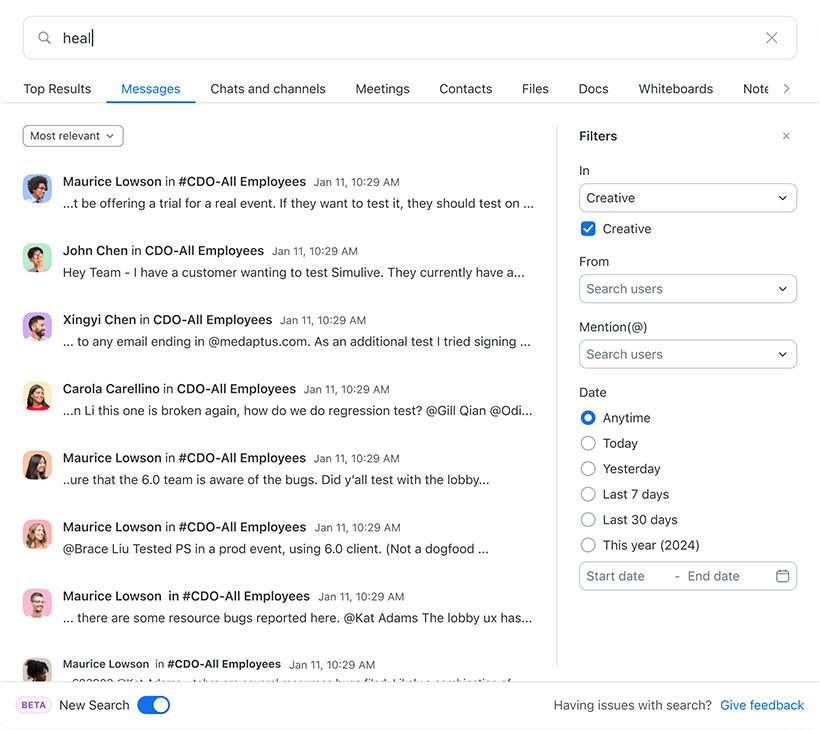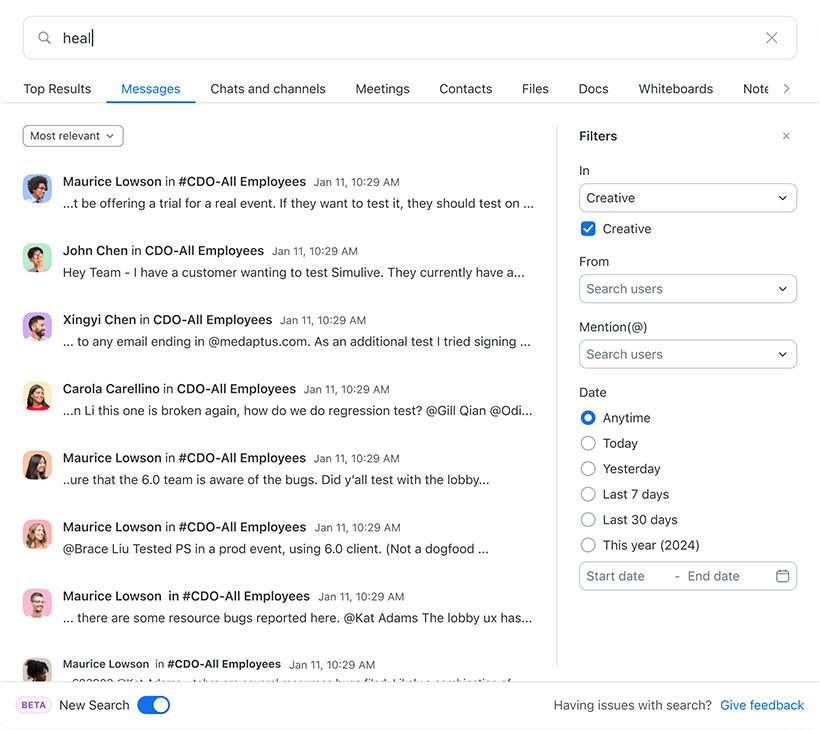Using global search
With the introduction of our new search functionality, you can now perform a global search across a wide range of your Zoom Workplace applications, including meetings, chats, whiteboards, notes, and more. This enhancement helps you locate content more quickly and efficiently.
Additionally, you can refine your search results for certain content types using sorting and filters. After performing a search, use the sort dropdown at the top left and/or filters on the right side of the search results to narrow down your results.
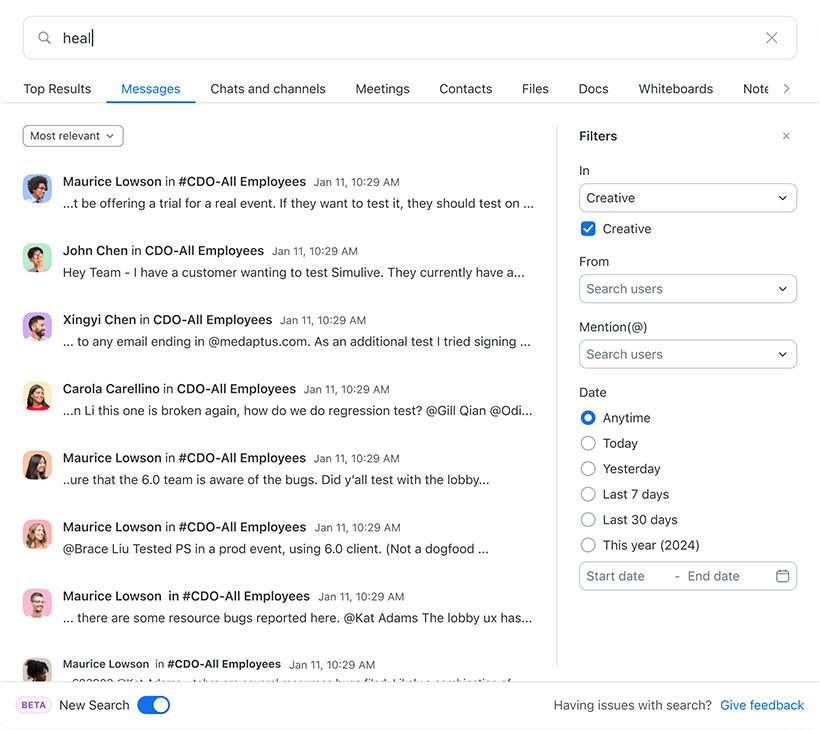
Requirements for using global search
- Zoom desktop app
- Windows: 6.0.10 or higher
- macOS: 6.0.10 or higher
Note: Global search is enabled by default and will be rolled out gradually to customers over the coming months. This feature will initially be available to all free accounts, followed by paid accounts.
Limitations of global search
- Currently, this feature is available for desktop apps on macOS and Windows.
- Currently, global search is only supported in English.
- Users can search for the following contents on desktop app:
- Meetings: Titles of past meetings, meeting recordings, and summaries (limited to meetings hosted by the user for legal and privacy reasons).
- Chats: Chat and channel titles, chat messages, members in conversation, files in chat (file names), Shared Space names.
- Phone: SMS messages.
- Contacts: Contact names.
- Notes: Note titles.
- Whiteboards: Whiteboard titles.
- Webinars: Hosts can search for webinar titles they hosted.
- Docs: Document titles.
- Filters are currently available in select content tabs and may not be available across all content types.
Note: The global search feature is available to customers in the healthcare industry. It adheres to the security and privacy protocols of the existing search system and does not create or share any data with third parties.
How to enable or disable the global search functionality
Global search is enabled by default. To utilize the new search feature, click on the search field and ensure the toggle button at the bottom is enabled. If the new search or toggle button is not visible, verify that you have the latest client version and try logging out and logging back in.
To disable global search, click on the search field and ensure the toggle button at the bottom is turned off.
Both the old and new search functions will remain active, with the new search accessible via a toggle button.
How to perform a global search of content on the Zoom desktop app
Windows | macOS
- Sign in to the desktop app.
- At the top of the desktop app, click into the search bar.
- Enter your query.
As you type, recent history and results will appear. - Search for the following available contents:
- Meetings: Titles of past meetings, meeting recordings, and summaries (limited to meetings hosted by the user for legal and privacy reasons).
- Chats: Chat and channel titles, chat messages, members in conversation, files in chat (file names), Shared Space names.
- Phone: SMS messages.
- Contacts: Contact names.
- Notes: Note titles.
- Whiteboards: Whiteboard titles.
- Webinars: Hosts can search for webinar titles they hosted.
- Docs: Document titles.
- (Optional) Refine your search results by using sorting and filters. After performing a search, use the sort dropdown at the top left and/or filters on the right side of the search results to narrow down your results.
Note: Filters are currently available in select content tabs and may not be available across all content types.