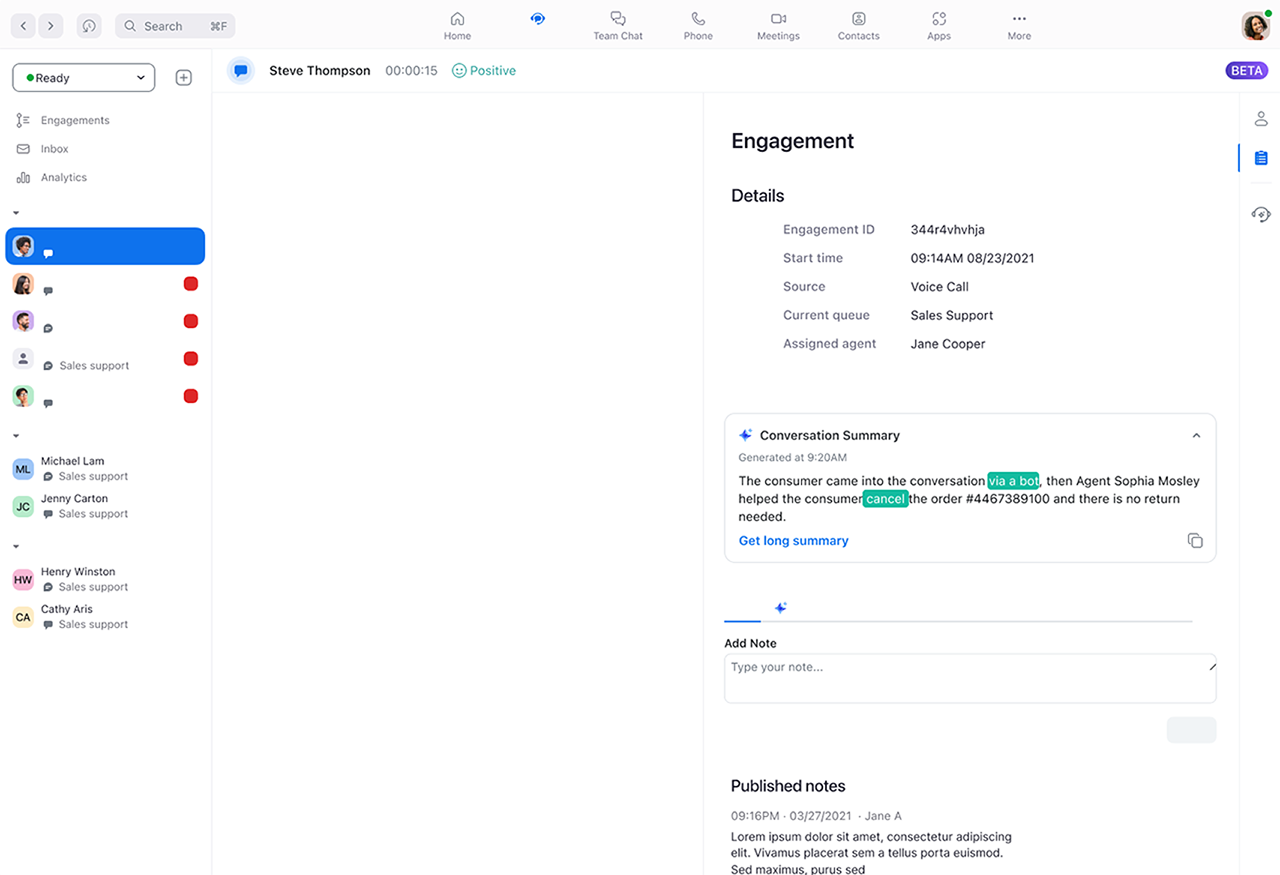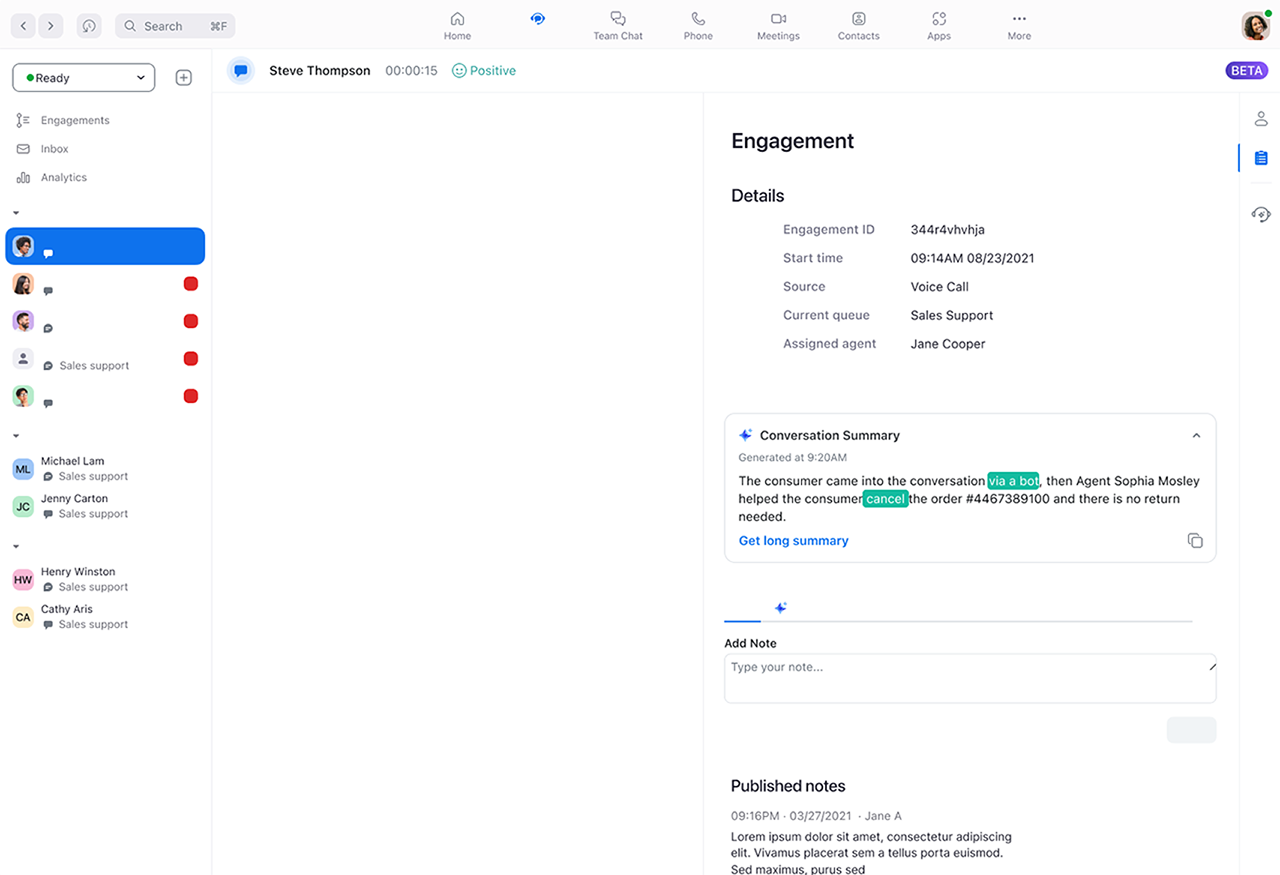Generating an Engagement Summary with AI Companion
The Engagement Summary with AI Companion feature provides a summarized overview of conversations for agents, aiding in quick understanding and reference during engagements. This summary includes keywords for efficient navigation to specific conversation points. This feature simplifies agent transitions by automatically giving brief summaries, saving time on documentation and letting agents focus on customer interaction across all service levels without additional setup.
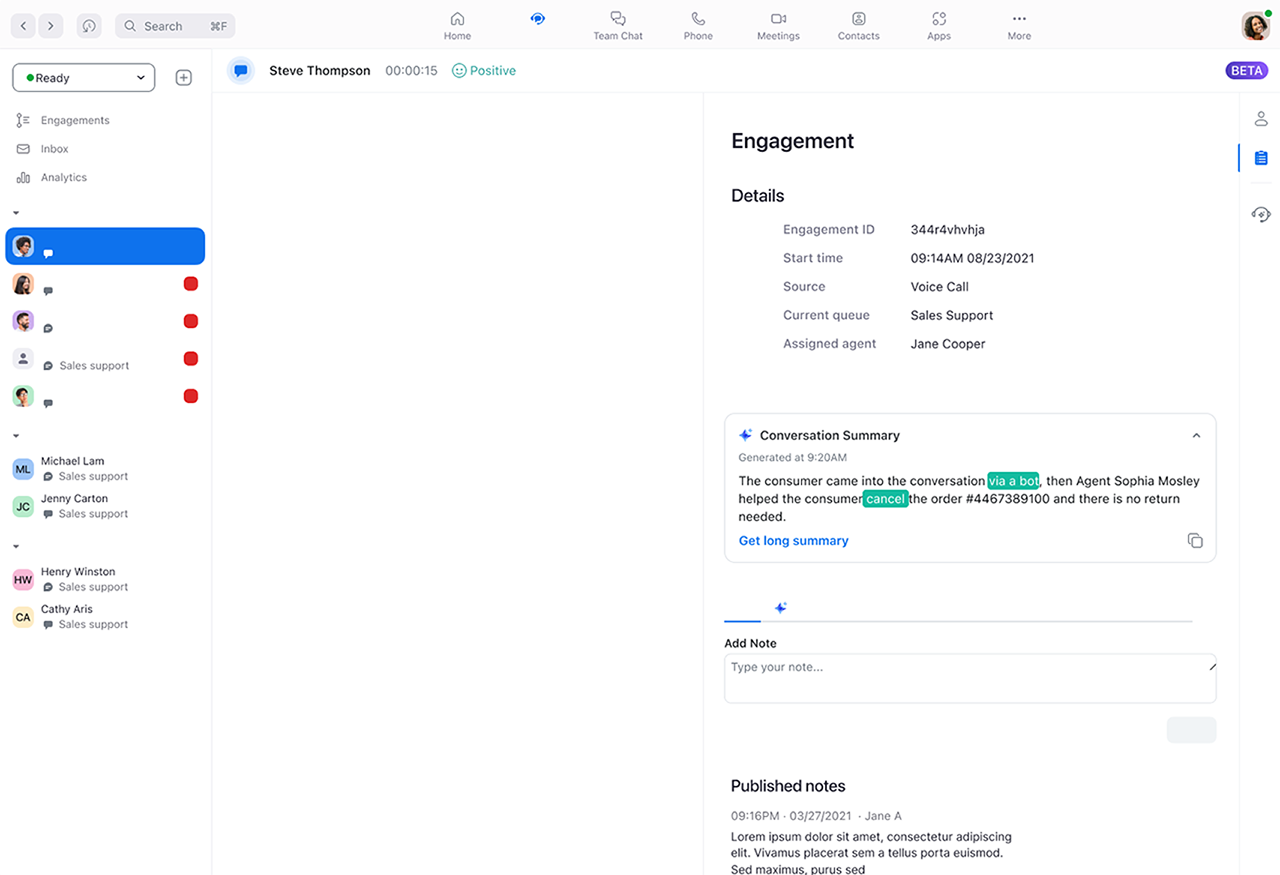
Learn more about enabling Engagement Summary and how Zoom AI Companion features handle your data.
For language availability, review the supported languages for Zoom AI Companion features.
Requirements for generating engagement summaries in Zoom Contact Center
Note: AI Companion may not be available for select verticals and select regional customers.
How to generate an Engagement Summary with AI Companion
- Sign in to the Zoom desktop app.
- Click the Contact Center tab.
- Make or answer a voice engagement.
- Transfer a voice engagement.
- Under Conversation Summary, click Generate.
The summary can only be generated every 15 seconds. - Click Transfer.
- After the other agent accepts the transfer, click Complete Transfer.
How to view an Engagement Summary with AI Companion
- Sign in to the Zoom desktop app.
- Click the Contact Center tab.
- When an incoming transferred call is received, a call notification will appear to help you identify the caller.
In the ringing dialog box, you will see a Transfer Note. By default, this summary is the shorter version. - To view more detailed information, in the right-side panel, click the Engagement tab.
Under Conversion Summary, you will find the shorter version of the engagement summary. - Click Get long summary to view a more comprehensive version of the summary.