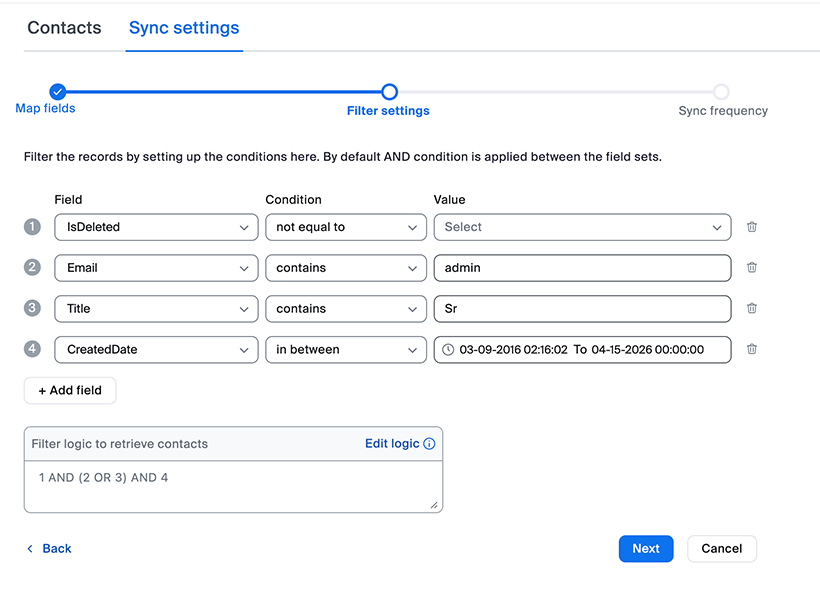| Field Type | Supported Conditions | Description |
|---|---|---|
| Boolean Fields | is equal to not equal to | Supports true / false values |
| String Fields | is equal to not equal to contains | Supports text-based fields like Name, Email, and Phone |
| Picklist | is equal to not equal to | Supports predefined list values |
| Datetime | in between greater than less than | Supports date-based fields in UTC format |
| Number | is equal to not equal to contains in between greater than less than | Supports numerical fields |
Note: To enable the Custom field feature, contact Zoom Support.
Configure Filter settings
At least one filter must be selected for the contact sync to process. Users can:
- Add multiple filters and modify the retrieval logic as required.
- Edit filter logic using field numbers in the Edit Logic panel.
- Ensure only contacts matching the criteria are synced.
Note: Filter settings must be specific to ensure that only relevant records are selected for sync.
Supported filter conditions
Set Sync frequency
Users can configure the synchronization frequency to:
- 30 minutes
- 1 hour
- 6 hours
- 24 hours
Example:
- If set to 1 hour, the system will process syncs every hour.
- During the initial sync, the system will fetch all contacts that were created or updated within the last T hours, where T is determined by the chosen sync frequency from the previous step. For example, if the frequency is set to 24 hours, only contacts updated in the last 24 hours will be synced. To optimize performance, it is recommended using specific filter settings to avoid syncing large amounts of unnecessary data.
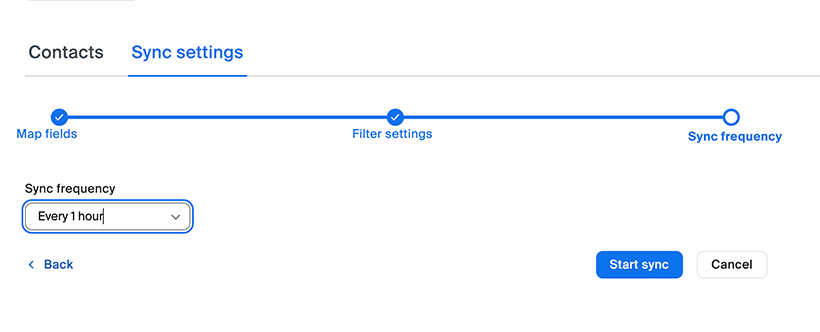
Best practices for syncing contacts
It is recommended to perform initial data load into the Salesforce address book manually using a CSV upload (feature coming in an upcoming release). The contact sync feature is best used to keep records up to date by syncing contacts that are modified during regular business operations. Salesforce should remain the system of record. To maintain performance and efficiency, avoid syncing more than 10,000 records per sync cycle.
Note: Each address book currently supports up to 200,000 records.
For any issues or further assistance, reach out to the Zoom Engineering Team.