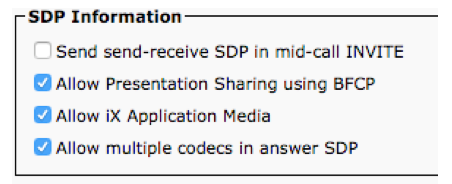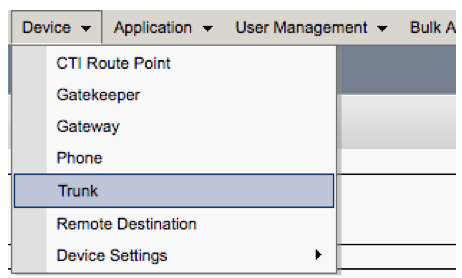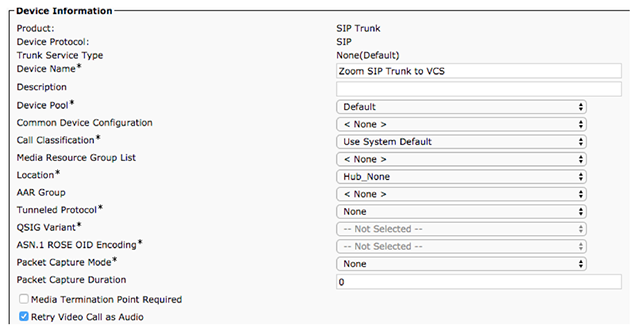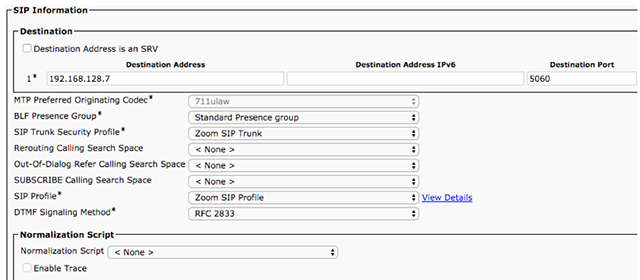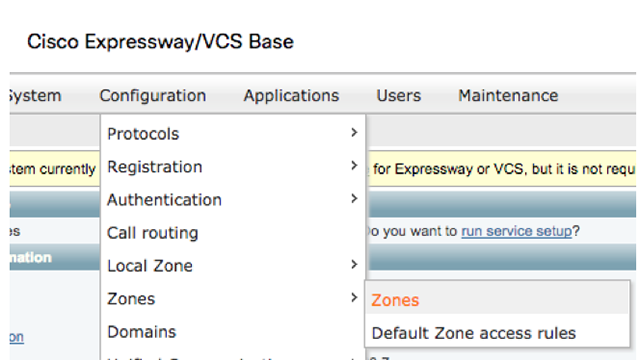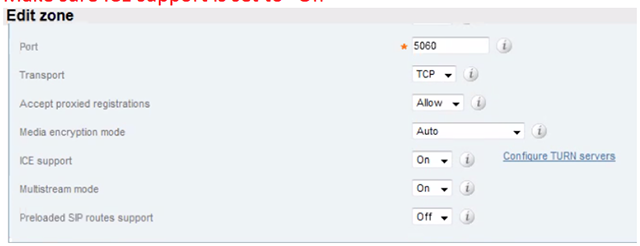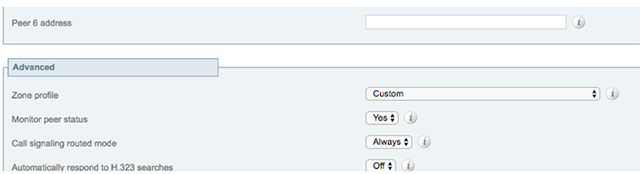Zoomとの連携するためのCisco Unified Communications Manager(CUCM)での設定
H.323またはSIPデバイスがCUCMを経由してZoomミーティングに接続する場合、Cisco Unified Communications Manager(CUCMまたはCallManager)内でSIPプロファイルとトランクを設定することを推奨します。この設定により、コンテンツのデュアルストリームが可能になり、ミーティングの品質が最適化されます。
Zoomと連携するためのCISCO Unified Communications Managerの設定方法
SIPトランクセキュリティプロファイルの設定
- Cisco Unified Communications Manager Administrationで、[System] > [Security] > [SIP Trunk Security Profile] の順に移動します。
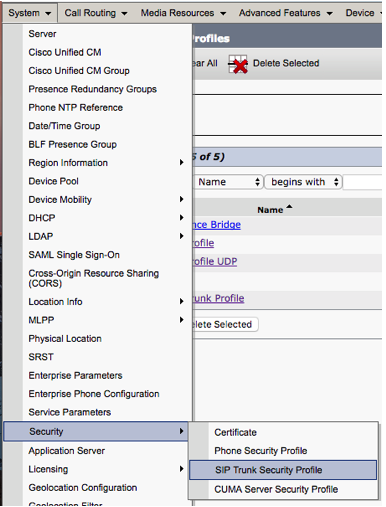
- [新規追加]
 ] をクリックします。
] をクリックします。
- SIPトランクセキュリティプロファイルを構成します。

- 名前: Zoom SIP Trunk
- 説明: Zoom SIP Trunk
- デバイスセキュリティモード: None Secure
- 受信トランスポートタイプ: TCP+UDP
- 発信トランスポートタイプ: TCP
- 着信ポート: 5060
- [Accept unsolicited notification] にチェック
- [Accept replaces header] にチェック
- [Save] をクリックします。
SIPプロファイルの構成
- Cisco Unified Communications Manager Administrationで、[Device] > [Device Settings] > [SIP Profile] の順に移動します。
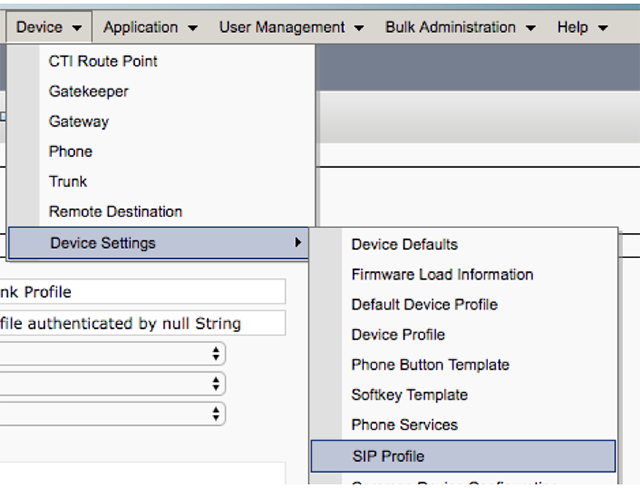
- [Standard SIP Profile for Cisco VCS] をクリックします。
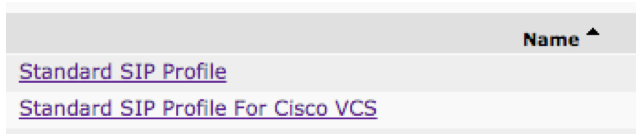
- [Copy] をクリックします。
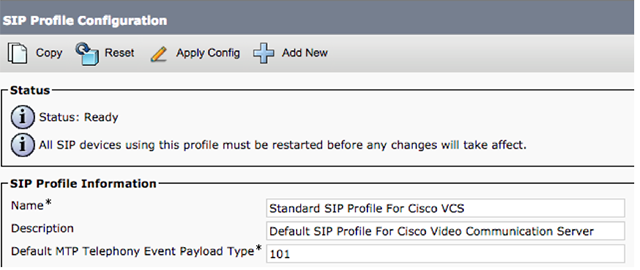
- 名前を [Zoom SIP Profile
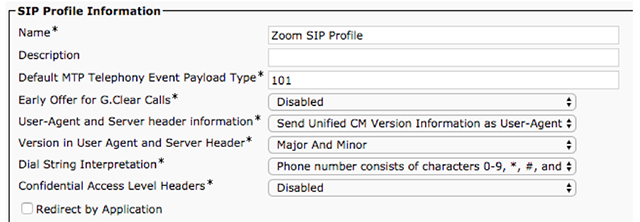 ] に変更します。
] に変更します。 - [Early Offer support for voice and video calls] には、[Best Effort] を選択します。

- [SDP Information] では、以下をチェックします
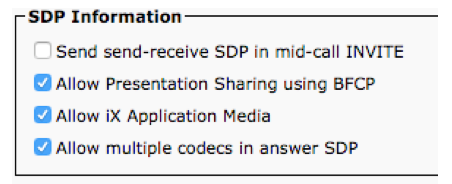
- Allow Presentation Sharing using BFCP
- Allow iX Application Media
- Allow multiple codecs in answer SDP
VCSへのSIPトランクの作成
- Cisco Unified Communications Manager Administrationで、[Device] > [Trunk] の順に移動します。
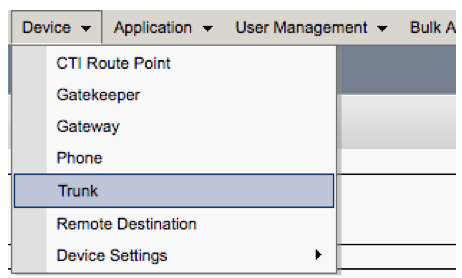
- ニーズと設定に応じて、[Device Information] と [Device Pool] に入力します。
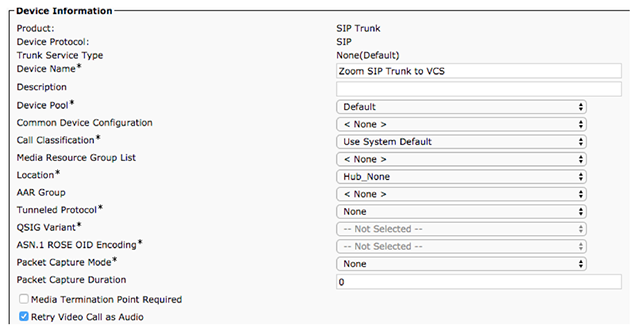
- [SIP Information] には、VCS ControlまたはVCS Expressway CのIPアドレスとポートを追加します。
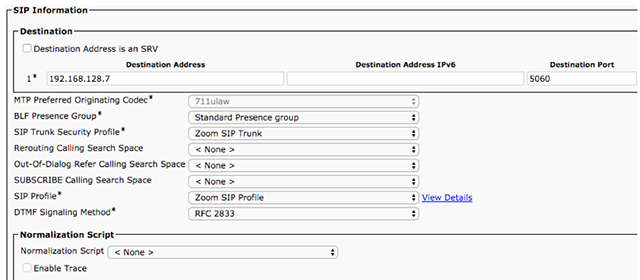
- SIP Trunk Security Profileには、上記のSIP Trunk Security Profile Setupのステップ3で入力した名前、[Zoom SIP Trunk] を入力します。
- [SIP Profile] には、Configuring SIP Profileのステップ4で入力した名前、[Zoom SIP Profile] を入力します。
- トランクを保存してリセットします。
Neighbor ZoneからCUCMへの高度設定の確認
- [Cisco Unified Communications Manager Administration] で、[設定] > [ゾーン] > [ゾーン] の順に選択します。
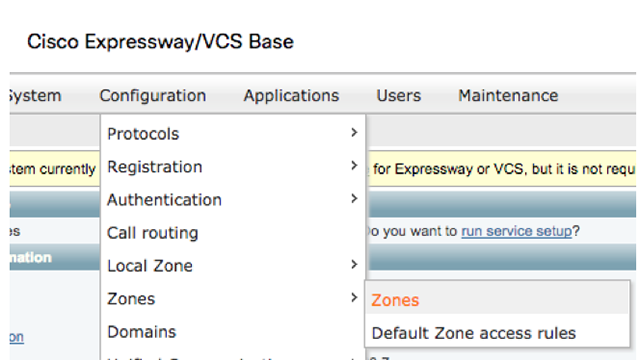
- [CUCM Neighbor Zone]をクリックします。
- ICE supportが [オン] に設定されていることを確認します。
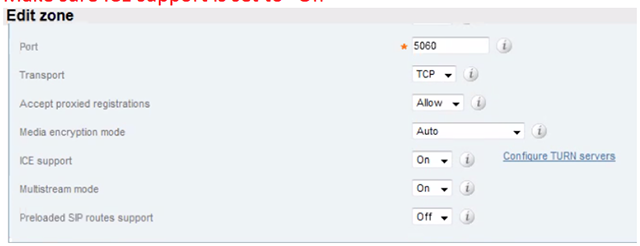
- Zone profileを [Custom] に変更します。
- [通話シグナリングのルーティングモード] が [常時] に設定されていることを確認します。
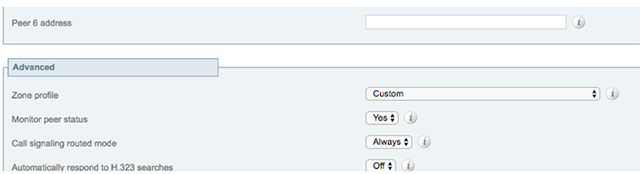
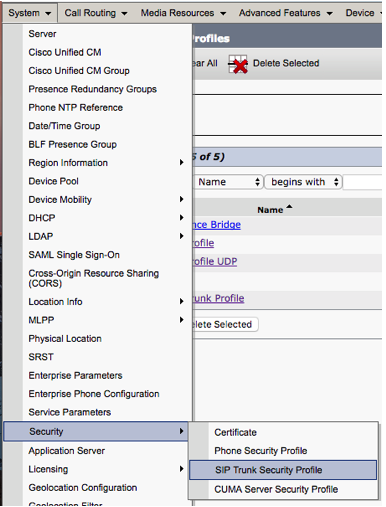
 ] をクリックします。
] をクリックします。
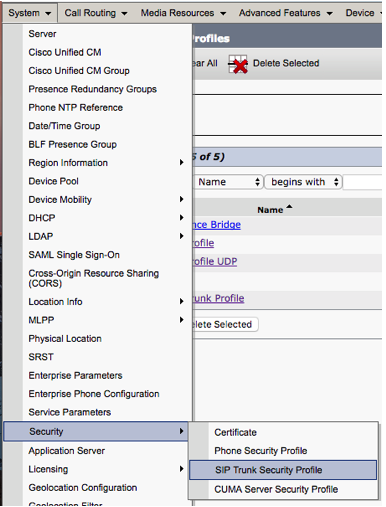
 ] をクリックします。
] をクリックします。
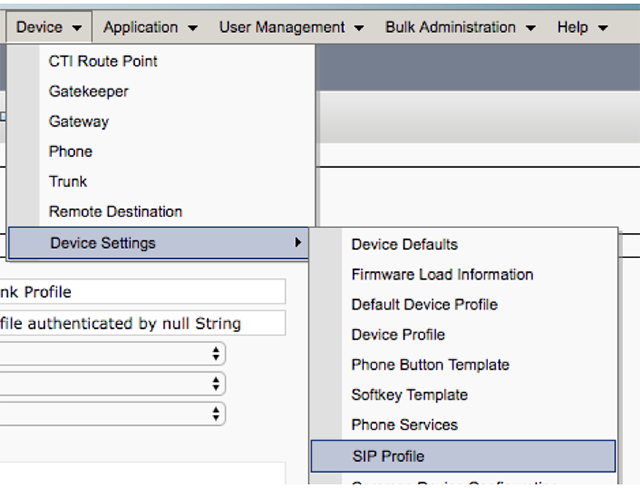
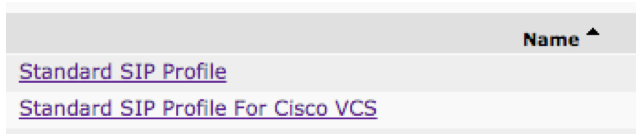
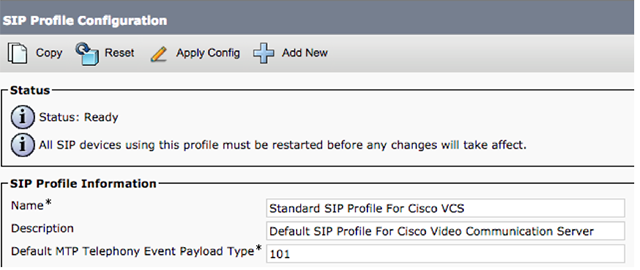
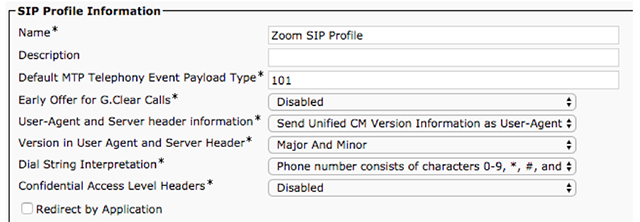 ] に変更します。
] に変更します。