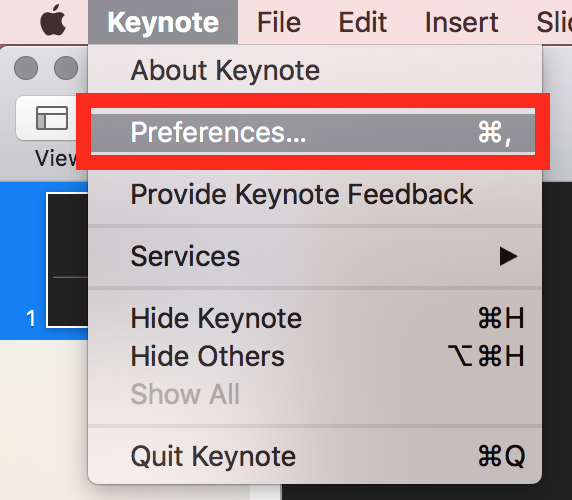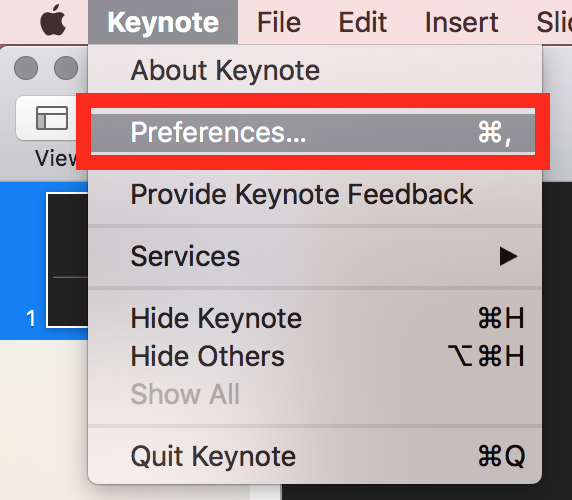Screen sharing a Keynote presentation
You can share a Keynote presentation to participants with Zoom. You would share a Keynote presentation like any other screen share, but this article covers a few tips for optimizing your experience when sharing with Keynote.
If you have other participants presenting portions of the Keynote, you can give them slide control in Zoom, so that they can control the slideshow on their end, without needing to ask you to move the slides forward.
Tips for sharing a Keynote presentation
- Before your presentation, open the Keynote preferences.
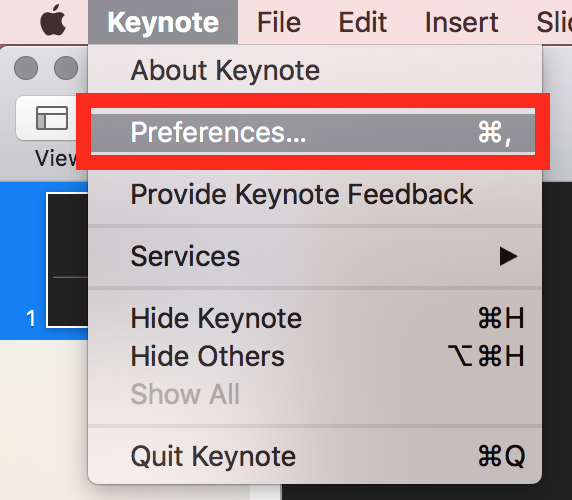
- Select the Slideshow tab
- Check the Allow Mission Control, Dashboard and others to use the screen option to allow Zoom full access to the Keynote slides as they advance.
- If you want to show your mouse at all times, choose Show pointer when using the mouse or trackpad.
Notes:
- If you maximize Keynote, the Zoom meeting controls will disappear. Use Keynote in windowed mode to see the controls.
- If you have dual screen, you can use the X key shortcut when in Presentation mode to swap the display.
- If you go into full screen mode in macOS, screen share your Desktop, instead of the individual application.